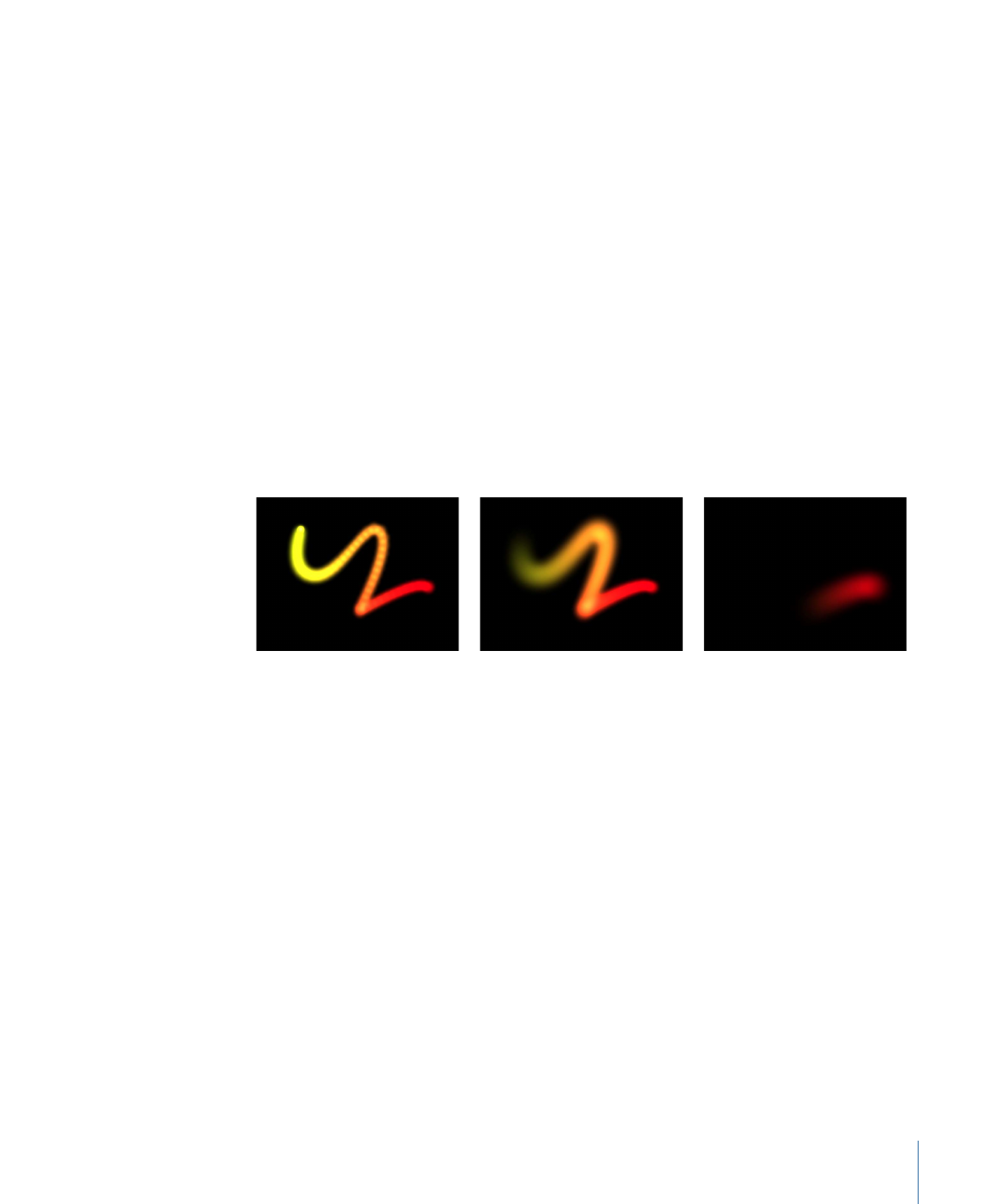
Sequence Paint
The Sequence Paint behavior allows you to animate the individual dabs of a paint stroke
in sequence over time. This is the only way to animate the dabs individually—keyframing
the stroke parameters or applying other behaviors affects all dabs in the stroke uniformly.
The Sequence Paint behavior is very similar to the Sequence Text and Sequence Replicator
behaviors, which allow you to animate the Rotation, Color, Opacity, Scale, and Position
parameters in sequence through the characters of a text layer or the elements of a
replicator pattern. The Sequence Paint behavior adds Width to that list of parameters,
allowing you to create sequenced animation through the dabs of a paint stroke.
For an example of using a sequence behavior, see
Using the Sequence Replicator Behavior
.
Parameters in the Inspector
Sequence Paint:
A checkbox that turns sequencing on or off. Before any sequencing
animation can occur, you must add at least one parameter to the behavior in the Inspector,
and then set a value for that parameter. Until a parameter is added, adjustments in the
Inspector or HUD have no effect.
Parameter:
Use the Add and Remove pop-up menus to add and remove parameters to
the sequence. After you add the parameter, additional controls appear in the Behaviors
Inspector. Adjust those controls to create a sequence animation based on the difference
between the original value of the dabs and the modified value. There are six menu options
and related controls:
• Rotation: Specifies (in degrees) the rotation of the stroke dabs. You can rotate the dial
or use the value slider. Click the disclosure triangle next to the Rotation parameter to
reveal separate X, Y and Z Rotation controls.
1179
Chapter 20
Using Shapes, Masks, and Paint Strokes
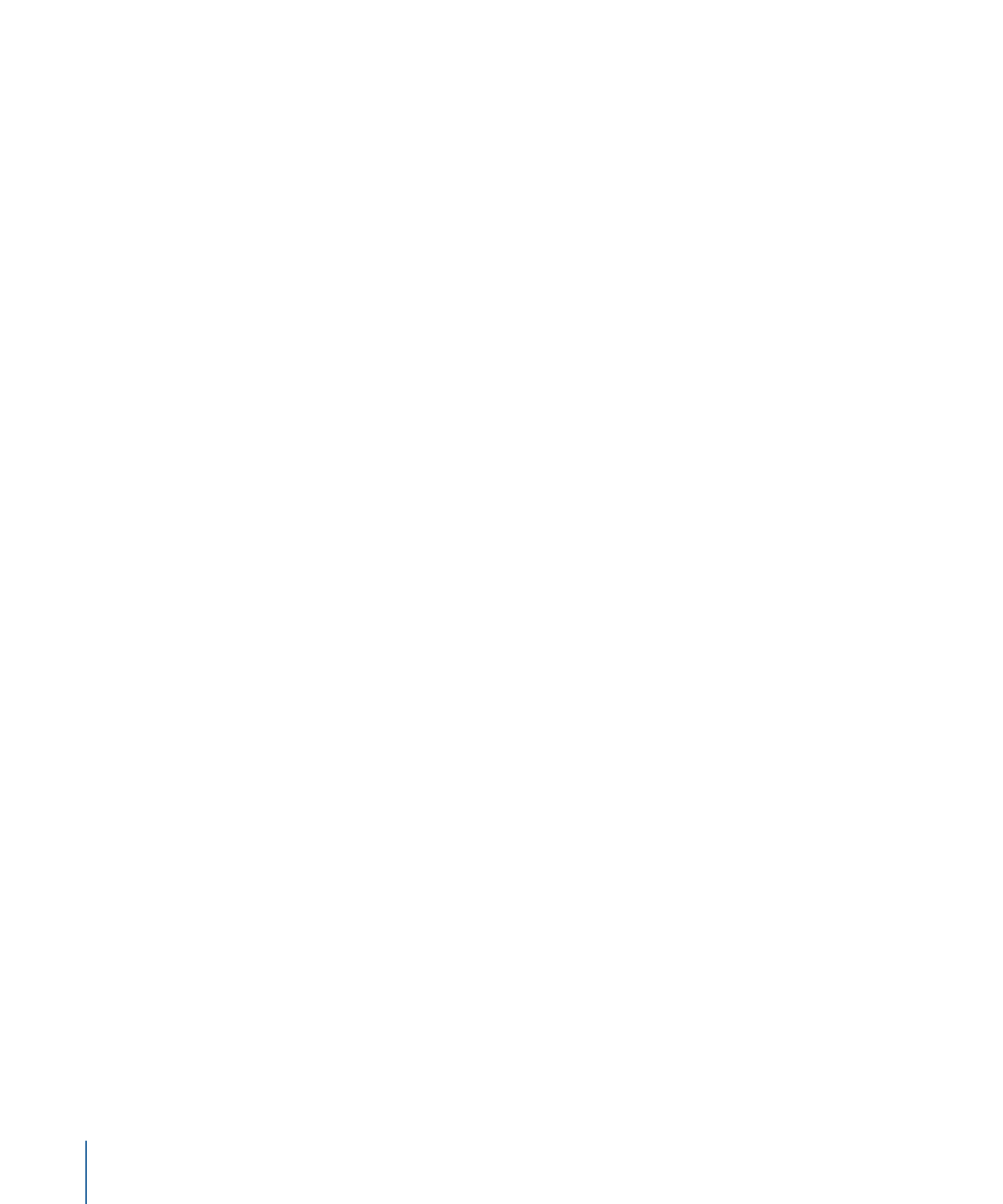
• Color: Specifies a color to use to tint the stroke dabs. You can click the color well to
choose a color, or open the disclosure triangle and use the Red, Green, and Blue sliders
or value fields.
• Opacity: Defines the opacity of the stroke dabs. Set a new value using the slider.
• Scale: Defines the scale of the stroke dabs. Click the disclosure triangle next to the Scale
parameter to reveal separate X Scaling and Y Scaling subparameters to scale the width
and height of the dabs separately. By default, Scale is set to 100%—the size of the
stroke dabs is equal to the original size defined in the stroke parameters.
• Width: Defines the width of the dabs. Unlike Scale, Width adjustments will alter the
size of the dab while also maintaining the spacing between each dab. Set a new value
using the slider.
• Position: Defines the offset of the dabs from their original position. Click the disclosure
triangle next to the Position parameter to reveal separate X, Y, and Z Position
subparameters. For example, to create an animation in which the dabs move upward
in the Y axis over the paint stroke, enter a positive value in the Y Position field.
Sequence Control:
These parameters contain controls that allow you to modify the way
the animation moves through the paint stroke, such as changing the direction of the
animation.
Sequencing:
A pop-up menu that Specifies how the sequence animation—the value
change from the original parameter value to the value set in the Sequence Paint
parameters—moves through the dabs of the stroke. The starting point for the sequence
animation is based on the first control point of the paint stroke. There are five options:
Note: To change the start point of the shape, select the shape, and choose the Edit Points
tool from the 2D tools shortcut menu in the toolbar. Then Control-click a control point
and choose Set Start Point from the shortcut menu.
• To: Specifies that the animation begins at the original value of the dabs and moves to
the value set in the Sequence Paint behavior for that parameter. For example, if the
original opacity value of a stroke is 100%, and opacity is set to 0% in the Sequence
Paint parameters, the dabs begin completely opaque and become completely
transparent.
• From: Specifies that the animation moves from the value set in the Sequence Paint
behavior to the original value of the stroke. For example, if the original opacity value
of a stroke is 100%, and opacity is set to 0% in the Sequence Paint parameters, the dabs
begin completely transparent and become completely opaque. This is the opposite of
the To Sequencing option.
1180
Chapter 20
Using Shapes, Masks, and Paint Strokes
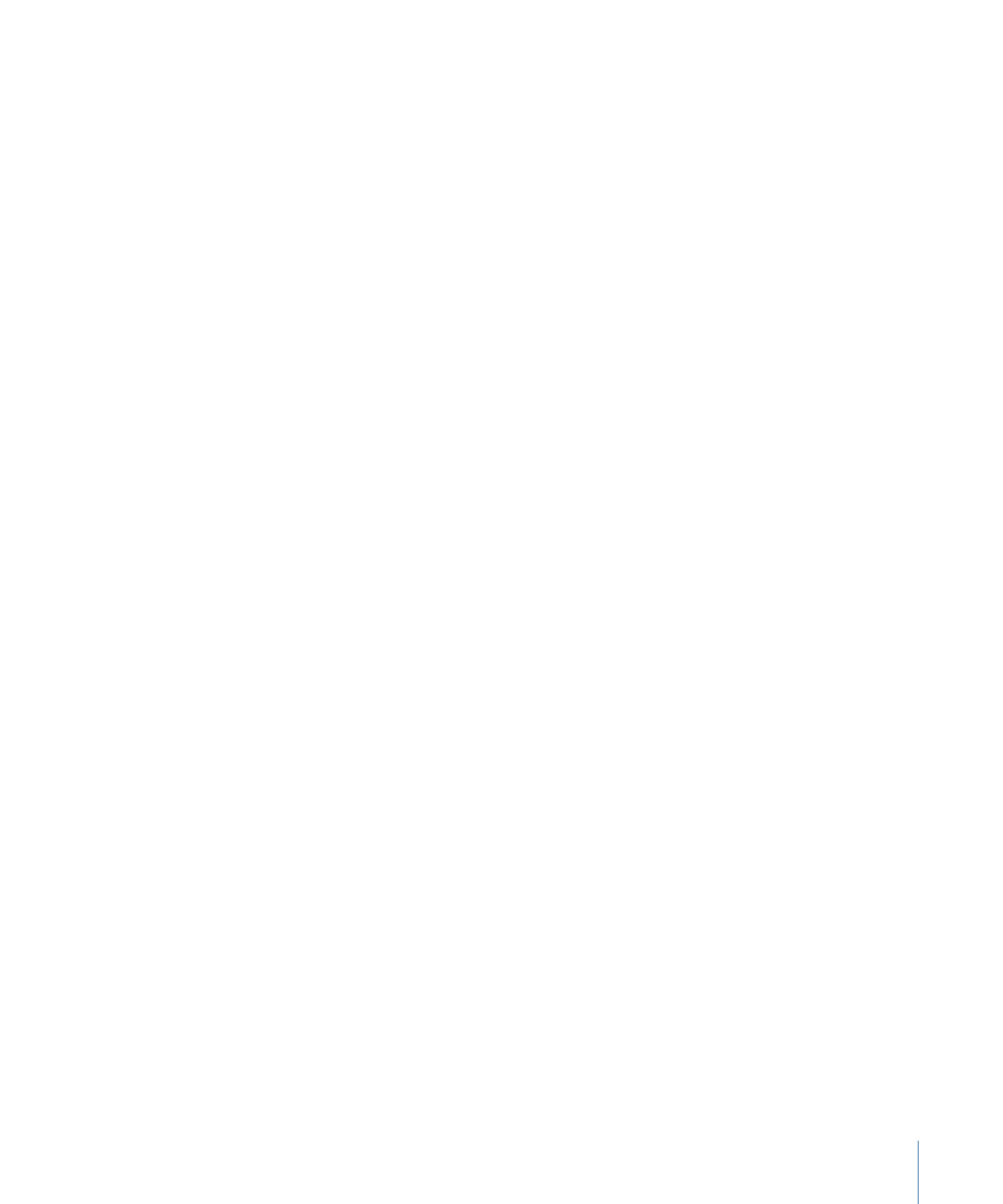
• Through: Specifies that the sequence goes through a full animation cycle starting at
the original value of the stroke, moves to the value set in the Sequence Paint behavior,
and then returns to the original value of the stroke. For example, if the original opacity
value of a stroke dab is 100%, and opacity is set to 0% in the Sequence Paint parameters,
the dabs begin completely opaque, become transparent, and then become completely
opaque again.
• Through Inverted: Specifies that the sequence goes through an inverted animation cycle
starting from the value set in the Sequence Paint behavior, moving to the original value
of the stroke, and then returning to the value set in the Sequence Paint behavior. For
example, if the original opacity value of a stroke is 100%, and opacity is set to 0% in
the Sequence Paint parameters, the dabs begin completely transparent, become opaque,
and then become completely transparent. This is the opposite of the Through option.
• Custom: Allows you to keyframe how the animation moves through the values set in
the Sequence Paint parameters over a stroke. Each dab undergoes the same value
sequence. When Custom is selected, added parameters must be animated to yield any
effect.
Unit Size:
A pop-up menu that specifies whether the sequence animation is applied to
the stroke as a whole, to its individual dabs, or to a custom range.
• Dab: Applies the sequence animation over each dab as its own entity. Dab is the default
setting.
• All: Applies the sequence animation to all stroke dabs simultaneously.
• Custom: Allows you to specify the percentage of dabs on the stroke affected by the
sequence animation at once. Although you can create keyframes for the Custom option,
it is not required to affect the sequence. Custom allows you to define an area of dabs
affected by the sequence.
Start:
Available when Unit Size is set to Custom, this parameter allows you to specify the
starting point for the dabs on the stroke affected by the animation.
End:
Available when Unit Size is set to Custom, this parameter allows you to specify the
ending point for the dabs on the stroke affected by the animation.
Spread:
To create a softer transition between dabs, increase the Spread value using the
slider or value slider. (This parameter is not available when Unit Size is set to All.)
Traversal:
A pop-up menu that sets the action of the sequence behavior to Constant
Speed, Ease In, Ease Out, Ease In/Out, Accelerate, Decelerate, or Custom.
• Constant Speed: Moves the animation from the origin of the paint stroke through the
end of the stroke at a constant speed.
• Ease In: The sequence animation begins slowly and increases to normal speed as it
moves through the paint stroke.
1181
Chapter 20
Using Shapes, Masks, and Paint Strokes
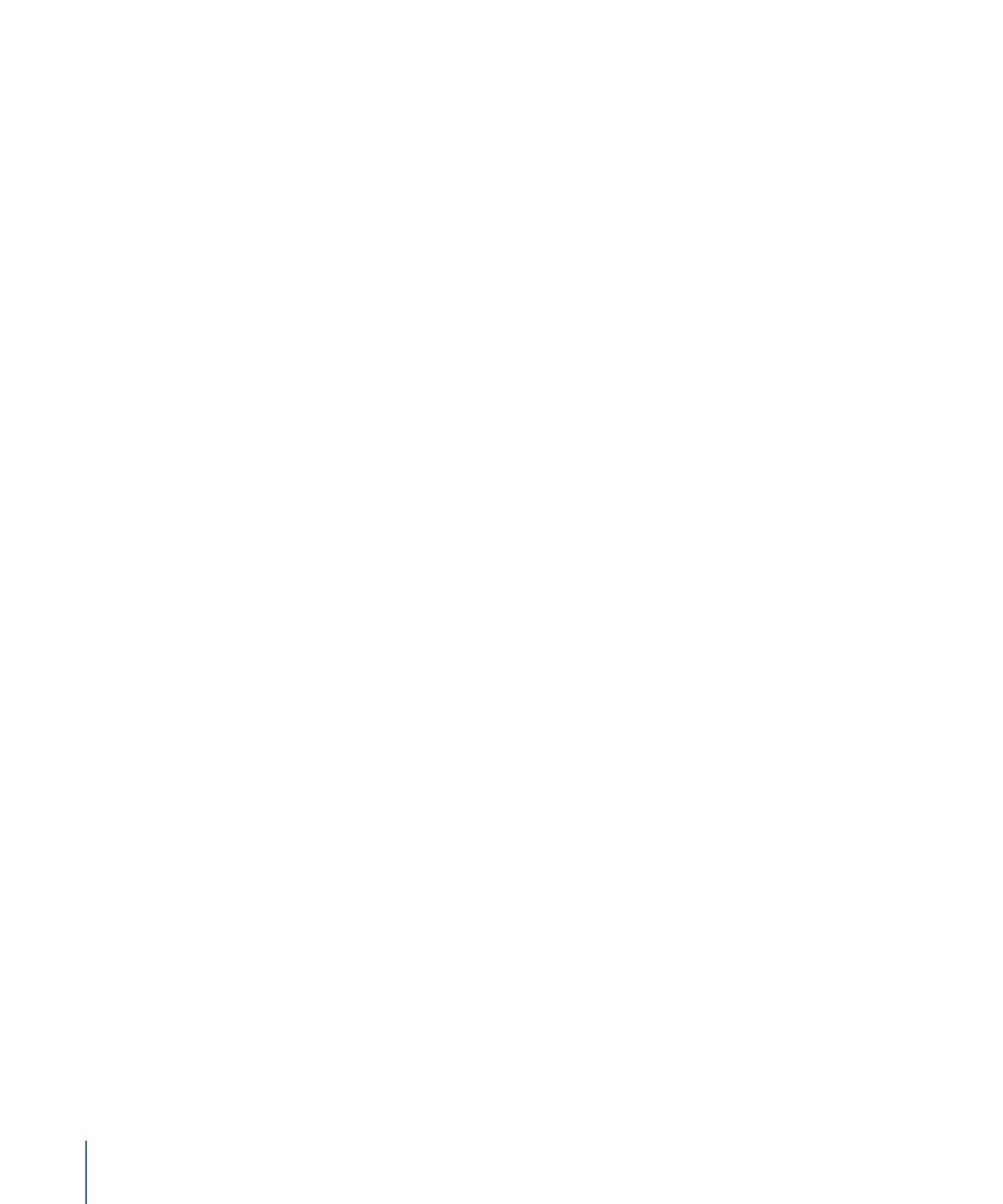
• Ease Out: The sequence animation begins at normal speed and slows toward the end
of the paint stroke.
• Ease In/Out: The sequence animation begins slowly, increases to normal speed as it
moves toward the middle of the stroke, and slows as it reaches the end of the paint
stroke.
• Accelerate: The sequence animation increases in speed.
• Decelerate: The sequence animation decreases in speed.
• Custom: Allows you to keyframe how the animation moves through the paint stroke.
When you choose Custom from the Traversal pop-up menu, the Location parameter
replaces the Loops parameter.
Loops:
Sets the number of times the animation sequences through the paint stroke over
its duration.
Note: Loops is not available when the Traversal parameter is set to Custom.
Location:
Available only when Custom is selected from the Traversal pop-up menu, this
slider defines the location of the stroke where the animation is in effect.
For more information on using the Custom Traversal option, see
Using the Sequence
Replicator Custom Traversal Option
.
End Condition:
A pop-up menu that determines how the sequence animation is repeated
over the duration of the sequence behavior. This parameter has no effect for Loop values
less than or equal to 1. The End Condition options are:
• Hold: Completes the sequence animation cycle one time, then starts it over again from
the beginning (after the last dab in the sequence has completed its animation).
• Wrap: Treats the sequence animation as a continuous loop so the spread wraps from
the last dab in the sequence to the first dab.
• Ping Pong: Completes the sequence animation cycle forward, then completes the
animation backward, then forward, and so on.
HUD Controls
The Sequence Paint HUD contains the Sequencing, Unit Size, Spread, Traversal, Loops,
and End Condition parameters.