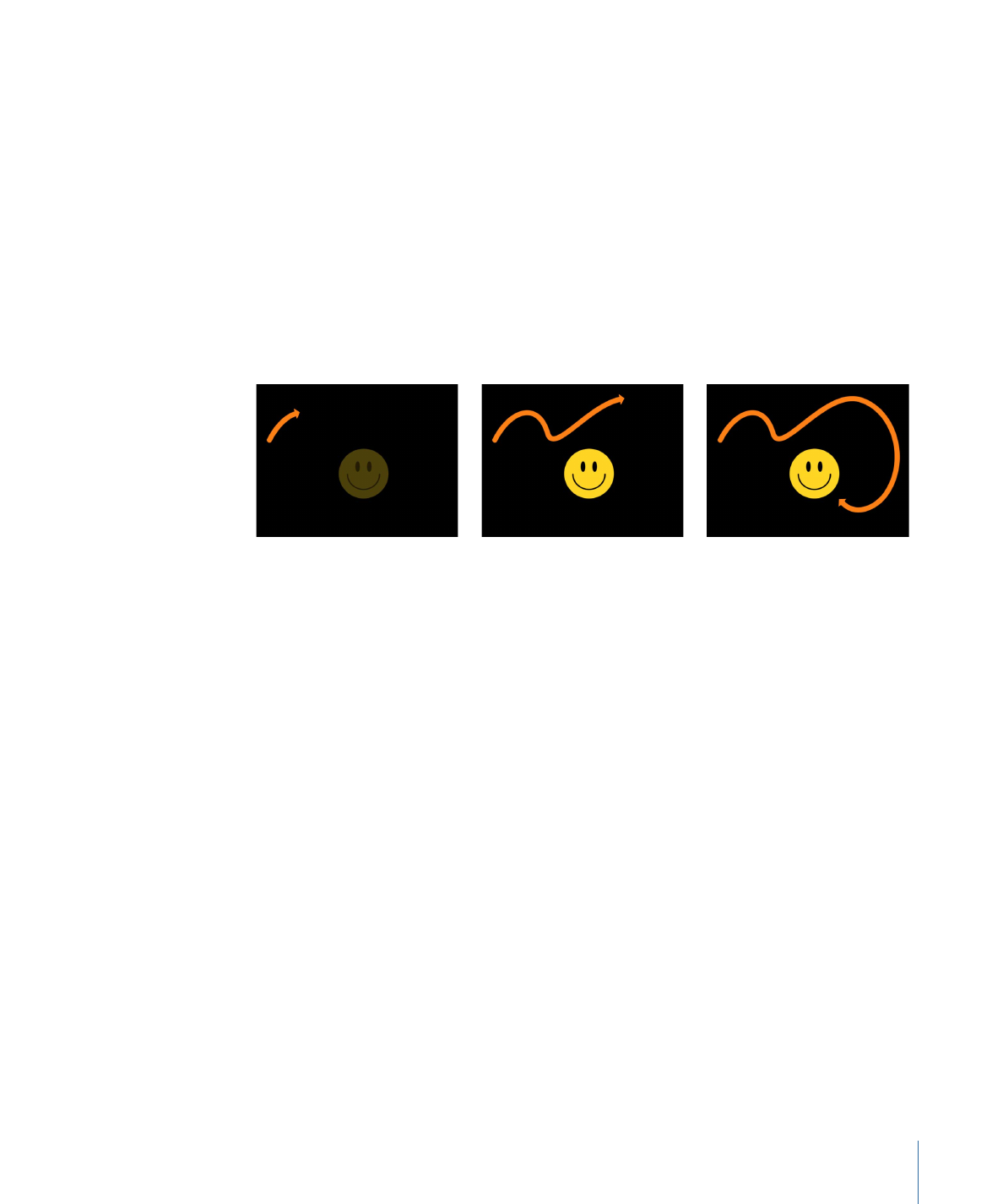
Creating a Write On Paint Stroke Using an Existing Shape
You can apply the Write On behavior to an existing shape to draw its outline over time.
Because the Write On behavior only affects outlines, Outline must be enabled in the
Shape parameters.
Note: When a Write On behavior is added to an existing shape, the behavior spans the
duration of the shape to which it is applied.
To create a write on stroke using an existing shape
1
Select the shape you want to use and select its Outline checkbox in the HUD or Shape
Inspector.
Note: You can leave the Fill checkbox selected, but only the outline is affected by the
Write On behavior.
2
In the toolbar, choose Shape > Write On from the Add Behavior pop-up menu.
The Write On behavior appears in the Layers list. If the playhead is located at the start of
the shape, the visual shape disappears and only the path is visible.
3
Play the project (press the Space bar).
The outline is drawn over the length of the behavior.
4
To adjust the speed at which the stroke is painted, adjust the duration of the behavior
in the Timeline or mini-Timeline.
5
To adjust the properties of the stroke, use the Shape Inspector. For more information,
see
Shape Parameters
.
1187
Chapter 20
Using Shapes, Masks, and Paint Strokes