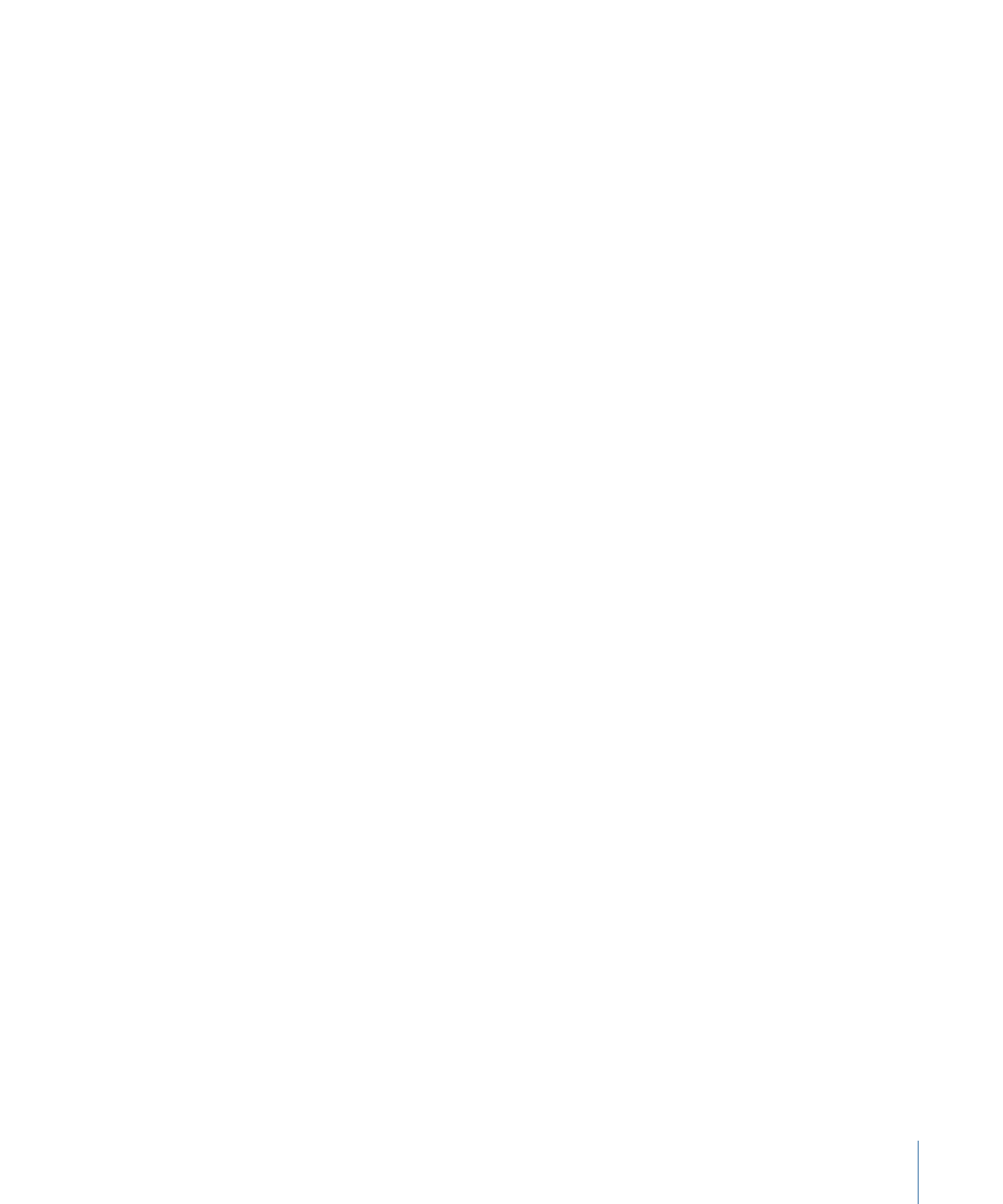
Apply Pen Tilt
When you use a stylus to create paint strokes using the paint stroke tool, this behavior
allows you to affect the width, opacity, spacing, angle, or jitter of the paint stroke based
on the tilt of the pen while creating strokes.
Note: You can use a combination of Apply Pen Tilt shape behaviors to affect more than
one parameter (such as Opacity, Width, or Jitter) of the stroke using the same tilt data.
Parameters in the Inspector
Apply To:
Use this pop-up menu to select how your paint stroke is affected by the tilt of
your pen as you draw. There are five options:
• Width: The tilt of the stylus affects the width of the stroke. The greater the tilt, the wider
the stroke.
• Opacity: The tilt of the stylus affects the opacity of the stroke. The greater the tilt, the
more opaque the stroke.
• Spacing: The greater the tilt of the stylus, the greater the spacing between stroke dabs.
• Angle: The greater the tilt of the stylus, the larger the value of the angle of the stroke.
• Jitter: The greater the tilt of the stylus, the larger the amount of jitter on the stroke.
Jitter randomizes the position of the paint dabs so they appear more like particles.
Calculate Tilt:
The pen tilt is measured on two axes: X and Y. X represents the stylus
tilting to the right and left (toward the right or left side of the tablet); Y represents the
stylus tilting up and down (toward the top or bottom of the tablet). Use this pop-up menu
to select how the tilt of the stylus affects the stroke. There are five options:
• Absolute: Takes the maximum tilt from any axis.
• X Only: Measures the tilt only on the X axis.
• Y Only: Measures the tilt only on the Y axis.
• Axis: When Axis is chosen from the Calculate Tilt pop-up menu, the Tilt Axis parameter
becomes available.
• Polar: Uses the tilt of the stylus as if it were an angle. When viewed from above, the
stylus points in a specific direction. That angle represents a polar value.
Tilt Axis:
A dial and value slider that becomes available when Calculate Tilt is set to Axis.
This parameter allows you to define the axis along which the tilt is measured.
Min Tilt:
Adjusts the minimum threshold of tilt sensitivity. Tilt values below the minimum
value are remapped to 0. For Opacity and Width, those remapped values do not appear.
For Spacing, Angle, and Jitter, the values are not modified. If the Min and Max tilt are
plotted on a graph, Min Tilt represents the minimum value, or 0. The area of the graph
between Min and Max is remapped to the output values.
1175
Chapter 20
Using Shapes, Masks, and Paint Strokes
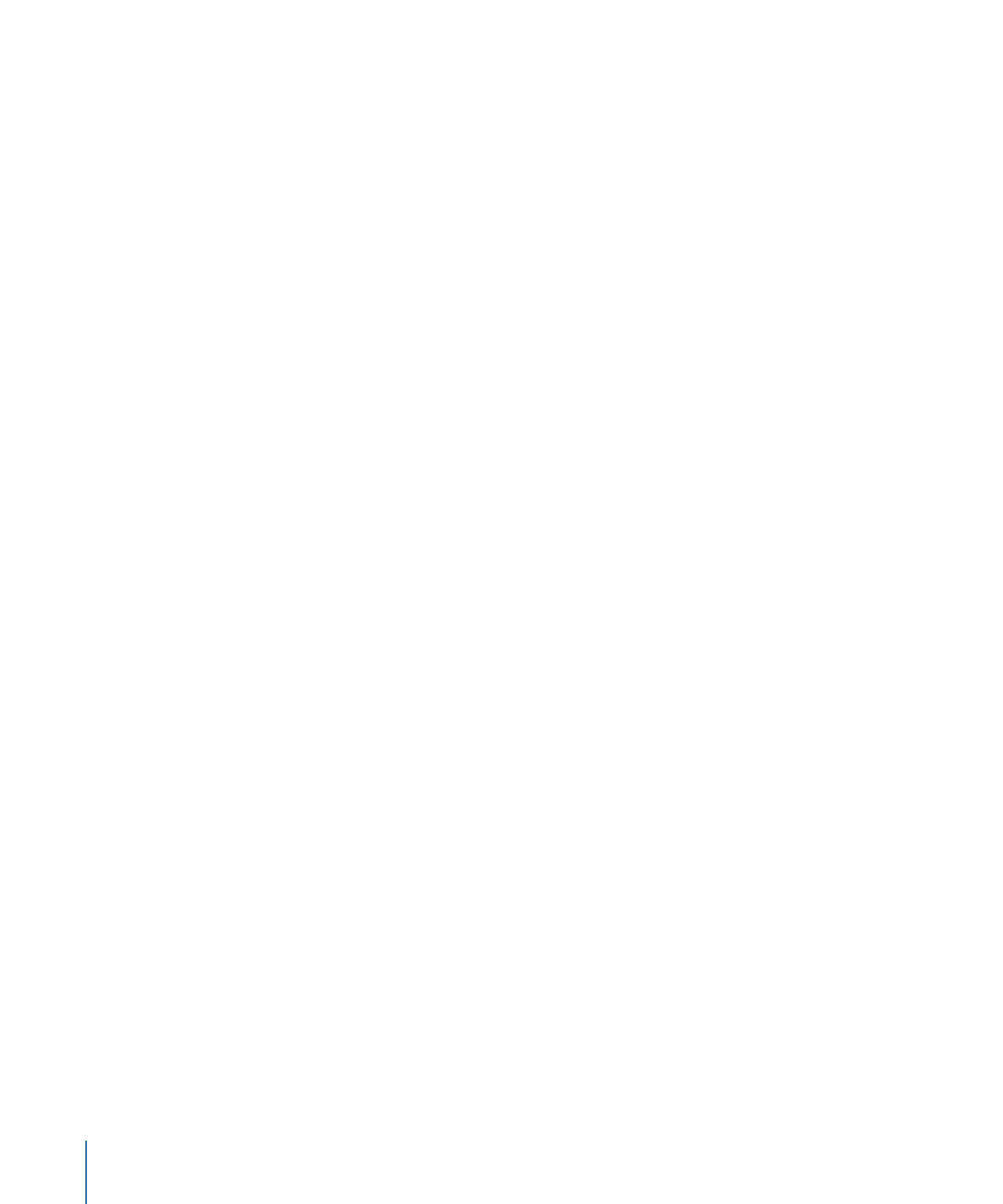
Max Tilt:
Adjusts the maximum threshold of tilt sensitivity. Tilt values above the maximum
value are remapped to 1. For Opacity, Width, Spacing, Angle, and Jitter, those values will
have the greatest effect. If the Min and Max tilt are plotted on a graph, Max Tilt represents
the maximum value, or 1. The area of the graph between Min and Max is remapped to
the output values.
Scale:
Determines the magnitude of the effect. Defines the output range for the dabs
based on the mapped values between minimum (0) and maximum (1) tilt, multiplied by
the value defined in the slider (or value field). This amount is then applied to the parameter
(width, opacity, and so on) by multiplying (for width, opacity, spacing, and jitter) or adding
(for angle). This control is independent of the Scale parameter in the Stroke pane.
Invert:
This checkbox inverts the attributes of the stroke created by the behavior. For
example, if pen tilt is set to affect the width of the stroke, thin areas of the stroke become
wide and wide areas become thin when the checkbox is selected.
HUD Controls
The parameters in the HUD are identical to the parameters in the Inspector.