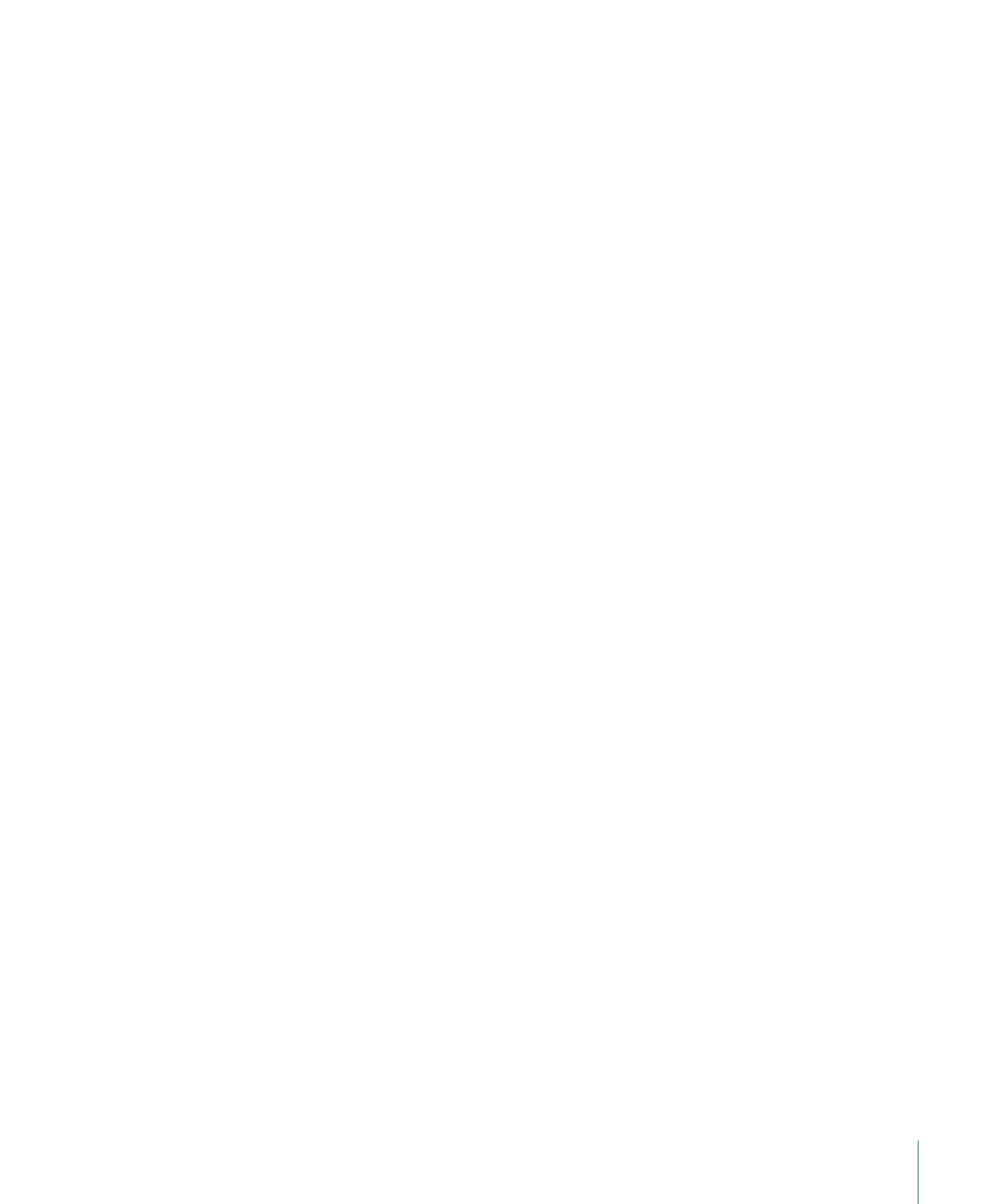
Apply Pen Speed
When using a stylus or mouse to create paint strokes, this behavior allows you to affect
the width, opacity, spacing, angle, or jitter of the paint stroke based on the speed of your
pen strokes.
1173
Chapter 20
Using Shapes, Masks, and Paint Strokes
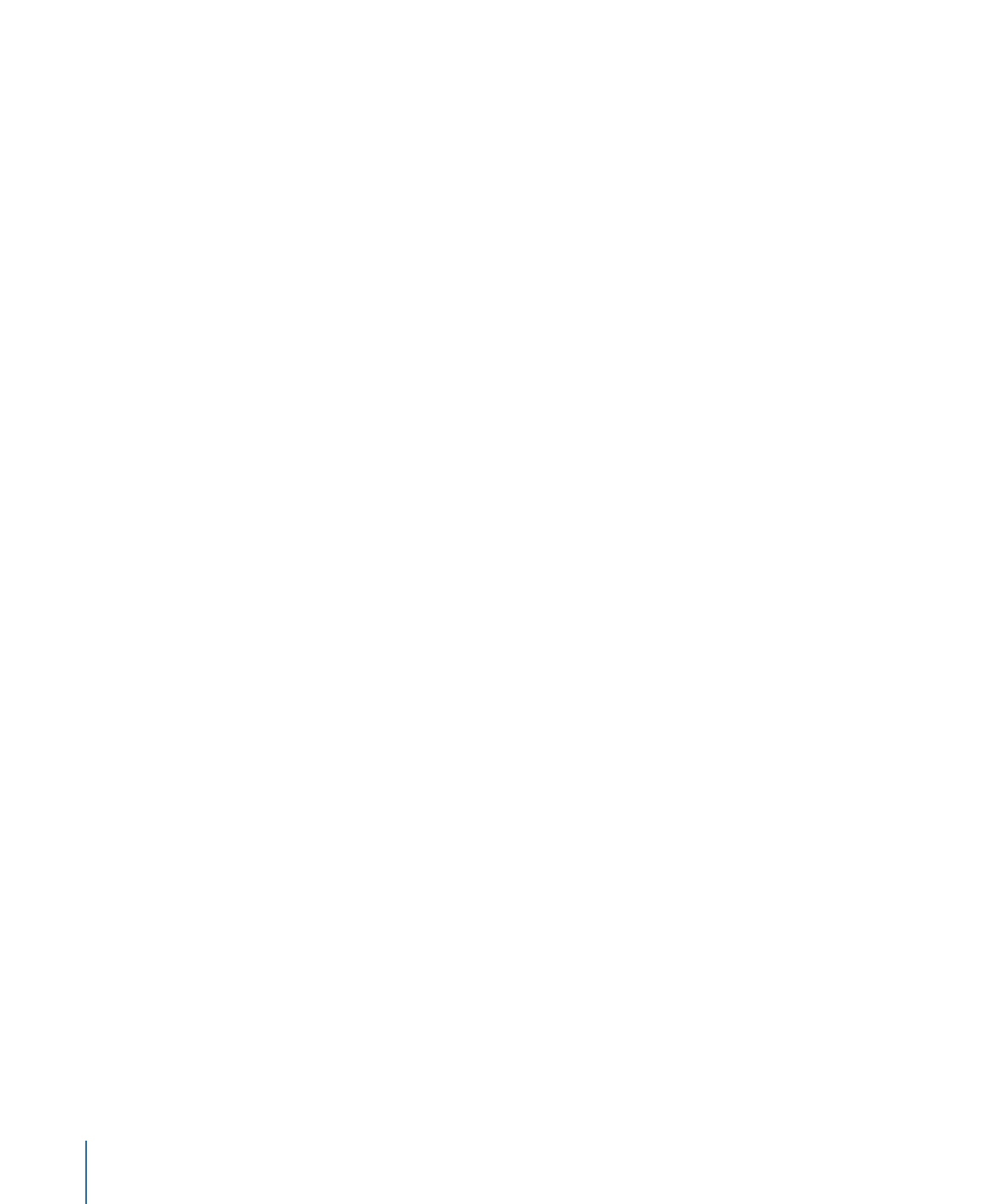
Note: A paint stroke created by using a mouse can be affected by the Apply Pen Speed
behavior.
The parameters in the HUD are identical to the parameters in the Inspector.
Note: In the Paint Stroke Tool HUD, you can select how the speed of the stylus affects
the stroke before the stroke is created. Applying the Pen Speed behavior allows you to
affect more than one parameter (such as Opacity, Width, or Jitter) of the stroke using the
same pressure data. The Pen Speed parameter also appears in the Advanced pane of the
Shape Inspector.
Parameters in the Inspector
Apply To:
Use this pop-up menu to select how your paint stroke is affected by pen speed.
There are five options:
• Width: The quicker you move the pen, the more narrow the stroke; the slower you
move the pen, the wider the stroke.
• Opacity: Pen speed affects the opacity of the stroke. The faster you move the pen, the
less opaque the stroke.
• Spacing: The faster you move the pen, the greater the spacing between stroke dabs.
• Angle: The faster the movement of the pen, the greater the angle of the stroke dabs.
• Jitter: The faster the movement of the pen, the larger the amount of jitter on the stroke.
Jitter randomizes the position of the paint dabs so they appear more like particles.
Min Speed:
Adjusts the minimum threshold of speed sensitivity. Speed values below the
minimum value are remapped to 0. For Opacity and Width, those values do not appear.
For Spacing, Angle, and Jitter, the values are not modified. If the Min and Max speeds are
plotted on a graph, Min Speed represents the minimum value, or 0. The area of the graph
between Min and Max is remapped to the output values.
Max Speed:
Adjusts the maximum threshold of speed sensitivity. Speed values above
the maximum value are remapped to 1. For Opacity, Width, Spacing, Angle, and Jitter,
those values will have the greatest effect. If the Min and Max speeds are plotted on a
graph, Max Speed represents the maximum value, or 1. The area of the graph between
Min and Max is remapped to the output values.
Scale:
Determines the magnitude of the effect. Defines the output range for the dabs
based on the mapped values between minimum (0) and maximum (1) speed, multiplied
by the value defined in the slider (or value field). This amount is then applied to the
channel (width, opacity, and so on) by multiplying (for width, opacity, spacing, and jitter)
or adding (for angle). This control is independent of the Scale parameter in the Stroke
pane.
Invert:
This checkbox inverts the attributes of the stroke created by the behavior. For
example, if pen speed is set to affect the width of the stroke, thin areas of the stroke
become wide and wide areas become thin when the checkbox is selected.
1174
Chapter 20
Using Shapes, Masks, and Paint Strokes
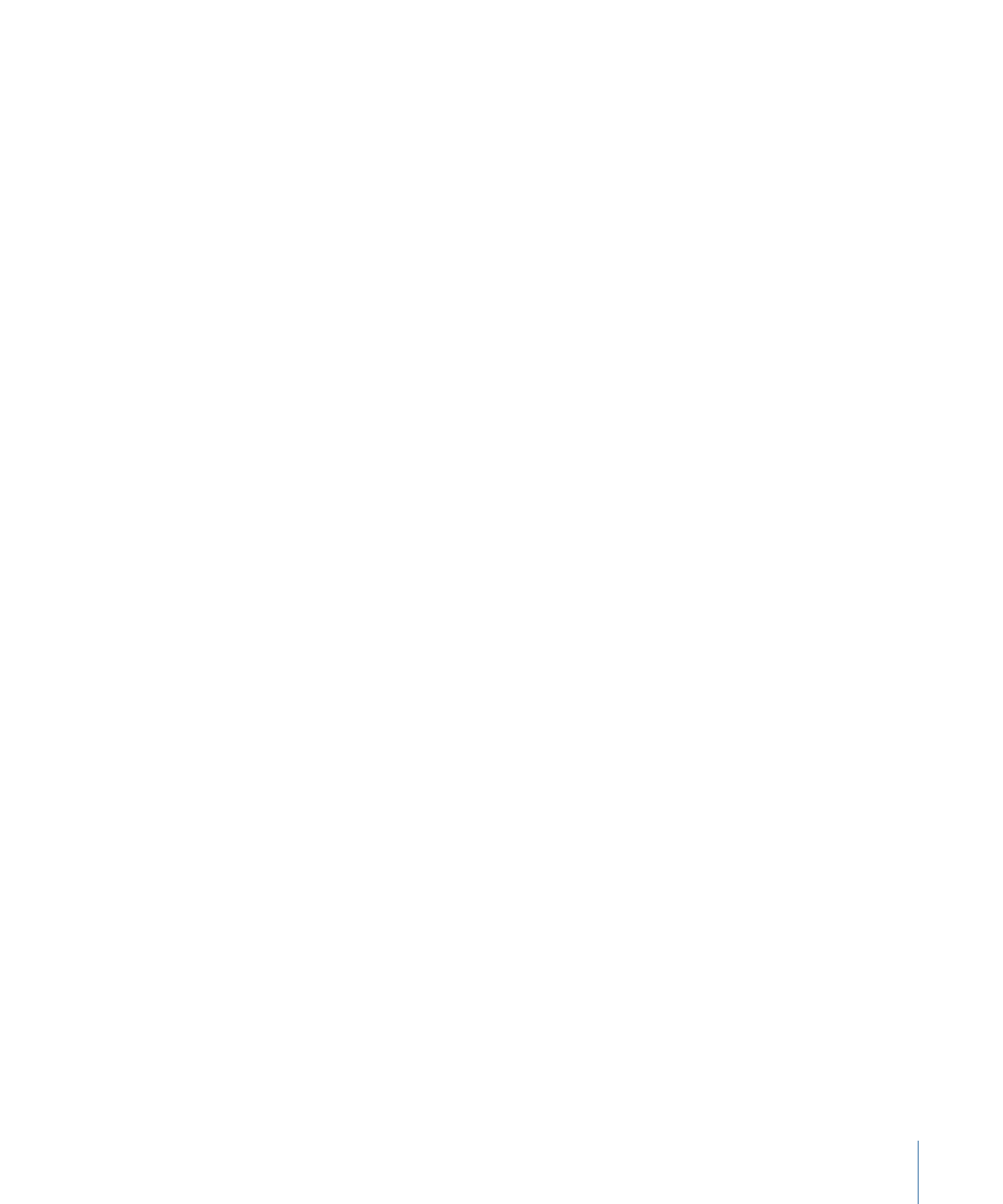
HUD Controls
The parameters in the HUD are identical to the parameters in the Inspector.