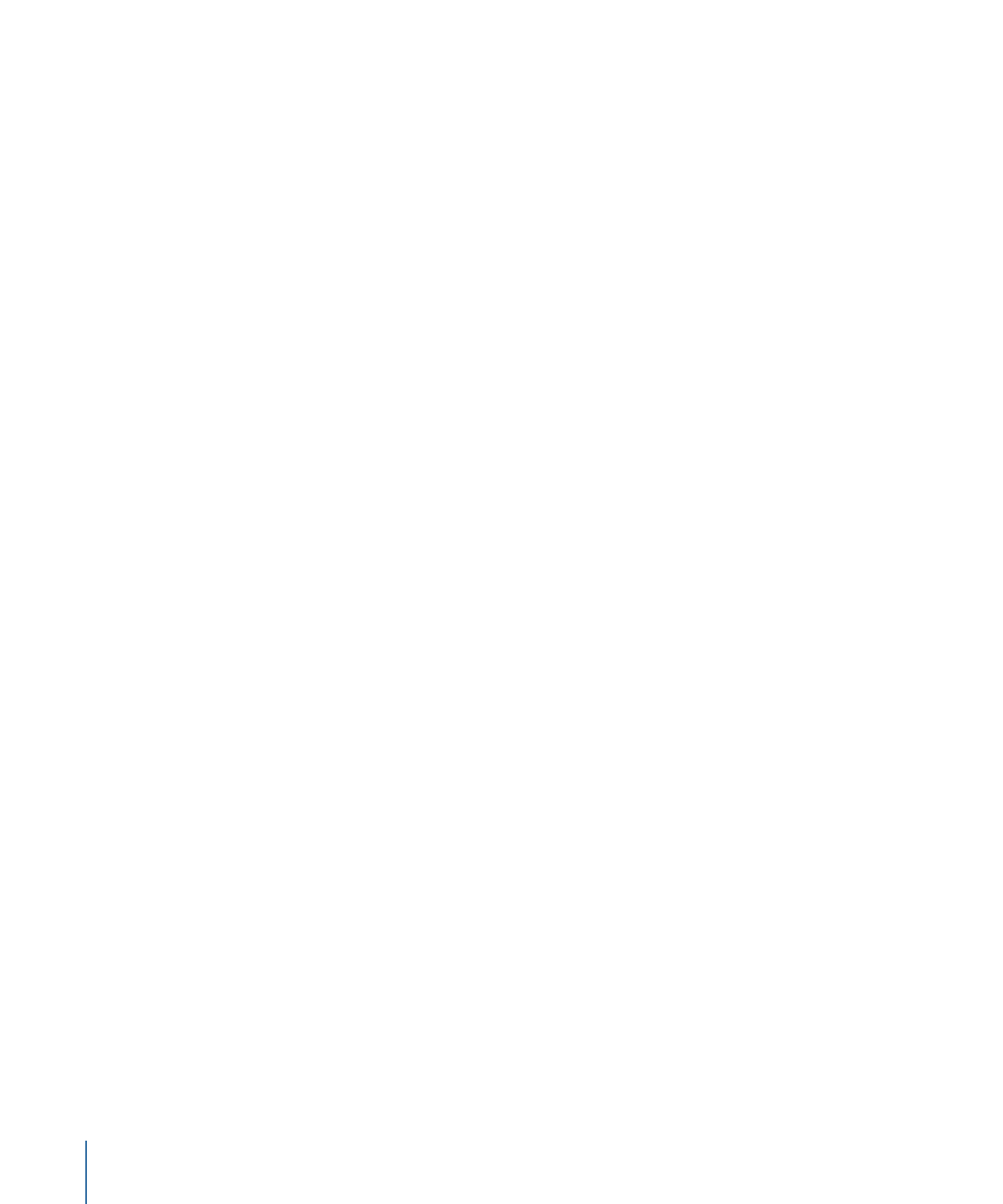
Apply Pen Pressure
This behavior is designed to be applied to a paint stroke created using a stylus and
graphics tablet. After you create a stroke, this behavior allows you to affect the width,
opacity, spacing, angle, or jitter of the paint stroke based on the pressure of your stylus
on the tablet when the stroke was created.
Note: These parameters are identical to the Pen Pressure parameters in the Advanced
pane of the inspector. You can choose to use the Advanced pane parameters or this
shape behavior to apply the pressure data to the paint stroke. You can use a combination
of Pen Pressure parameters in the Advanced pane and Apply Pen Pressure shape behaviors
to affect more than one parameter (such as Opacity, Width, or Jitter) of the stroke using
the same pressure data.
1172
Chapter 20
Using Shapes, Masks, and Paint Strokes
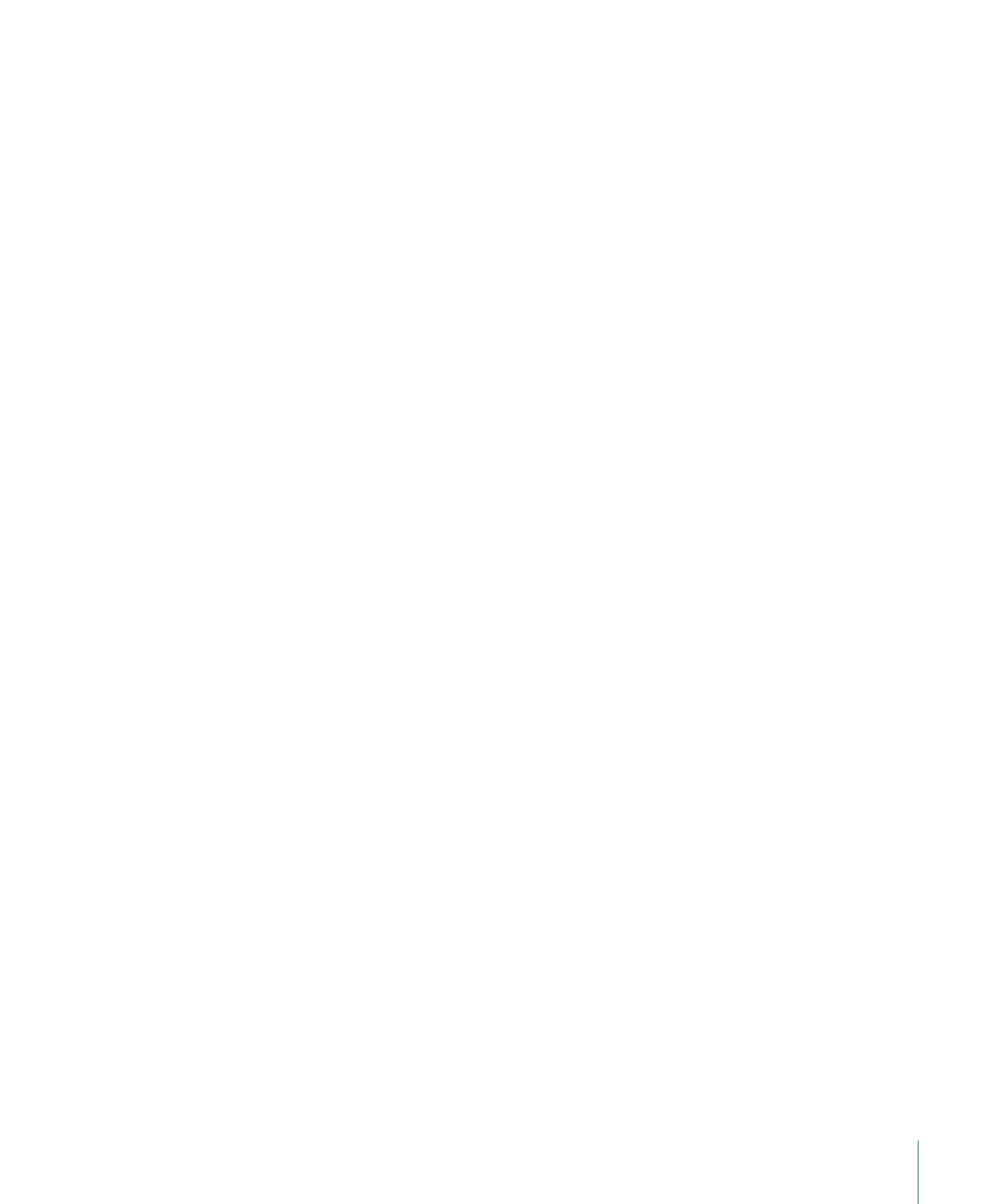
Parameters in the Inspector
Apply To:
Use this pop-up menu to select how your paint stroke is affected by pen
pressure. There are five options:
• Width: Pen pressure affects the width of the stroke. The harder the pressure, the wider
the stroke.
• Opacity: Pen pressure affects the opacity of the stroke. The harder the pressure, the
more opaque the stroke.
• Spacing: The harder the pressure, the greater the spacing between stroke dabs.
• Angle: The harder the pressure, the greater the angle of the stroke dabs.
• Jitter: The harder the pressure, the larger the amount of jitter on the stroke. Jitter
randomizes the position of the paint dabs so they appear more like particles.
Min Pressure:
Adjusts the minimum threshold of pressure sensitivity. Pressure values
below the minimum value are remapped to 0. For Opacity and Width, those remapped
values do not appear. For Spacing, Angle, and Jitter, the values are not modified. If the
Min and Max pressure are plotted on a graph, Min Pressure represents the minimum
value, or 0. The area of the graph between Min and Max is remapped to the output values.
Max Pressure:
Adjusts the maximum threshold of pressure sensitivity. Pressure values
above the maximum value are remapped to 1. For Opacity, Width, Spacing, Angle, and
Jitter, those values will have the greatest effect. If the Min and Max pressures are plotted
on a graph, Max Pressure represents the maximum value, or 1. The area of the graph
between Min and Max is remapped to the output values.
Scale:
Determines the magnitude of the effect. Defines the output range for the dabs
based on the mapped values between minimum (0) and maximum (1) pressure, multiplied
by the value defined in the slider (or value field). This amount is then applied to the
parameter (width, opacity, and so on) by multiplying (for width, opacity, spacing, and
jitter) or adding (for angle). This control is independent of the Scale parameter in the
Stroke pane.
Invert:
This checkbox inverts the attributes of the stroke created by the behavior. For
example, if pen pressure is set to affect the opacity of the stroke, transparent areas of the
stroke become more opaque and opaque areas become more transparent when the
checkbox is selected.
HUD Controls
The parameters in the HUD are identical to the parameters in the Inspector.