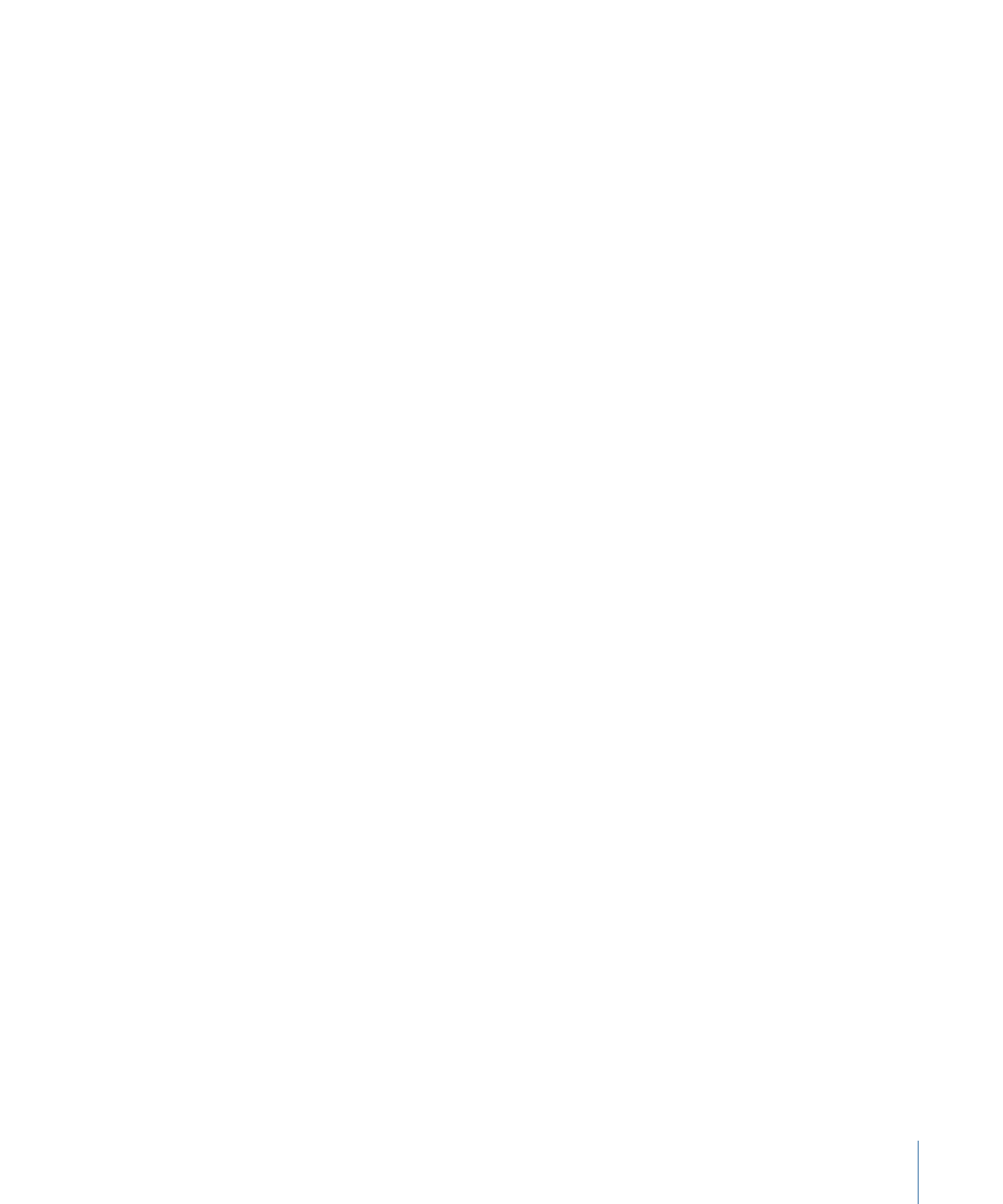
Image Mask Parameters in the Inspector
The Image Mask HUD contains the Mask Source, Source Channel, Mask Blend Mode, Invert
Mask, Stencil, and Stretch parameters. These controls, and the additional parameters in
the Inspector, are described below.
Mask Source:
An image well that assigns a layer (a shape, text, an image, a movie, particle
emitter, numbered image sequence, and so on) to use to mask a layer.
Frame:
When you use a movie or image sequence as the assigned image, this slider
allows you to select the start frame for playback.
Hold Frame:
When you use a movie or an image sequence as the assigned image,
selecting this checkbox freezes the frame specified in the Frame parameter. That frame
is then used as the mask for the masked layer’s total duration.
Offset:
Offsets the X and Y values of the mask’s position, relative to the layer it is masking.
This allows you to change which part of the layer is masked.
Wrap Mode:
If an image mask is smaller than the layer it is assigned to, you can increase
the area it affects by selecting a wrap mode from this pop-up menu. There are three
options:
• None: The object is used as is.
• Repeat: The object is duplicated and tiled to fill up the full width and height of the
image.
• Mirror: The layer is duplicated, tiled, and reversed to fill up the full width and height
of the image. This may create a more seamless repetition for some images.
Source Channel:
A pop-up menu that lets you choose which channel of the assigned
image is used to create the mask. There are five choices:
• Red: Uses the red channel as a grayscale mask.
• Green: Uses the green channel as a grayscale mask.
• Blue: Uses the blue channel as a grayscale mask.
• Alpha: Uses the alpha channel from the mask layer.
• Luminance: Uses the aggregate luminance from the red, green, and blue channels as
a grayscale mask.
1217
Chapter 20
Using Shapes, Masks, and Paint Strokes
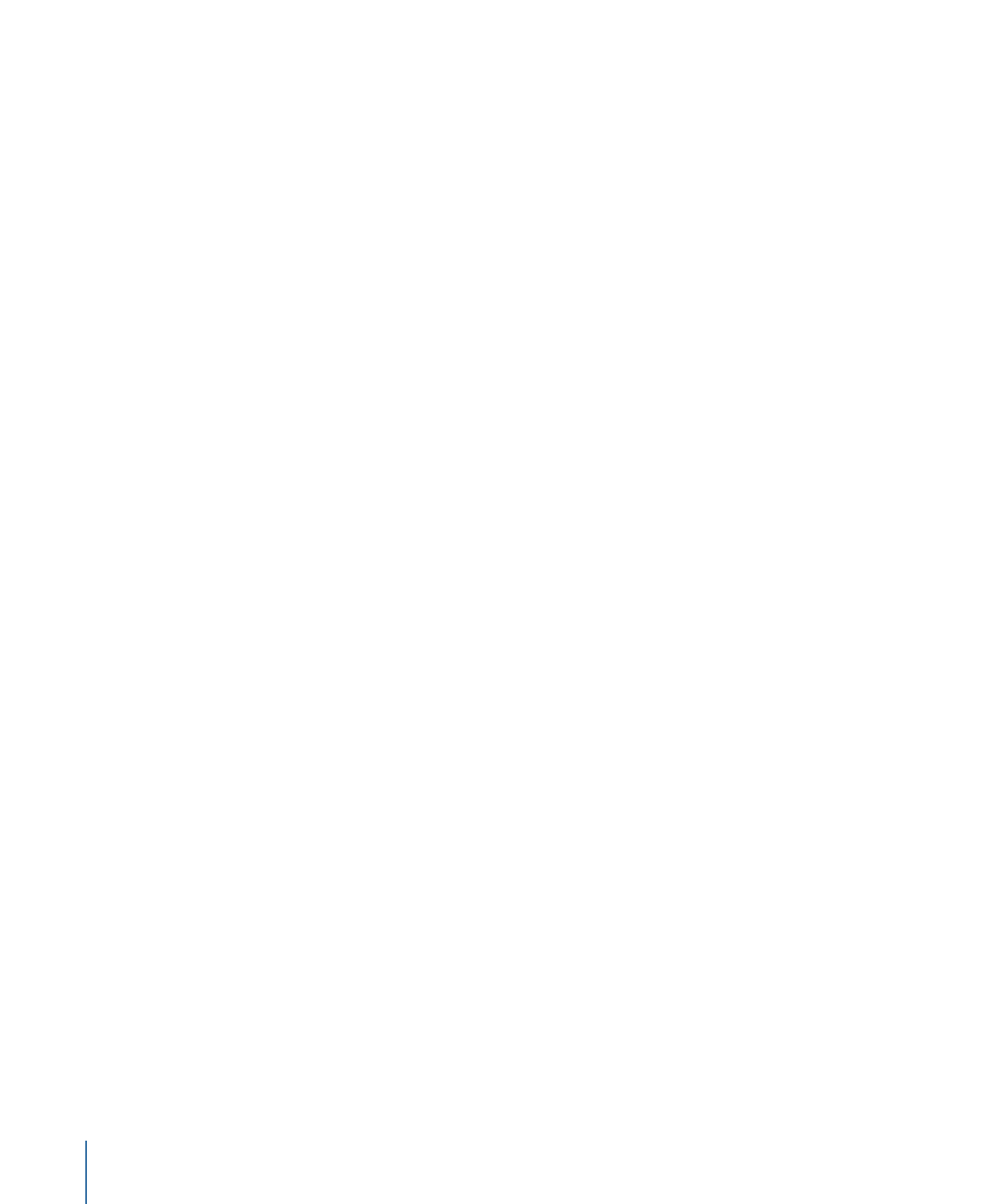
Mask Blend Mode:
A pop-up menu that determines how an image mask interacts with
the alpha channel of the layer to which it is applied. When a layer has multiple image
masks, each mask can have a different Mask Blend mode. When this happens, each mask
adds to, or subtracts from, the layer’s alpha channel according to the selected mode. The
final alpha channel is the combined result of all image masks applied. These modes are
identical to the Mask Blend Mode options available for shape masks. The four options
are:
• Add: This is the default selection for new masks. The mask is added to the alpha channel.
This is useful for adding back regions of an image that other masks are cutting out.
• Subtract: Subtracts a mask from the alpha channel. This is useful for creating holes in
the middle of layers, or for masking out additional regions of an image that are
untouched by other masks.
• Replace: This setting uses the current mask to completely replace the layer’s original
alpha channel, as well as any other masks applied to the same layer that appear
underneath the current mask in the Layers list. You can add masks above, set to
whatever blending mode you like.
• Intersect: Masks set to Intersect do not replace a layer’s original alpha channel. Instead,
they mask out all regions of the layer that do not overlap the mask itself. This includes
other masks applied to the same layer that appear nested underneath the intersecting
mask in the Layers list.
Invert Mask:
When this checkbox is selected, the mask is inverted—its solid and
transparent areas are swapped. This is useful if you need to switch the solid and
transparent areas of an existing mask.
Stencil:
When this checkbox is selected, the layer’s geometric transforms are respected
by the mask. If you’re creating a mask with transformed Scale, Position, Rotation, or other
parameters, select this checkbox to use the modified layer.
Stretch:
A checkbox that becomes available when Stencil is deselected. Selecting this
checkbox stretches the mask to fit the boundaries of the image and centers the mask on
the layer’s center point.