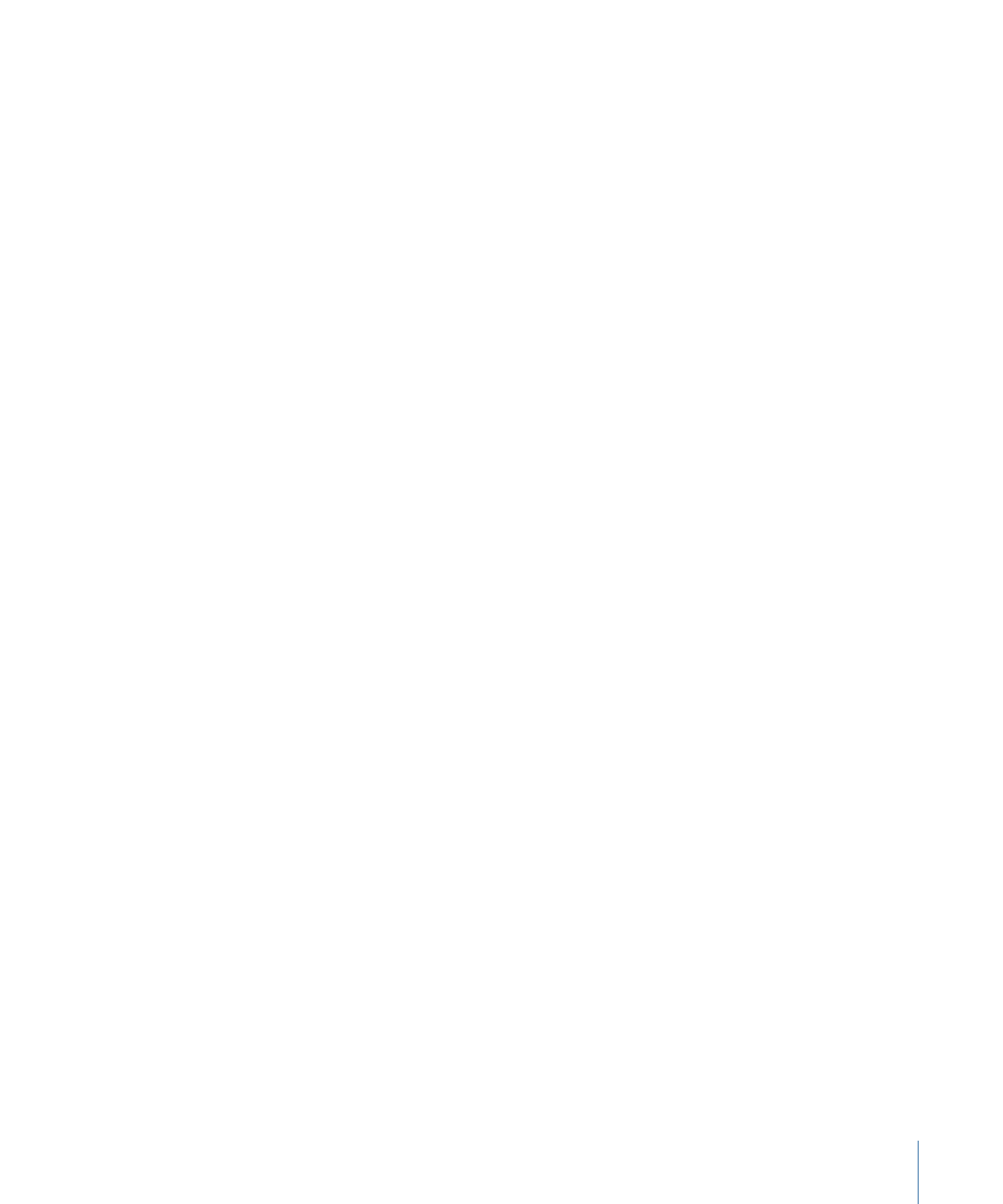
Shapes as a Layer
After you create a shape (including paint strokes), it becomes a layer. Because shape
layers share most of the characteristics of other layers in Motion, you can use the transform
tools—Select/Transform, Anchor Point, Drop Shadow, Distort, and Crop—to transform a
selected shape layer. These onscreen tools are shortcuts to the controls in the Properties
Inspector. To set specific values, or fine-tune any of the transforms, use the Properties
Inspector.
For more information on the Properties Inspector and onscreen transform tools, see
Parameters in the Properties Inspector
.
Important:
Some operations, as well the application of some filters or a mask, cause a
group to be rasterized. When a group is rasterized, it is converted into a bitmap image.
Because all shape (masks, shapes, and paint strokes) layers live in groups, this affects how
shapes interact with other objects in your project. For more information, see
Shapes and
Rasterization
.