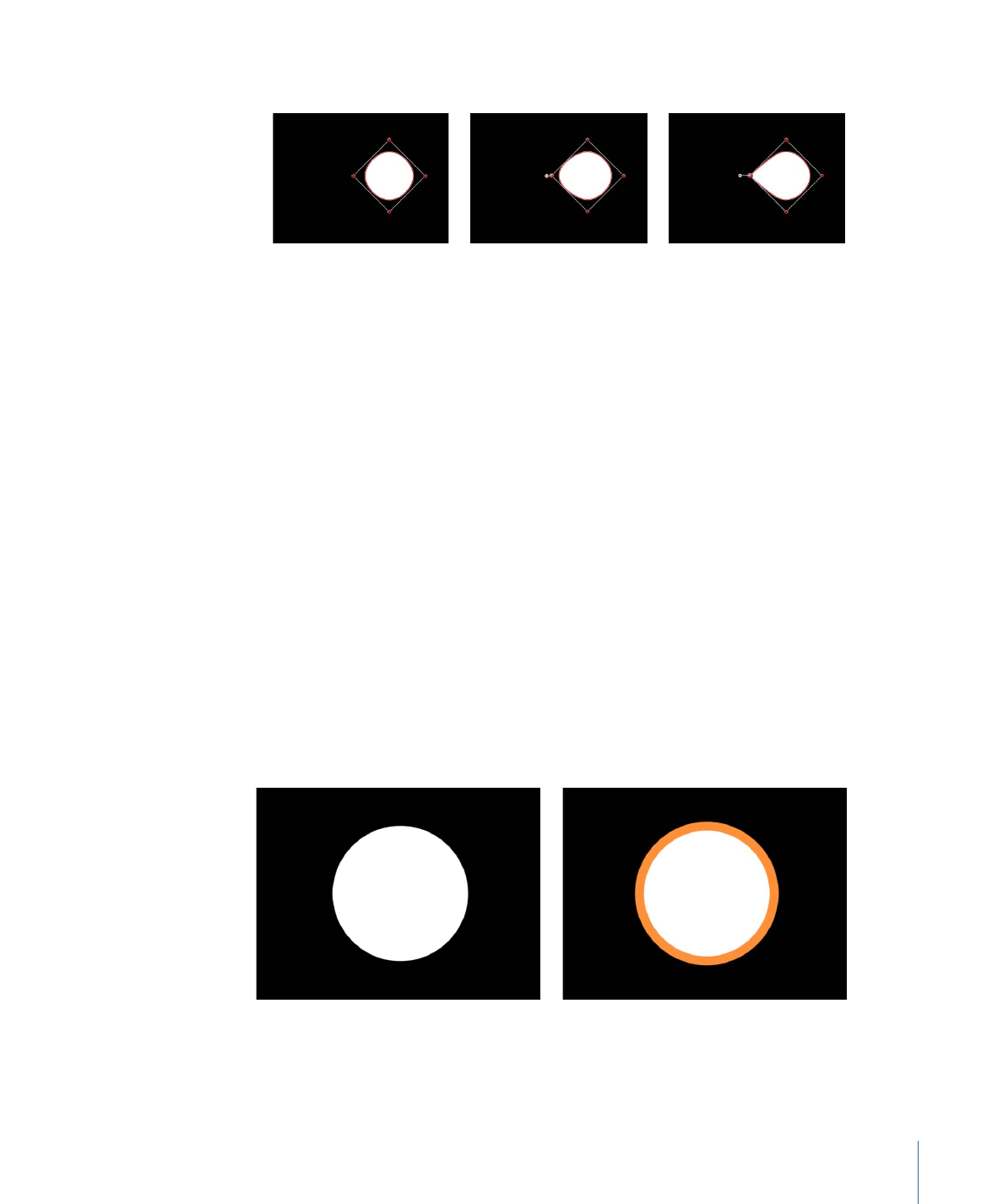
Using a Shape Outline as a Paint Stroke
You can convert a shape outline into a paint stroke by modifying the Brush Type in the
Inspector. After a shape outline is assigned a different brush type, paint stroke parameters
become available. You can modify and animate its brush parameters, as well as apply the
Sequence Paint behavior.
To convert an existing shape into an editable paint stroke
1
Select an existing shape.
2
In the Shape HUD or Style pane of the Shape Inspector, select the Outline checkbox.
Modify any Outline parameter you want. In this example, the outline is widened and
colored orange.
Default circle shape with Outline checkbox
deselected
Circle shape with Outline checkbox selected
1143
Chapter 20
Using Shapes, Masks, and Paint Strokes
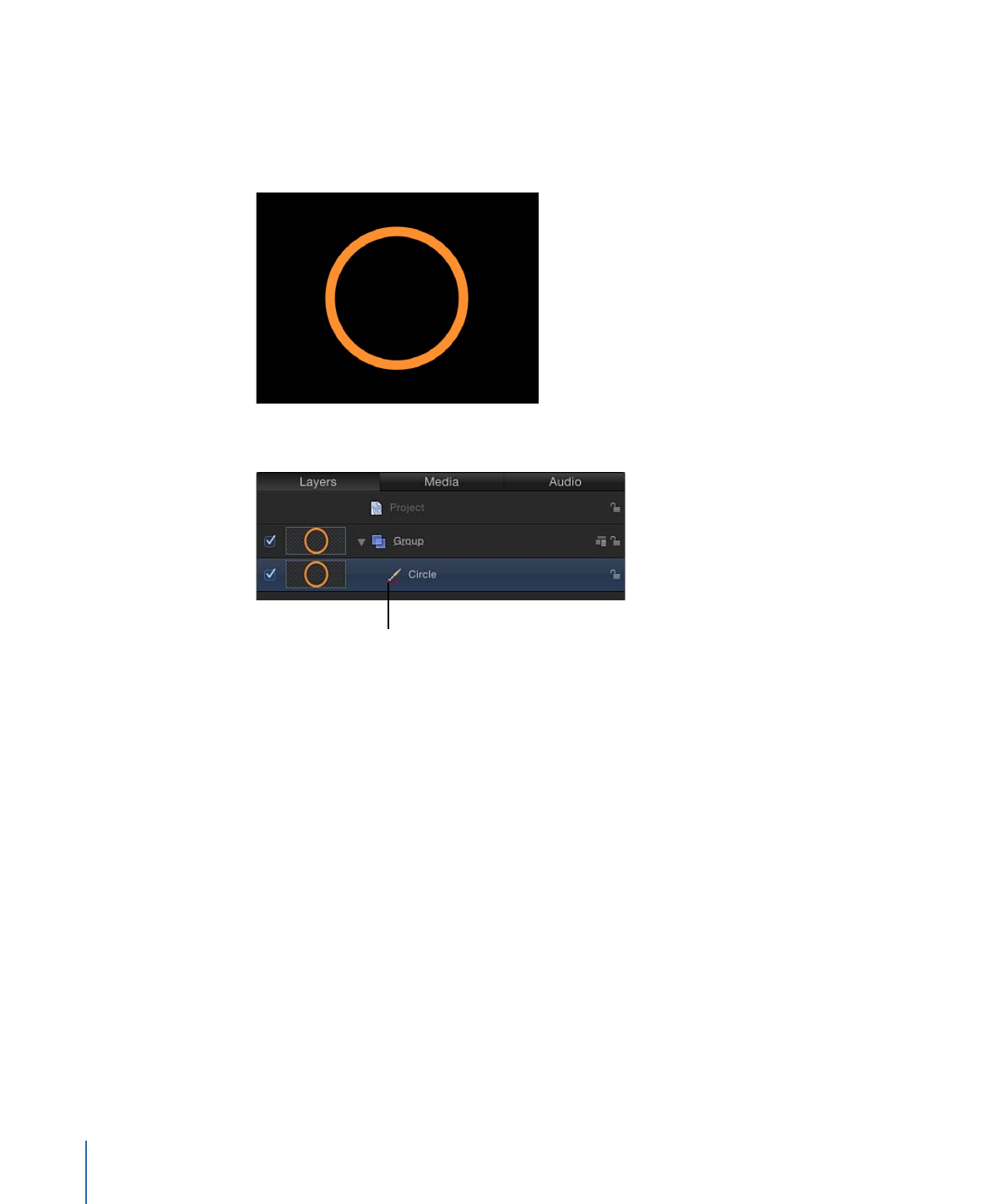
3
If you don’t want the shape filled, deselect the Fill checkbox in the Shape HUD or Style
pane of the Shape Inspector.
Note: Solid must be chosen from the Brush Type pop-up menu in the Style pane of the
Shape Inspector for the shape fill options to remain available.
After Fill is deselected, the shape icon in the Layers list becomes a paint stroke icon.
Paint stroke icon
4
In the Style pane of the Shape Inspector, choose Airbrush from the Brush Type pop-up
menu.
After the Brush Type is changed to Airbrush (or Image), the following occurs:
• The stroke softens because it is using a soft brush type. A paint stroke is comprised of
dabs and the brush type is the source for the dabs. The brush profile can be modified
to vary opacity within the brush. You can apply a custom opacity gradient to the brush
profile.
• The Stroke pane becomes available. Use the Stroke pane to set the Stroke Color mode
and Brush Scale parameters, and to adjust various options.
• The Advanced pane becomes available. The Advanced pane contains a single group
of Dynamics controls that allow the dabs of a paint stroke to be animated like particles.
For more information on Dynamics, see
Advanced Pane Controls In the Inspector
.
Note: When a paint stroke is created using the Paint Stroke tool in the toolbar, additional
stylus parameters appear in the Advanced pane.
5
Use the controls in the Style, Stroke, and Advanced panes of the Shape Inspector to
modify or animate your paint stroke.
1144
Chapter 20
Using Shapes, Masks, and Paint Strokes
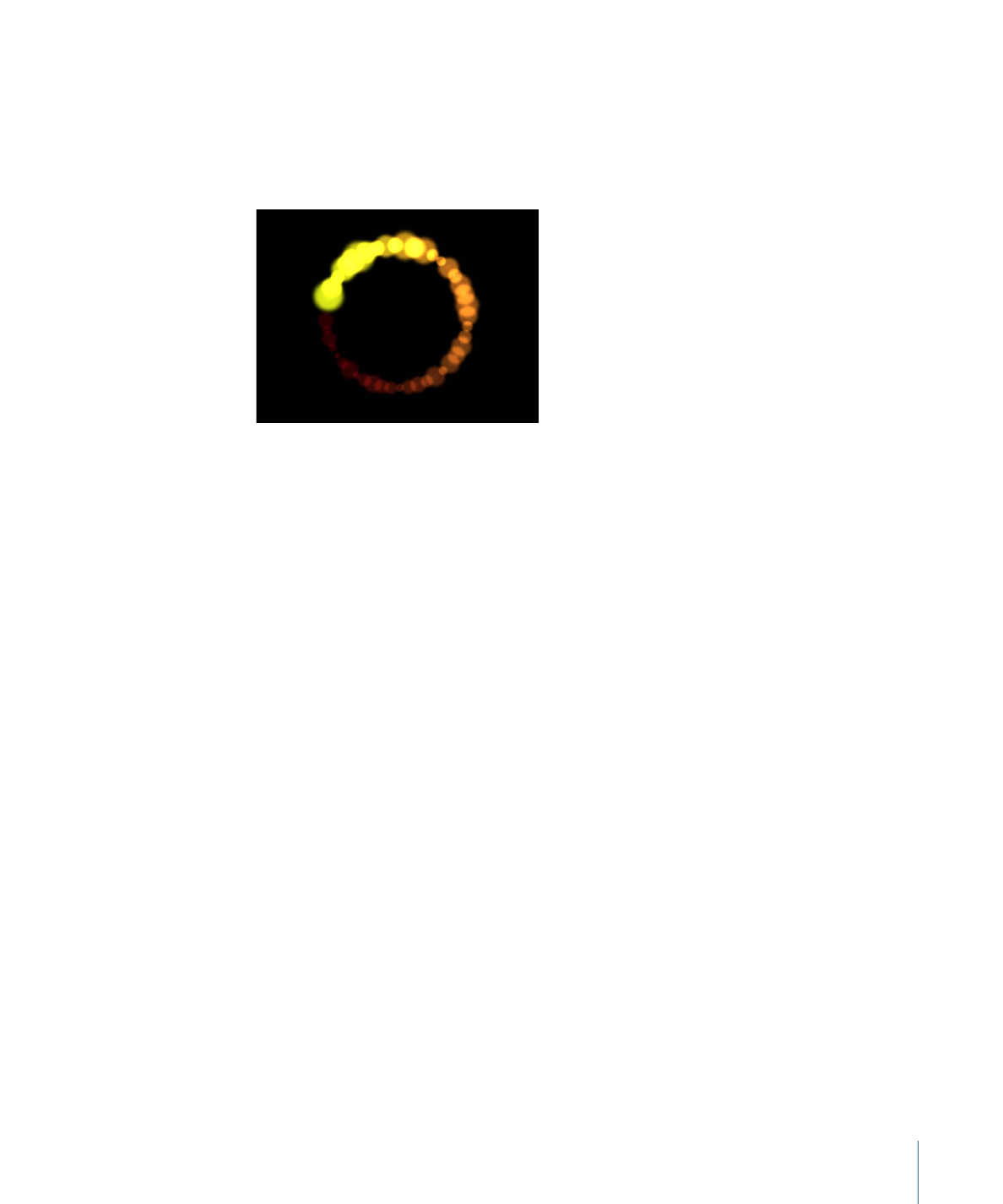
For a complete description of these parameters, see
Style Pane Controls in the Inspector
,
Stroke Pane Controls in the Inspector
, and
Advanced Pane Controls In the Inspector
. In
the example below, the Additive Blend parameter is enabled in the Style pane. Additionally,
the Color Over Stroke, Spacing Over Stroke, Width Over Stroke, Brush Scale, and Brush
Scale Randomness parameters are modified in the Stroke pane.