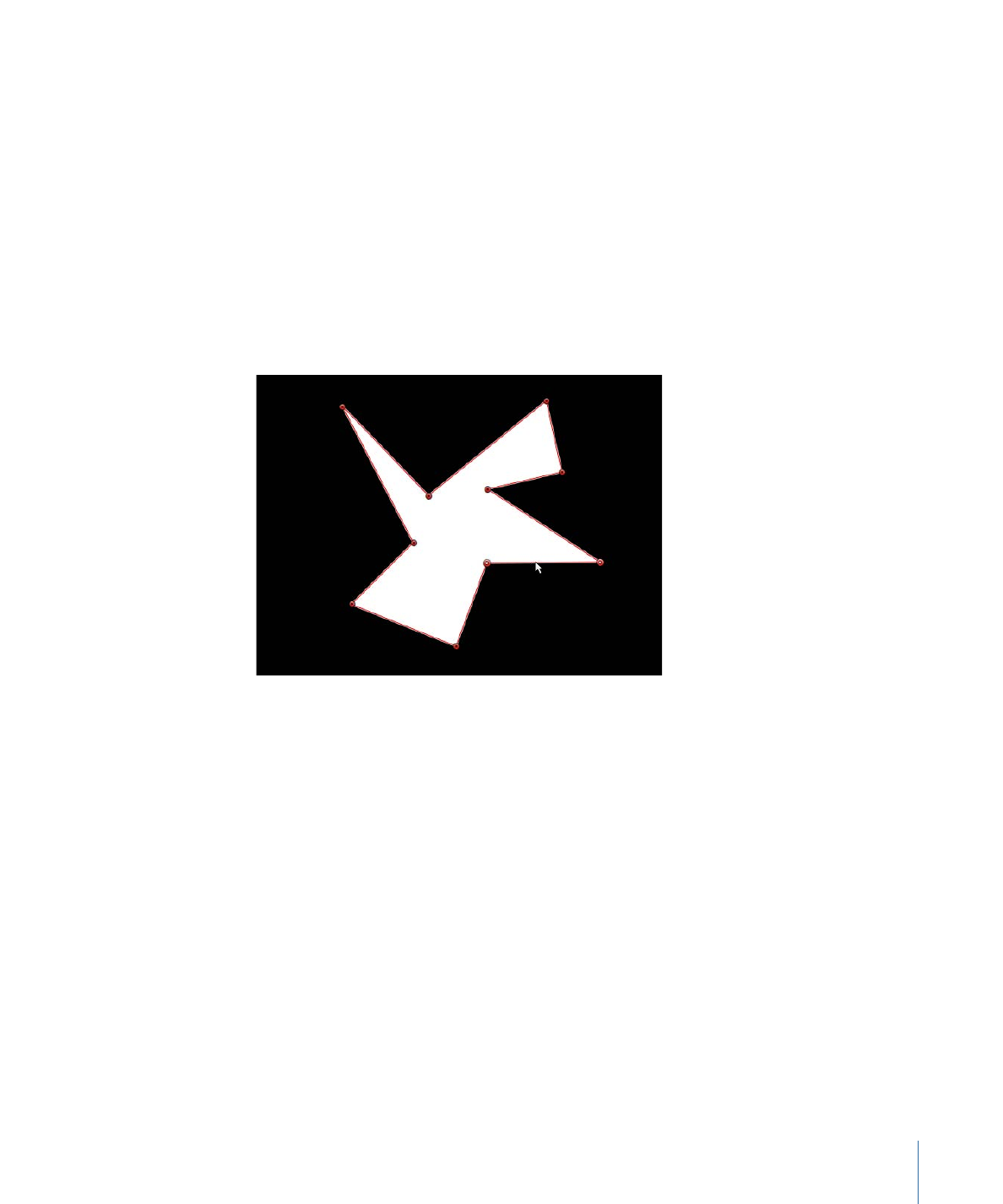
Transforming Multiple Control Points
You can scale and rotate a group of points as if they were a single object by using the
Transform Control Points command. The lines connecting the selected points to unselected
points will move and adjust.
To transform a group of control points
1
With the Edit Points tool selected, drag a selection box around the points you want to
modify.
2
Choose Edit > Transform Control Points or press Command-Shift-T.
A transform box appears around the selected points.
1135
Chapter 20
Using Shapes, Masks, and Paint Strokes
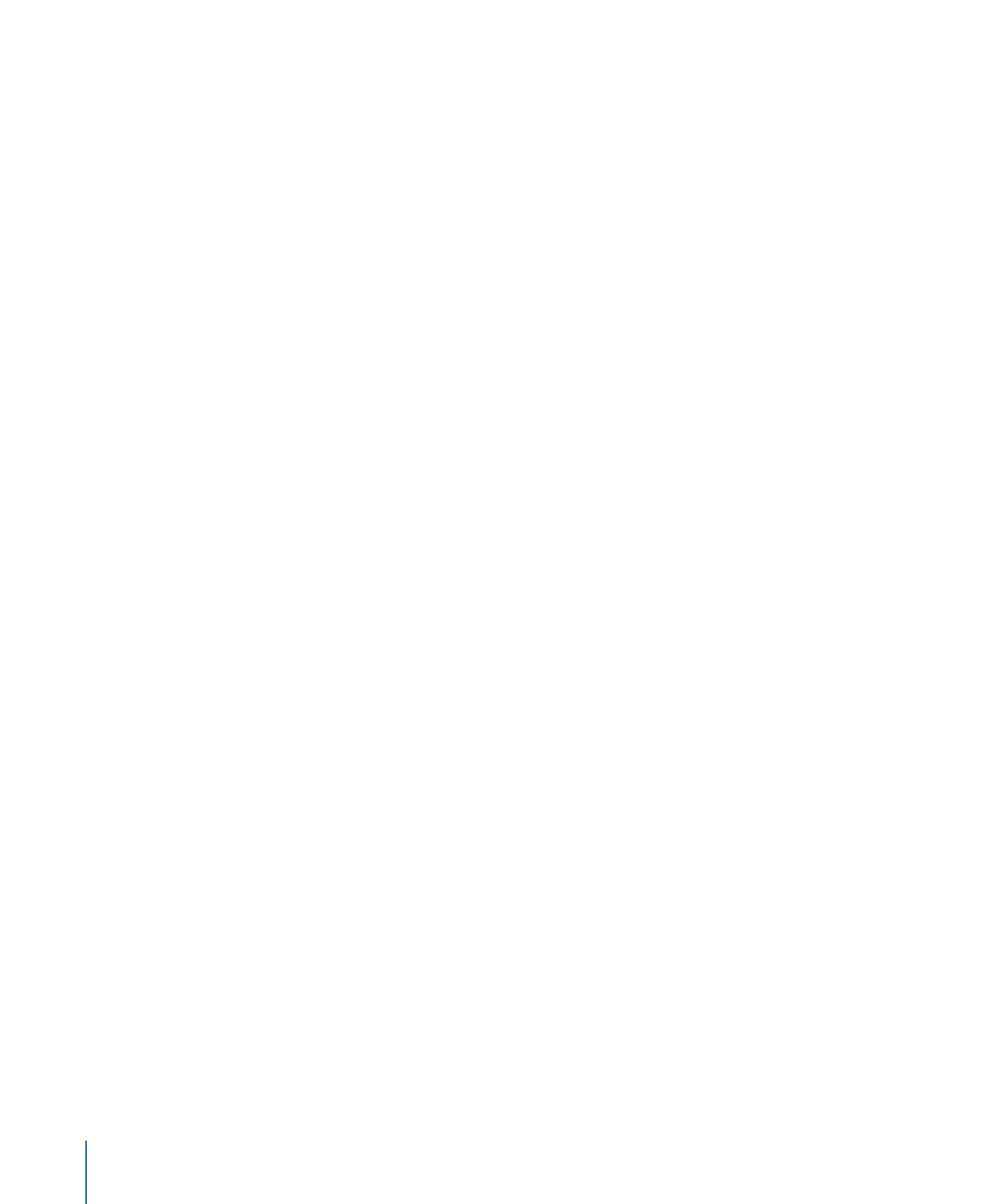
Note: Transform Control Points is only available when at least two points on the same
spline are selected.
3
Scale, rotate, offset the anchor point, and reposition the group of points as if they were
a single object.
4
Click anywhere outside the selection, or switch to a different tool to release the selection.