
Moving Control Points to Adjust a Shape
Because control points define the shape, you can move control points to change the
shape. For all procedures described below, use the Edit Points tool (in the 2D tools pop-up
menu).
Tip: You can also modify multiple control points across different shapes simultaneously
by selecting them all at once.
To move control points
µ
Select control points on the shape in the Canvas, then drag the points to a new position.
As you drag selected control points, the rest of the shape stretches or curves to
accommodate the change.
Three shape control points selected
Moving all three points simultaneously
µ
Press Command-Left Arrow, Command-Right-Arrow, Command-Up Arrow or
Command-Down Arrow to nudge a point by one pixel (or Command-Shift to nudge by
10 pixels).
To constrain the movement of selected points
1
Select control points.
2
Press Shift while you drag a selected point horizontally, vertically, or diagonally.
1134
Chapter 20
Using Shapes, Masks, and Paint Strokes
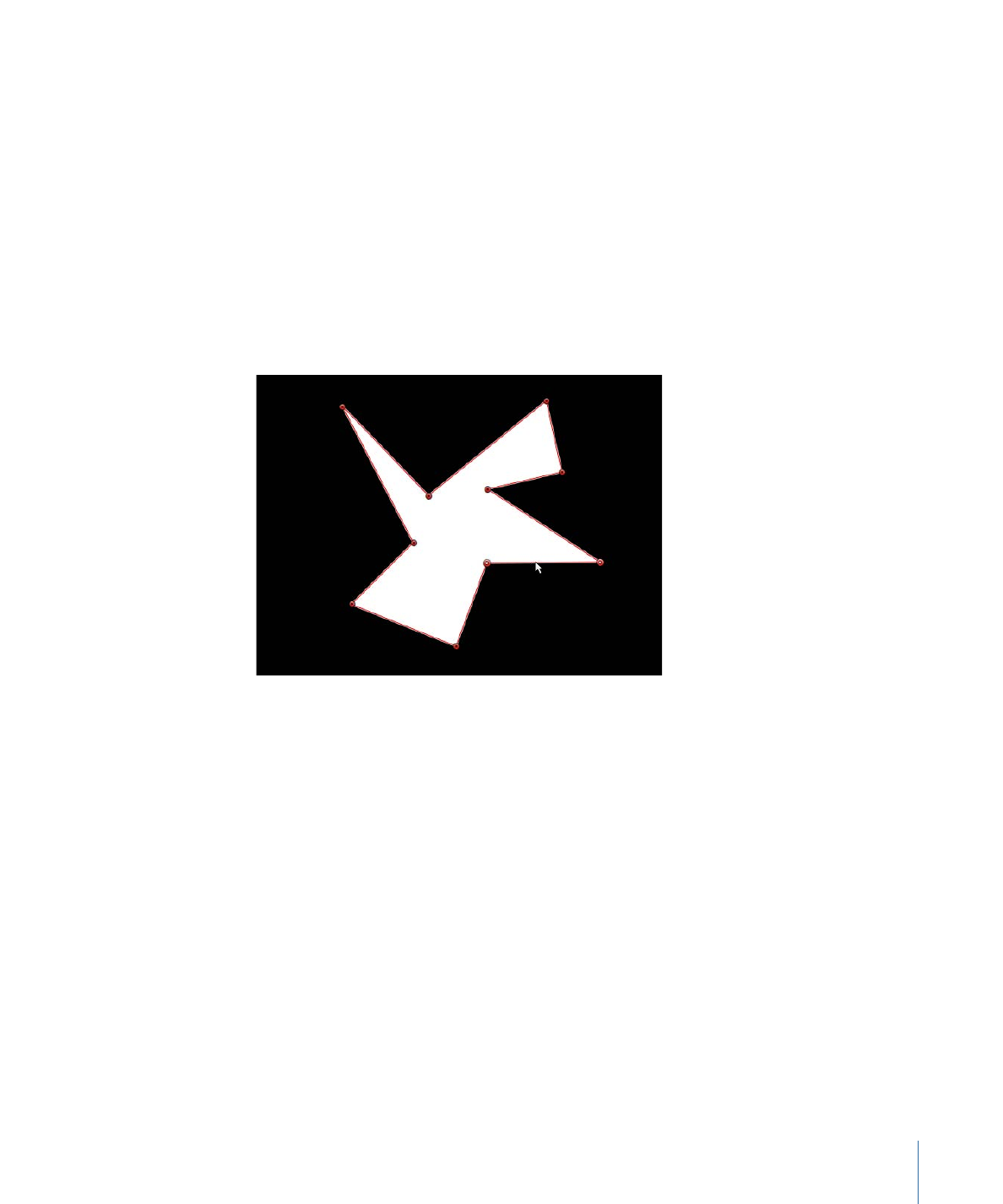
Important:
Selected control points can only be moved—you cannot corner-pin them.
To rotate or scale them, you must use the Transform Control Points command. See
Transforming Multiple Control Points
.