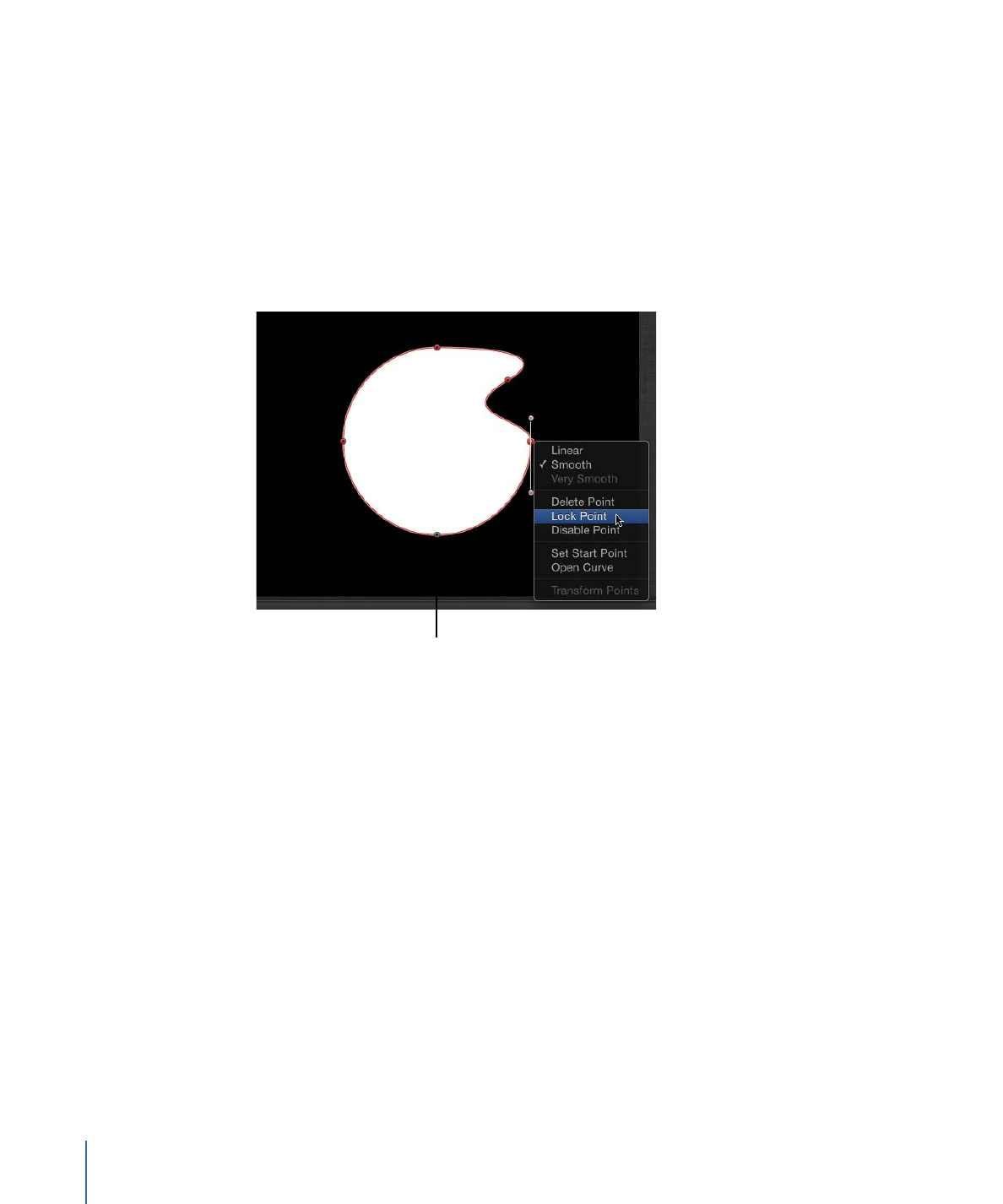
Locking Control Points
You can lock control points in a shape to fix them in place and prevent accidental
modification. A shape with locked points can still be moved.
To lock and unlock points
1
Choose the Edit Points tool, then select a shape.
2
Control-click a control point, then choose Lock Point from the shortcut menu.
If the point was unlocked, it becomes locked. If the point was locked, Unlock Point appears
in the shortcut menu, and the point becomes unlocked.
Locked points appear
gray with a black dot in
the middle of the point.