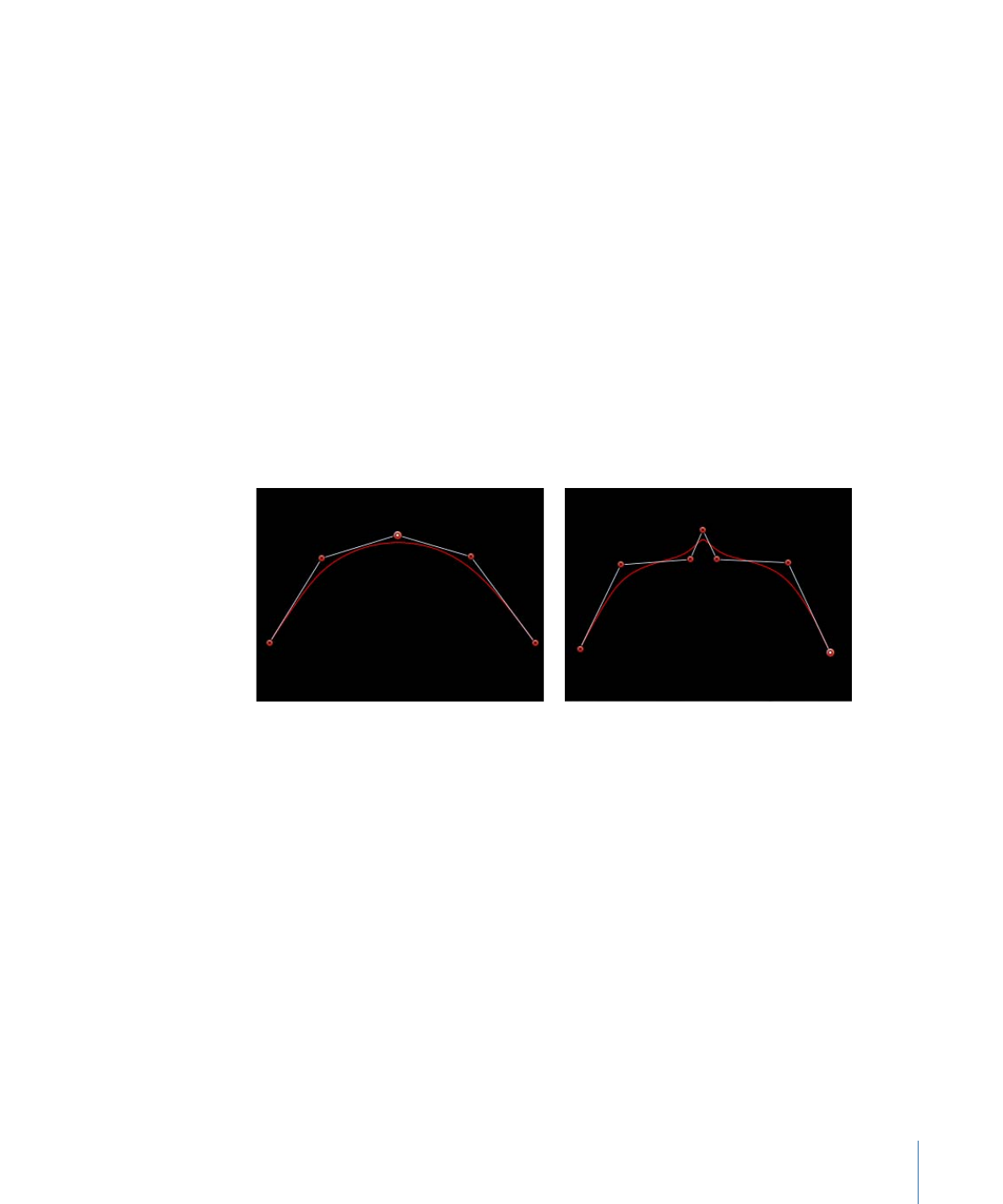
Editing B-Spline Control Points
Editing the position of control points in B-Spline shapes is similar to editing Bezier shapes.
In fact, the steps for selecting, moving, adding, deleting, and locking control points are
almost exactly the same. The main difference in editing both types of shapes lies in how
you manipulate and adjust curves.
The simplest, and usually fastest, way to manipulate B-Spline curves is to move B-Spline
points closer to or farther from one another. When B-Spline points are moved closer to
one another, a sharper curve is created. B-Spline points that are farther from one another
create shallower curves.
Shallow curve
Sharper curve
(B-Spline points are closer.)
1141
Chapter 20
Using Shapes, Masks, and Paint Strokes
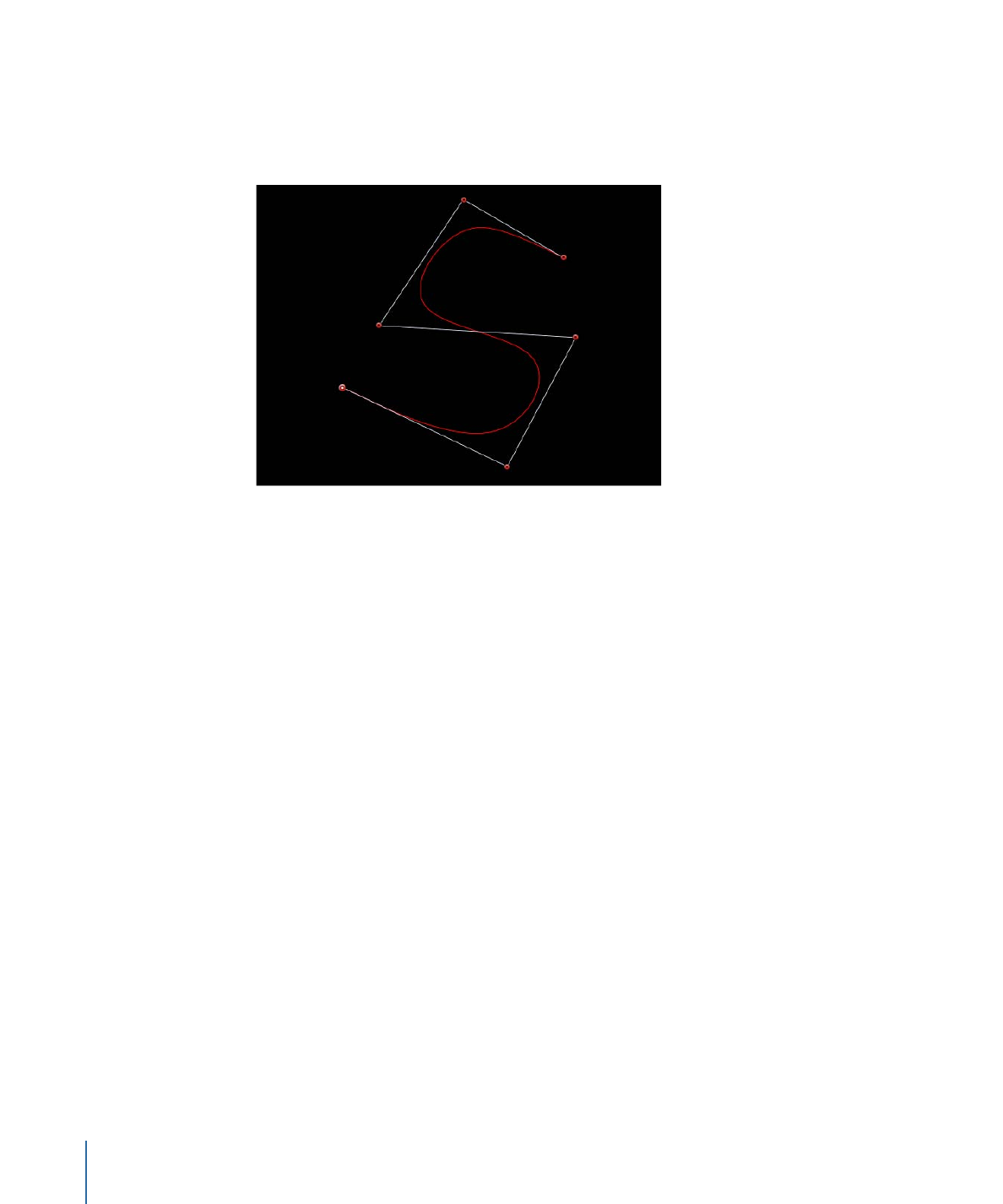
Each B-Spline control point tugs on a section of the shape, pulling it toward itself. As a
result, you manipulate a shape’s curve by moving its control points in the direction you
want to pull the shape. For example, notice how every control point creating the S curve
below is offset in the direction of the curve it influences.
Note: You can show and hide the B-Spline frame lines that enclose B-Spline control points
by choosing View > Overlays > Lines.
By default, B-Spline shapes have no corners. Although this is the default behavior, you
can adjust the amount of curvature at each B-Spline control point. This allows you to
create sharper curves using fewer control points, even creating corners at a single point,
if necessary.
The easiest way to adjust B-Spline point curvature is by Command-dragging the control
point. You can also switch among three preset degrees of curvature.
To adjust B-Spline control point curvature
Do one of the following:
µ
Command-drag selected B-Spline control points to make their curves progressively sharper.
A handle appears indicating the curvature adjustment you’re making.
• Dragging away from the point makes the curve progressively sharper.
1142
Chapter 20
Using Shapes, Masks, and Paint Strokes
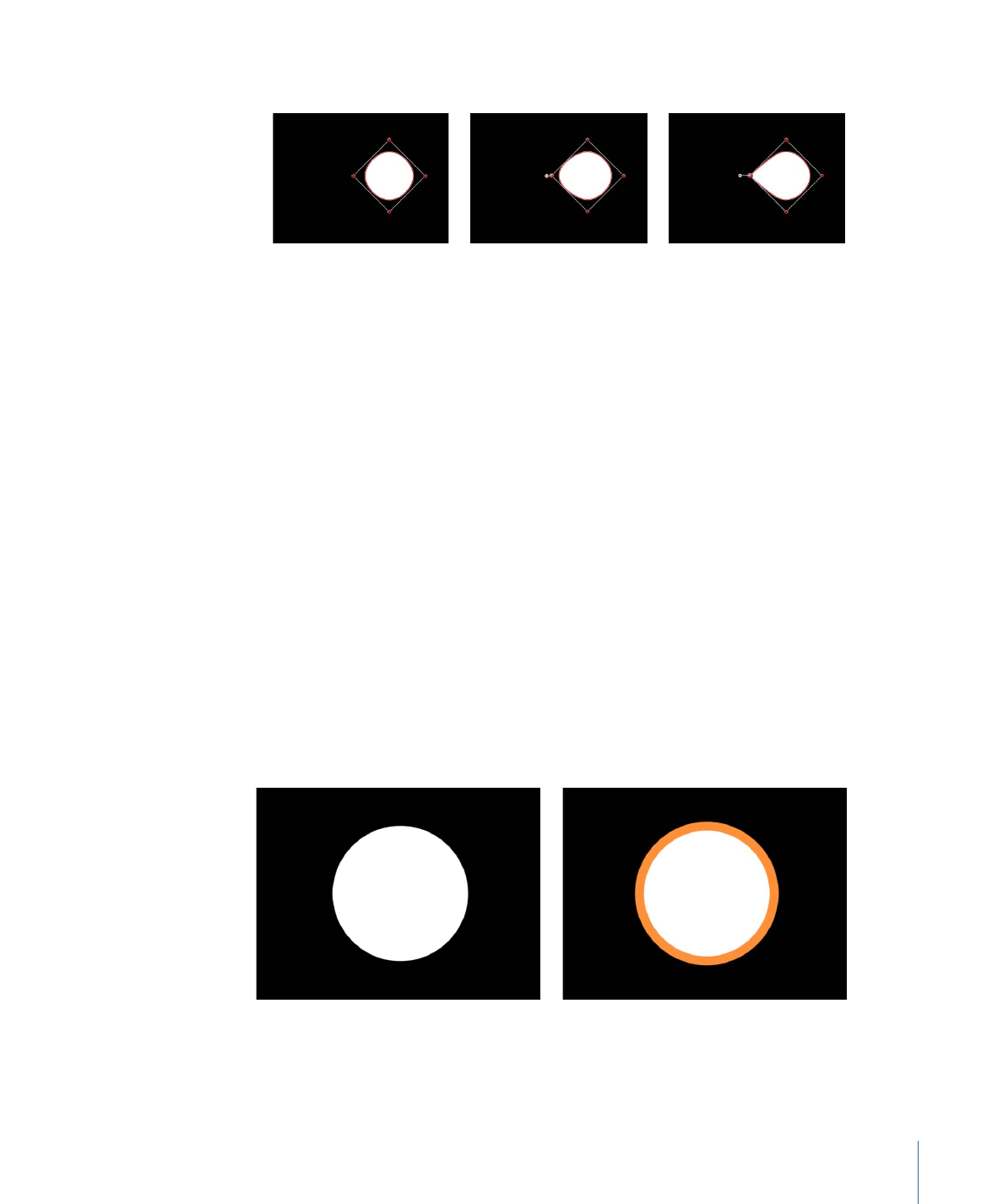
• Dragging toward the point makes the curve progressively looser.
Very smooth B-Spline point
Smooth B-Spline point
Linear B-Spline point
Note: After the handle appears, you can modify the curve without the Command key.
Drag the handle away from the point to make the curve sharper. Drag the handle toward
the point to make the curve looser.
µ
After creating handle by Command-dragging a B-Spline point, Command-click the handle
to switch between three progressively sharper amounts of curvature.
µ
Control-click a B-Spline point, then choose Very Smooth, Smooth, or Linear from the
shortcut menu.