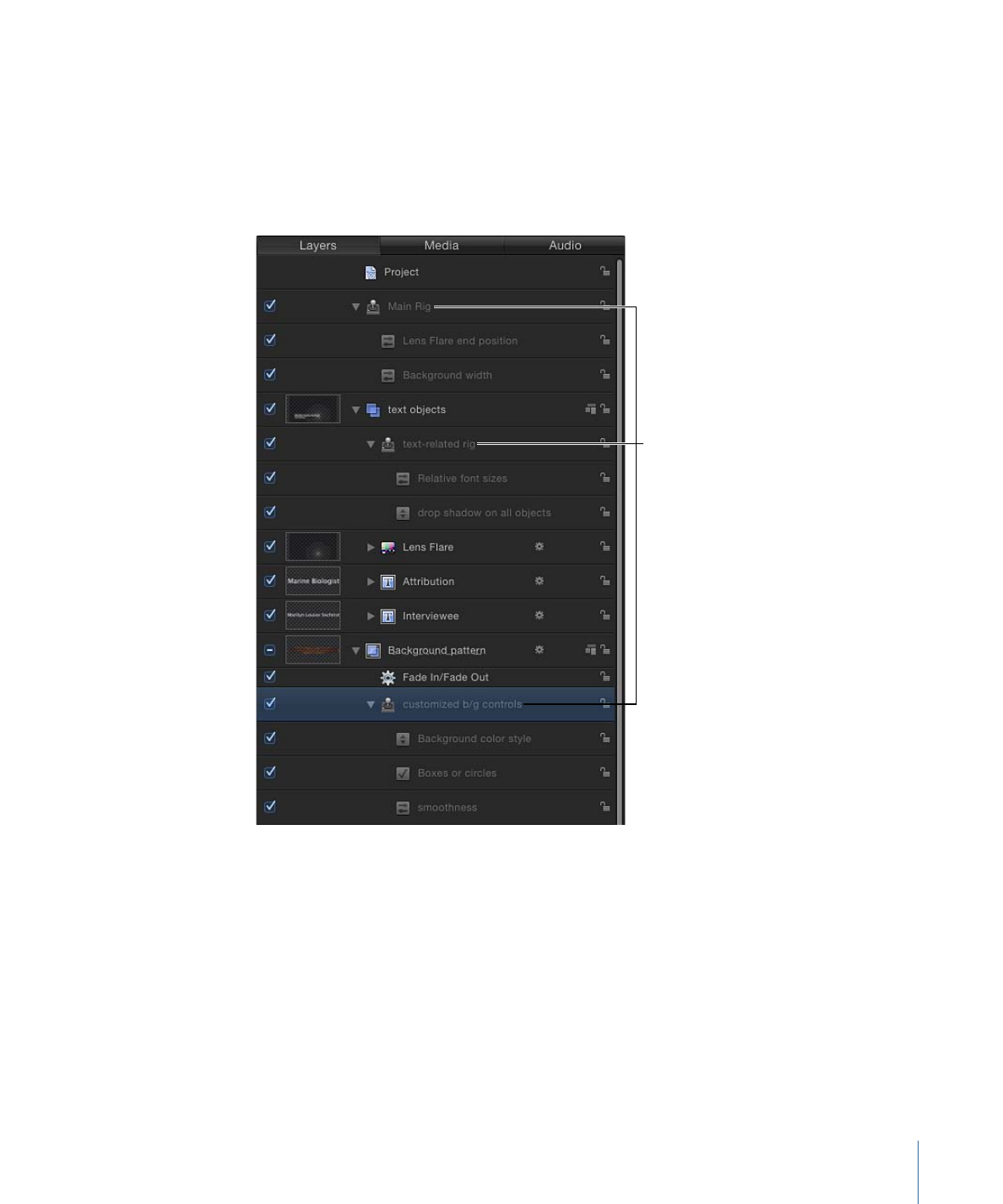
Publishing Rigs
One of the most common reasons to employ rigs is to create a simplified set of controls
for template projects for use in Final Cut Pro X. This is achieved by publishing completed
widgets to the Publishing pane of the Project Inspector in Motion. To publish a rig, you
must publish its widgets individually. Widgets can be published like any other parameter
in Motion.
495
Chapter 10
Using Rigs
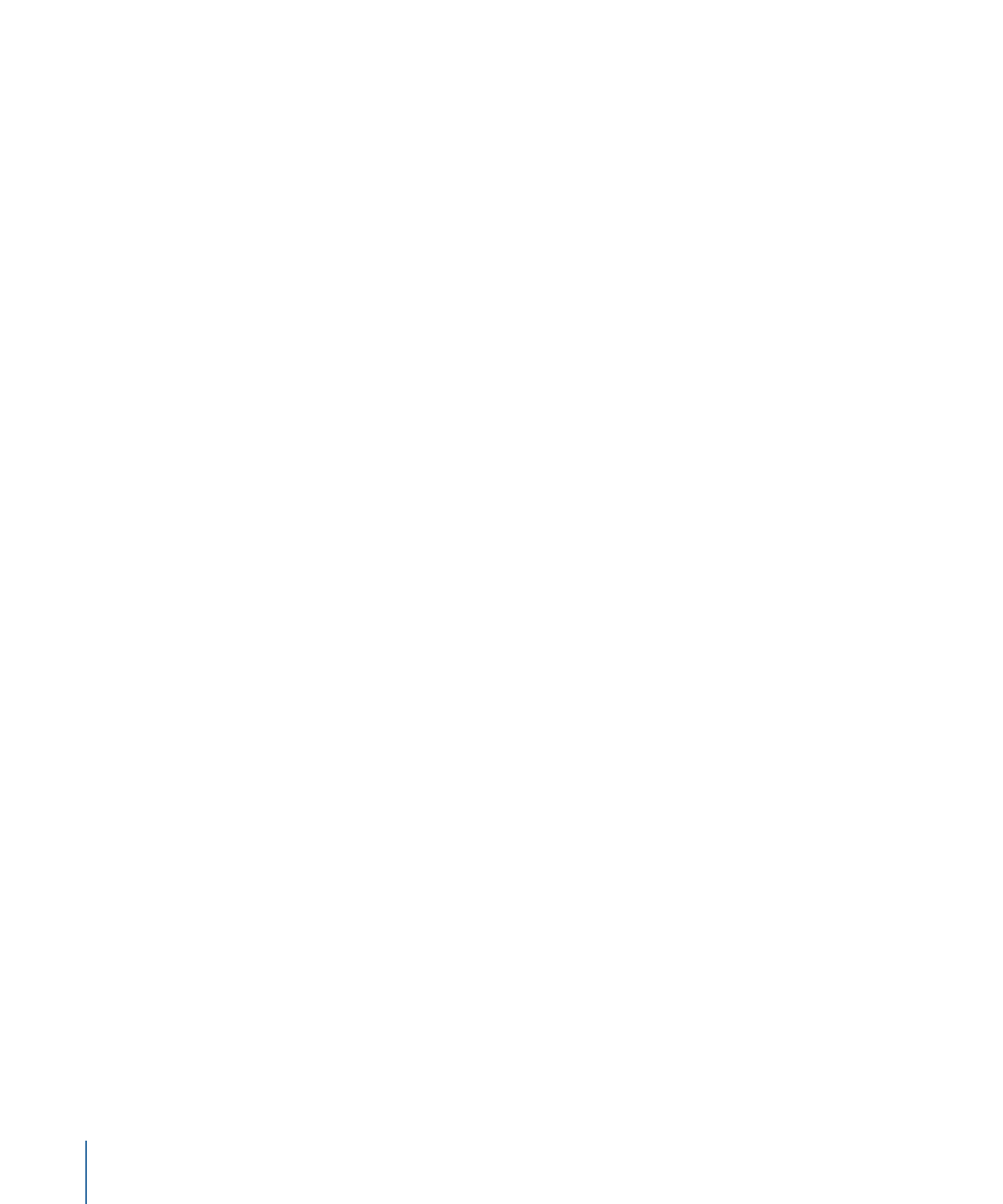
To publish a widget
µ
In the Rig or Widget inspector, Control-click the parameter or open the Animation menu
(the downward arrow on the right) for the widget you want to publish, then choose
Publish.
To view published parameters in Motion
1
In the Layers list, click the Project object.
2
In the Project Inspector, open the Publishing pane.
The Publishing pane displays all published parameters, including widgets. Published
parameters also appear in the Inspector in Final Cut Pro X. For more information about
publishing, see
Publishing Parameters in Templates
.
496
Chapter 10
Using Rigs
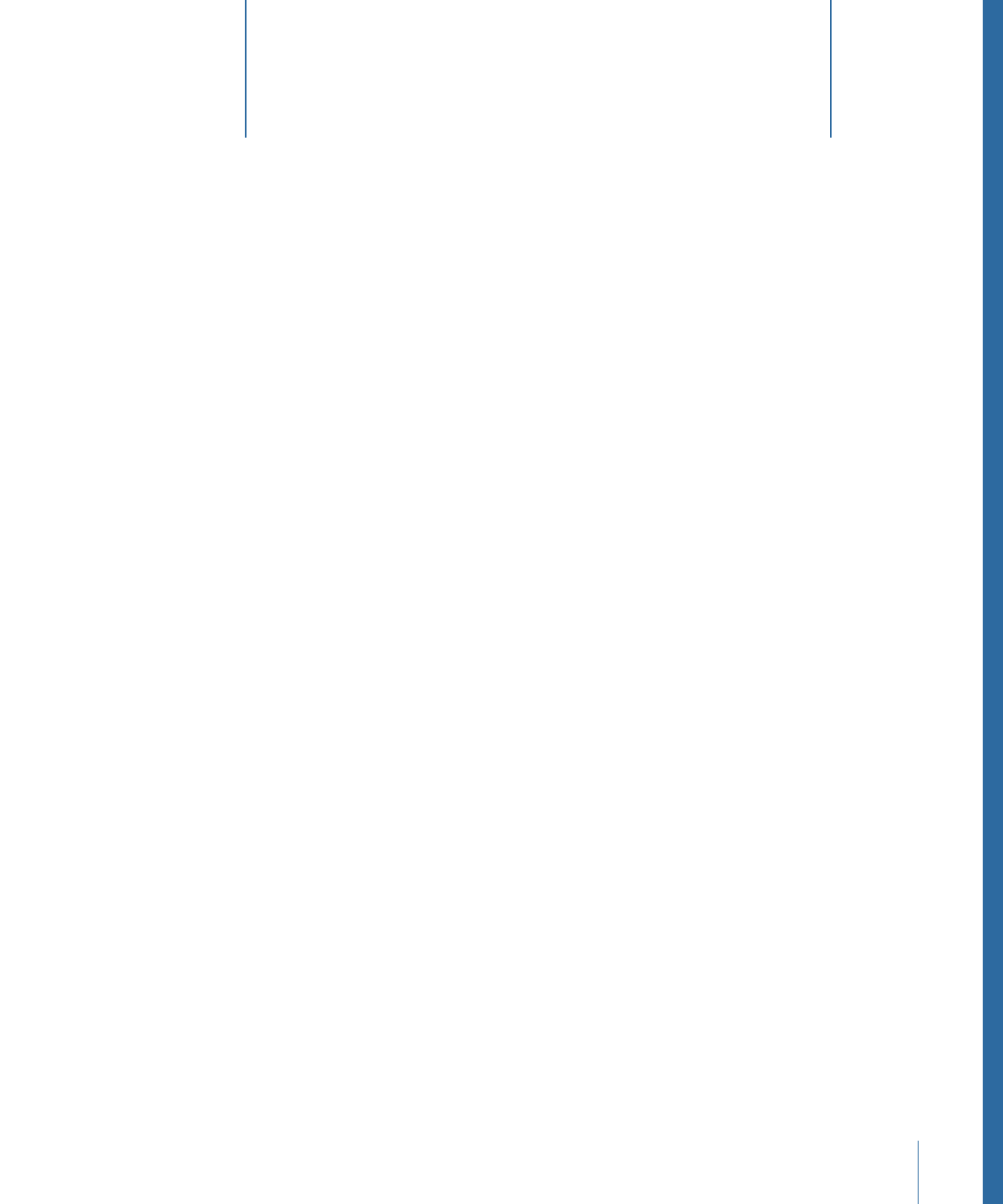
Final Cut Pro X ships with numerous effects, titles, transitions, and generators, nearly all
of which were created in Motion. If your Final Cut Pro X project calls for additional effects
and you are an advanced Motion user, you can build them using the powerful features
in Motion. If you are a content creator, you can distribute custom effects to artists and
editors at your facility or to clients.
Special-effect projects created in Motion 5 for use in Final Cut Pro X are called templates.
When you save a template in Motion, it becomes available in one of the Final Cut Pro
media browsers. For example, a transition template saved in Motion appears in the
Transitions Browser in Final Cut Pro, ready to be applied to an editing project.
Additionally, most existing effects, transitions, titles, and generators in Final Cut Pro can
be opened and modified in Motion.
This chapter describes how to build and modify templates in Motion 5 for use in
Final Cut Pro X. For additional suggestions about streamlining the Motion-to-Final Cut Pro
workflow, see
Tips for Creating Templates
.
This chapter covers the following:
•
About Templates
(p. 498)
•
Creating an Effect for Final Cut Pro X
(p. 505)
•
Modifying a Final Cut Pro X Effect in Motion
(p. 507)
•
Example: Modifying the Bokeh Random Effect
(p. 508)
•
Advanced Example: Creating an SLR Effect Template Using Rigging
(p. 512)
•
Creating a Title for Final Cut Pro X
(p. 525)
•
Modifying a Final Cut Pro X Title in Motion
(p. 528)
•
Creating a Transition for Final Cut Pro X
(p. 529)
•
Modifying a Final Cut Pro X Transition in Motion
(p. 532)
•
Example: Creating a Prism Blur Transition
(p. 533)
•
Creating a Generator for Final Cut Pro X
(p. 536)
•
Modifying a Final Cut Pro X Generator in Motion
(p. 538)
497