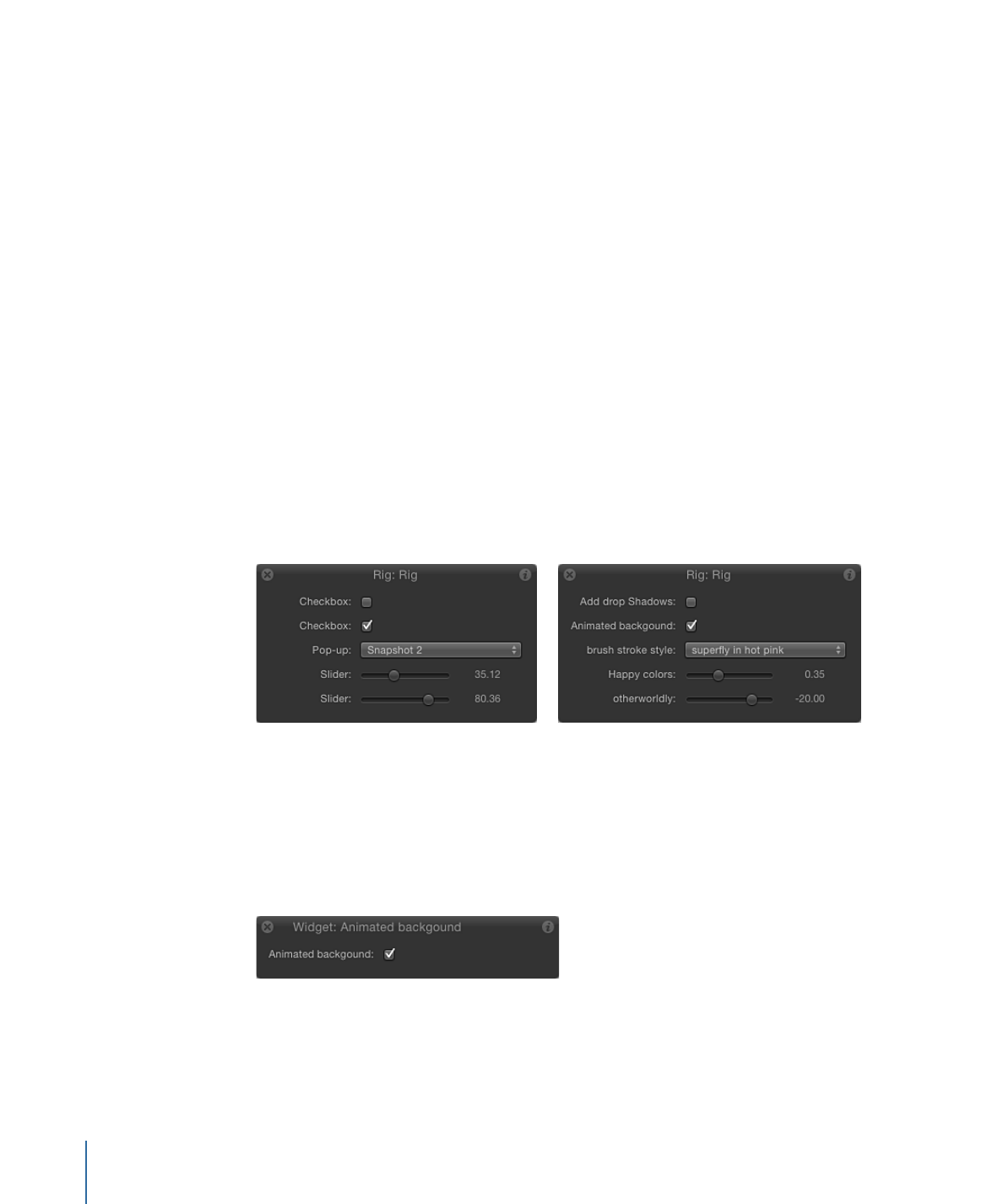
Adding Widgets to a Rig
A rig has no effect until it contains a widget. Widgets are special controls used to drive
parameters in the project. Widgets can be reordered and renamed. Renaming widgets
can be important if you have multiple widgets of the same type. Otherwise you see a list
of controls that have identical, generic names.
HUD showing generic widget names
HUD showing customized widget names
When viewing the Widget Inspector, the controls for the widget are displayed. When
viewing the Rig inspector, controls for all of widgets in the rig are displayed.
When a single widget is selected, the HUD displays only the widget control, not the
parameters used to modify the widget or the parameters driven by the widget.
When a rig is selected, the HUD shows all widget controls assigned to that rig (as seen
in the two-up figure above).
480
Chapter 10
Using Rigs
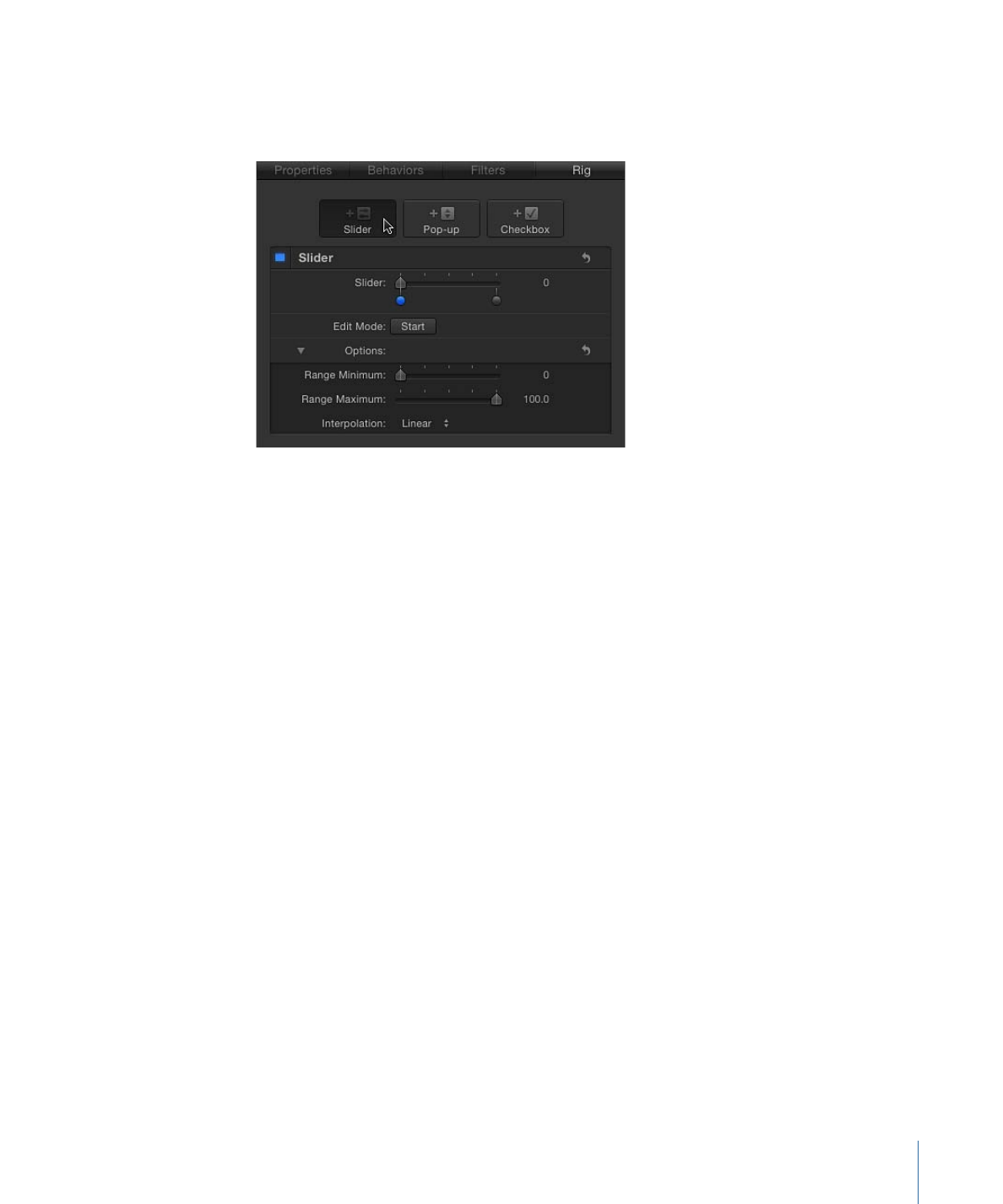
To add a widget to a rig
µ
Select the rig in the Layers list, then click an Add Widget button in the Rig Inspector.
There are three choices: Add Slider, Add Pop-up, and Add Checkbox.
µ
Drag a parameter row from any Inspector pane to a rig object in the Layers list. Dropping
the parameter row immediately on the rig object creates a slider widget. Pausing briefly
causes a drop menu to appear, allowing you to select the widget type you want to create.
µ
Add a widget from the Animation menu of a parameter. For more information, see
Controlling Rigs from Parameter Animation Menus
.
Widgets are represented in four places in the Motion project window:
• In the Layers list, under the parent rig.
• In the Rig Inspector. If the rig has multiple widgets, they all appear here.
• In the HUD.
• In the Widget Inspector.
To reorder widgets in a rig
µ
In the Layers list, drag the widgets into the order you want them to appear.
To rename a widget
µ
Click the widget name in the Layers list and enter a new name.
Note: If the widget has been published, the name change does not carry through to the
published parameter. To synchronize names, rename the widget manually in the Publishing
pane of the Project Inspector, or unpublish and republish the newly named widget.