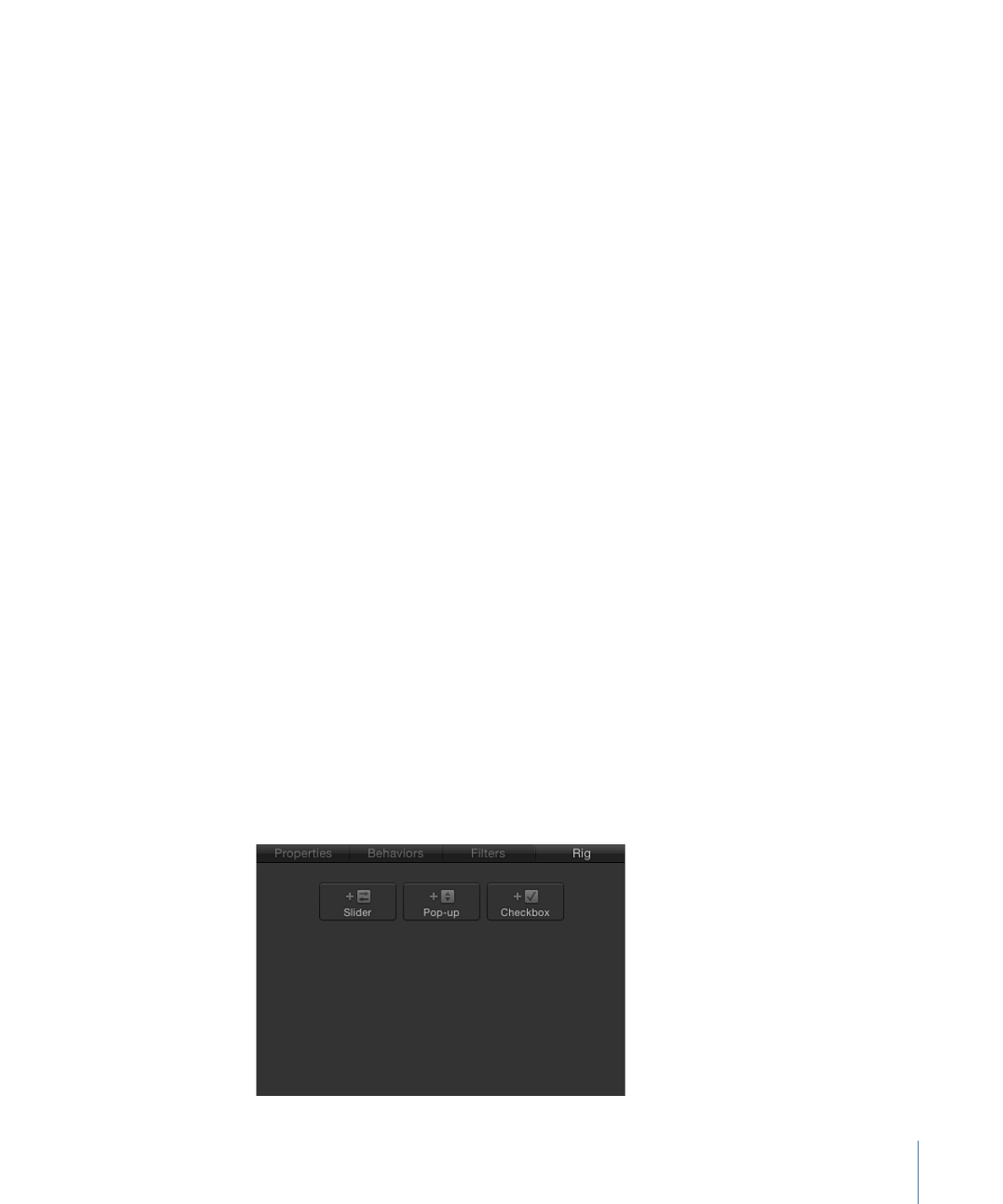
Building a Rig
A rig is a container for widgets. Adding a rig has no effect until you begin to add widgets
and create snapshots for the widgets to control. A project can have an unlimited number
of rigs, and each rig can have an unlimited number of widgets.
To add a rig to a project
Do one of the following:
µ
Choose Object > New Rig (or press Command-Control-R).
479
Chapter 10
Using Rigs
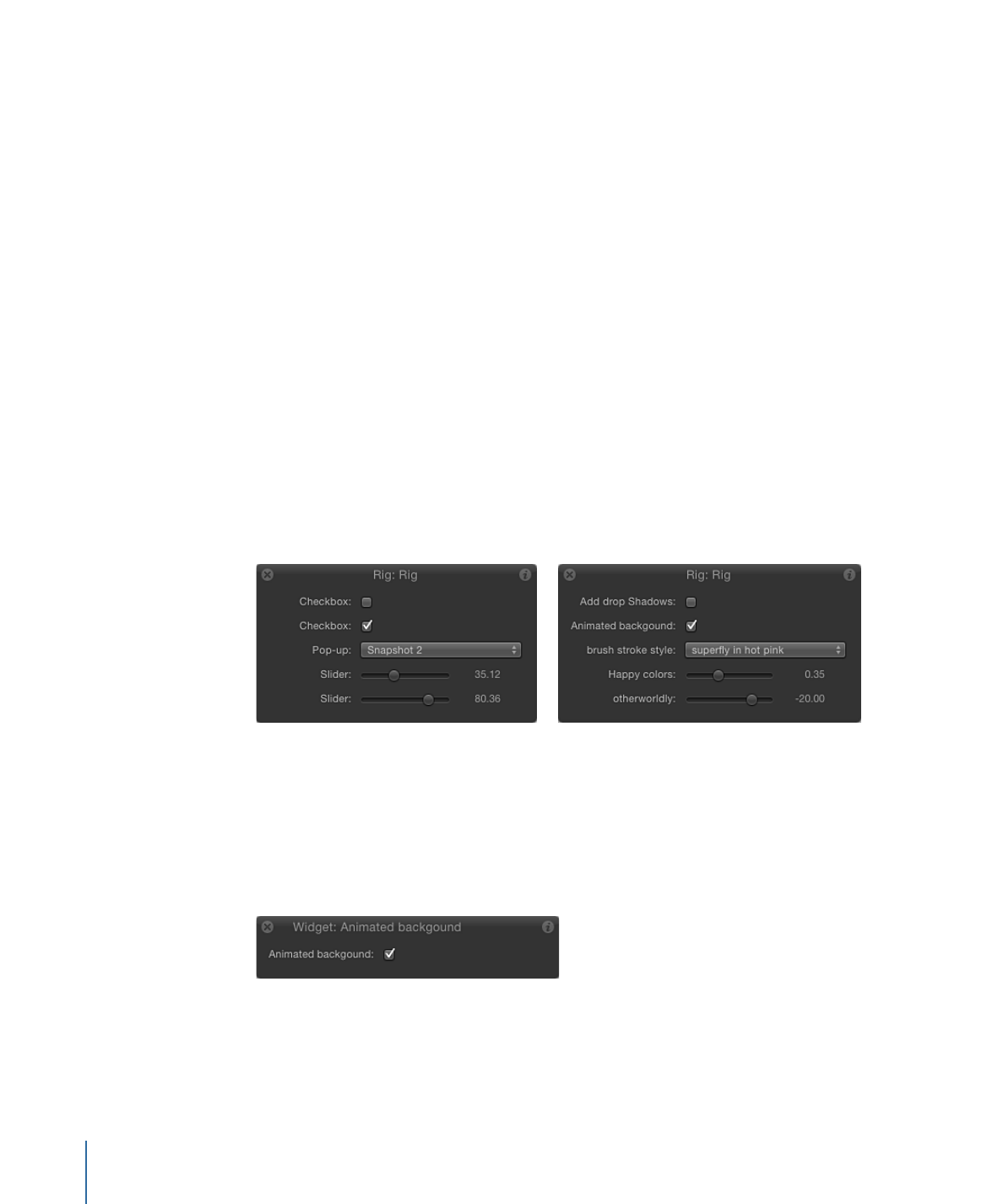
µ
In the Inspector, open a parameter’s Animation menu (the downward arrow on the right),
choose Add To Rig > Create New Rig, then choose a widget type from the submenu.
A new rig is added to the project. Rigs appear as objects in the Layers list. In the Timeline,
rigs are represented as blank tracks because they cannot be edited in time.
When you add a rig to a project using the first two methods described above (via the
Object menu or its keyboard shortcut), no widgets are created. You must add them
manually. (For more information, see
Adding Widgets to a Rig
.) However, when you add
a rig using the Animation menu, the widget you choose in the menu is created
immediately and appears in the Rig Inspector, the HUD, and the Layers list (underneath
the Rig object).
Note: Although rigs and their widgets appear as blank tracks in the Timeline, slider widgets
can be keyframed, and those keyframes can be displayed in the Timeline.