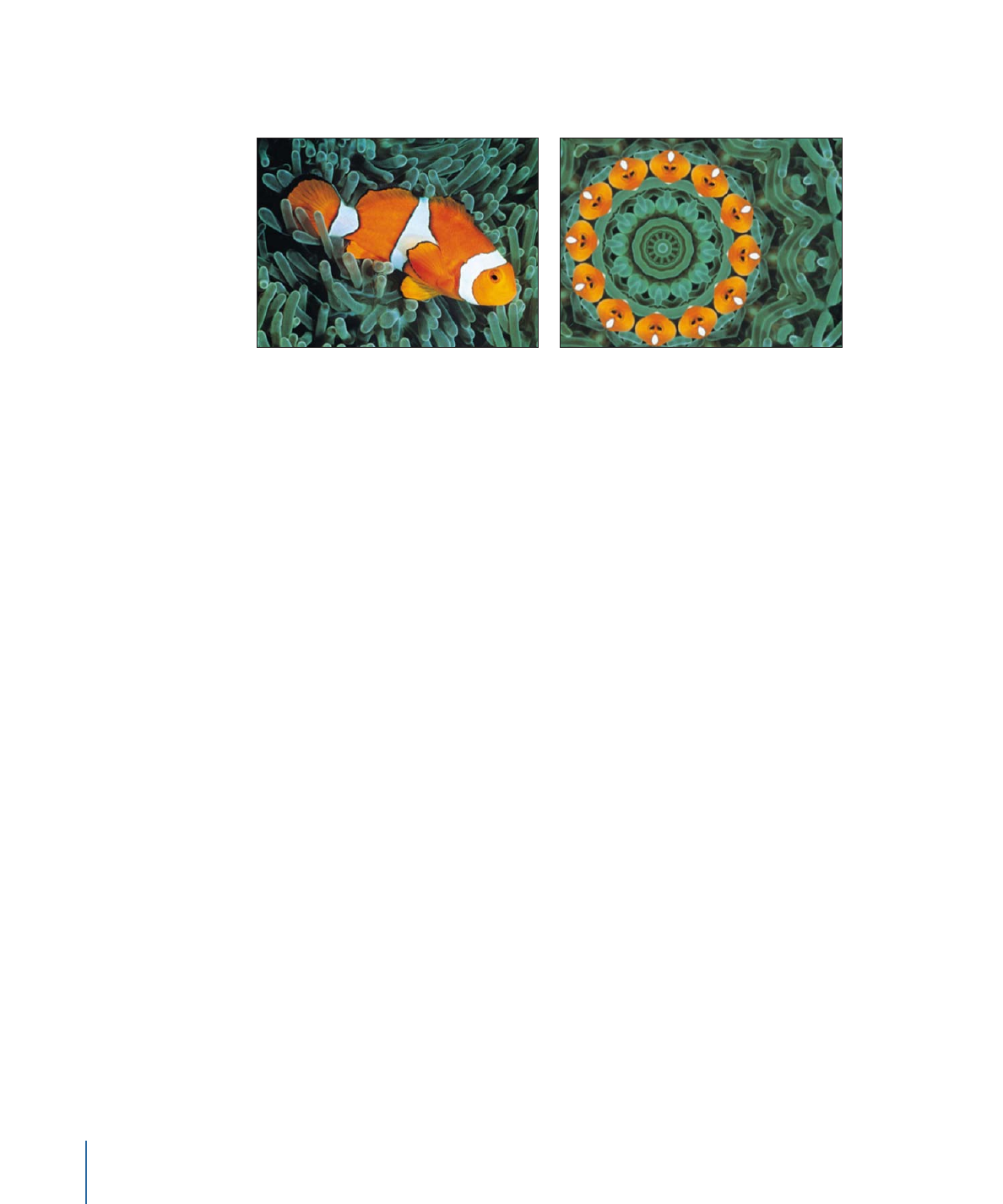
Kaleidotile
Simulates looking through a kaleidoscope with rectangular facets. This filter is not
automatically animated, but by animating the Angle parameter you can simulate the
effect of twisting the kaleidoscope to rotate the image pattern.
1098
Chapter 19
Using Filters
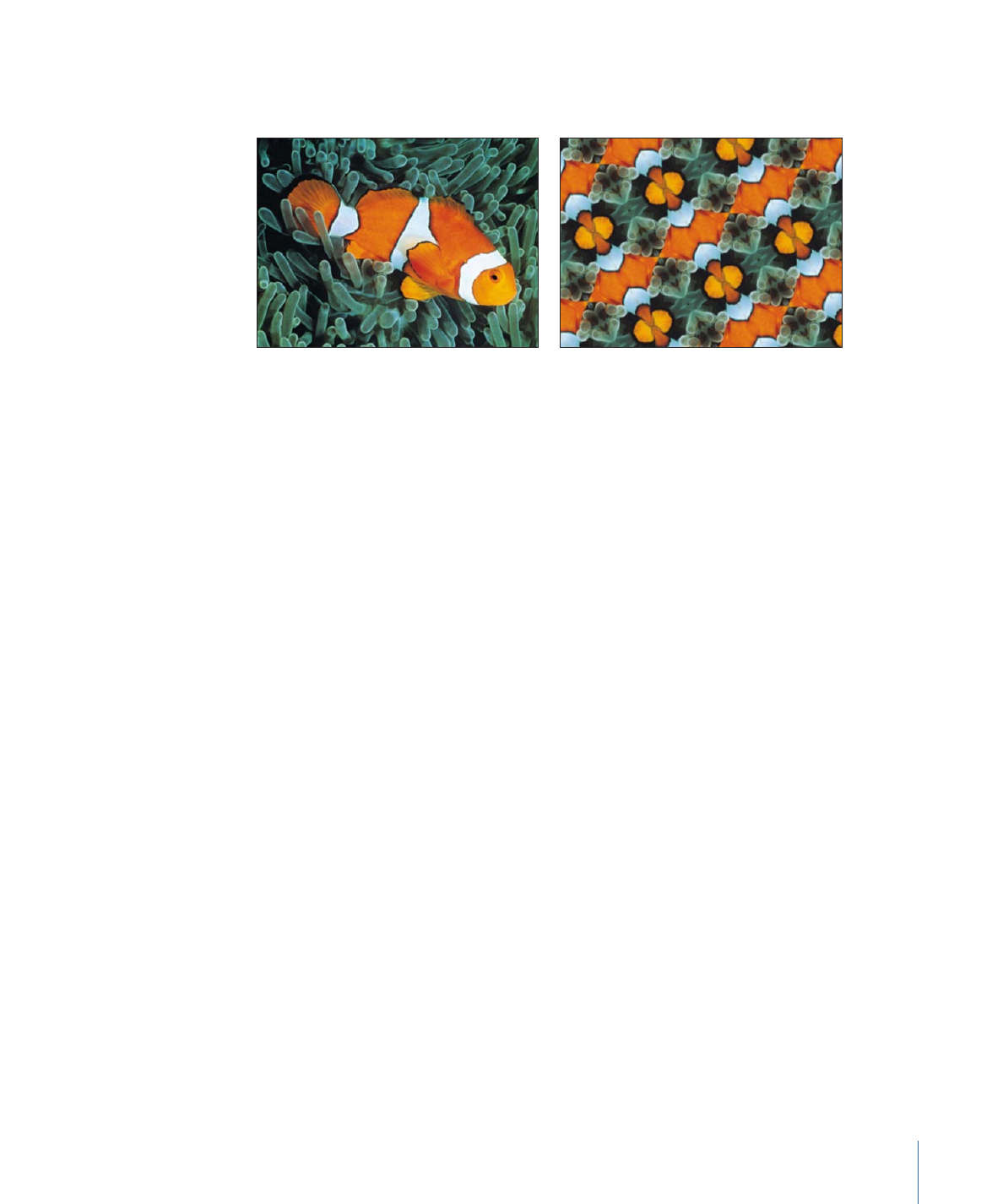
This filter causes rasterization in 3D groups. For more information on rasterization, see
About Rasterization
.
Original image
Kaleidotile applied
Parameters in the Inspector
Center:
Sets the origin of the kaleidotile effect. Drag in the center of the onscreen control
(the box) to adjust this value in the Canvas.
Width:
Sets the width of the panels of the kaleidotile effect. Drag the right or left center
handle of the onscreen control to adjust this value. Drag a corner handle to adjust the
Width and Height parameters simultaneously.
Height:
Sets the height of each panel. Drag the top or bottom center handle of the
onscreen control to adjust this value. Drag a corner handle to adjust the Height and Width
parameters simultaneously.
Angle:
Sets the angle of rotation of the panels. Drag a corner handle in an arc to adjust
this value.
Mix:
Sets the percentage of the original image to be blended with the filtered image.
Publish OSC:
Publishes the filter’s onscreen controls in Final Cut Pro X. For more
information on creating content for use in Final Cut Pro, see
Creating Templates for
Final Cut Pro X
.
HUD Controls
The HUD contains the following controls: Width, Height, and Angle.
1099
Chapter 19
Using Filters