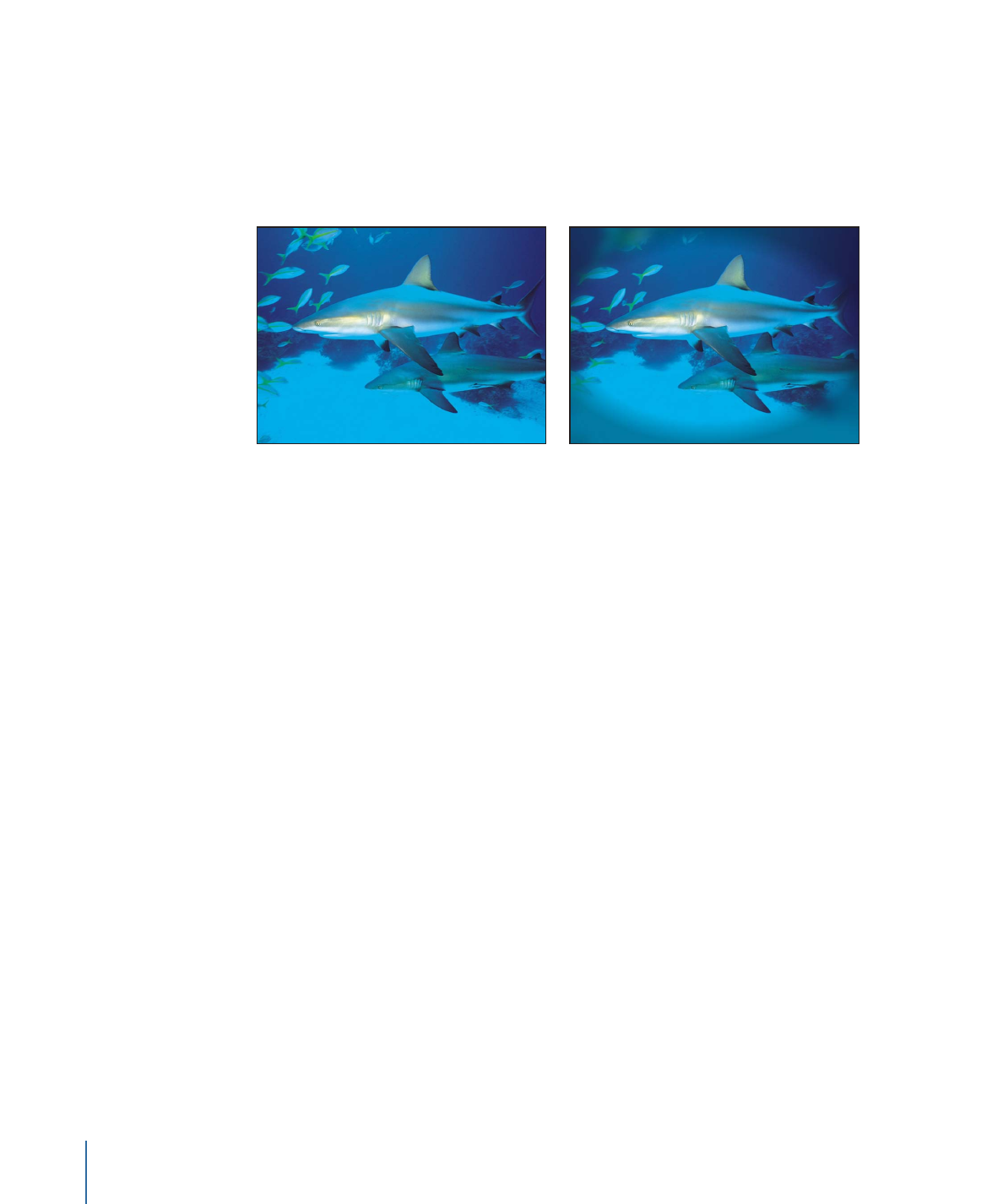
Vignette
Simulates the light fall-off and corner-blurring effect characteristic of images viewed
through some camera lenses.
This filter causes rasterization in 3D groups. For more information on rasterization, see
About Rasterization
.
Original image
Vignette applied
Parameters in the Inspector
Size:
Sets the size of the vignette. The larger the size, the more area of the object is
affected by the vignette. Drag the inner ring of the onscreen control to adjust this value.
Drag in the center of the inner and outer rings to adjust the Size and Falloff values
simultaneously.
Falloff:
Sets the amount of feathering applied to the border of the vignette. The higher
the falloff, the softer the edge of the vignette. Drag the outer ring of the onscreen control
to adjust this value. Drag in the center of the inner and outer rings to adjust the Size and
Falloff values simultaneously.
Center:
Sets the position of the center of the vignette. Drag the center onscreen control
to adjust its value in the Canvas.
Blur Amount:
Sets the amount of blur applied to the part of the image affected by the
vignette.
Darken:
Sets the amount the affected part of image is darkened by the vignette.
Saturation:
Sets the amount of color saturation applied to the parts of the image affected
by the vignette.
Mix:
Sets the percentage of the original image to be blended with the filtered image.
Publish OSC:
Publishes the filter’s onscreen controls in Final Cut Pro X. For more
information on creating content for use in Final Cut Pro, see
Creating Templates for
Final Cut Pro X
.
HUD Controls
The HUD contains the following controls: Size, Falloff, Blur Amount, Darken, and Saturation.
1096
Chapter 19
Using Filters