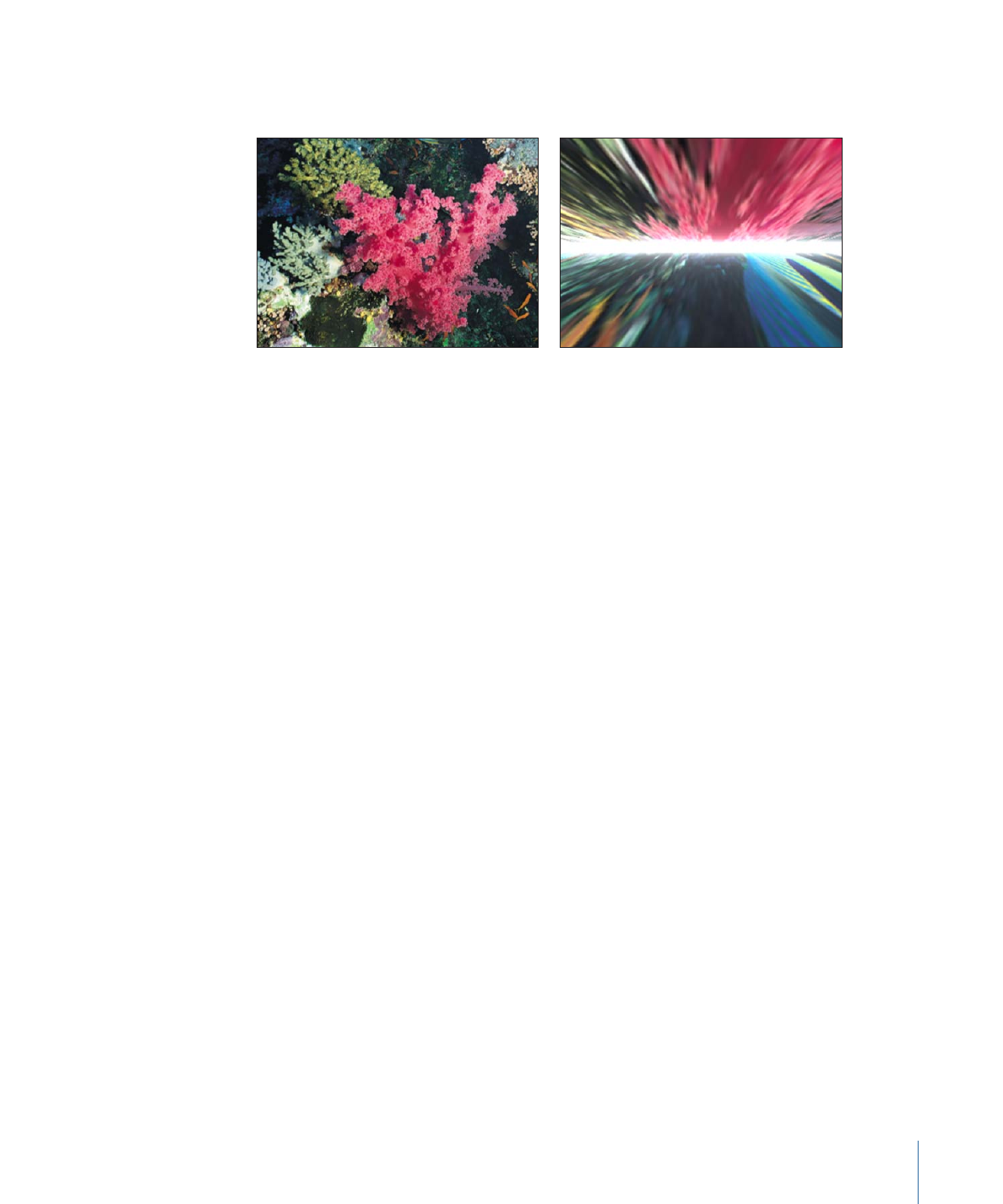
Slit Tunnel
Simulates a circular version of the slit scan process used to create “warp tunnel” images
in science fiction films. This filter is automatically animated to create a fly-through effect.
1093
Chapter 19
Using Filters
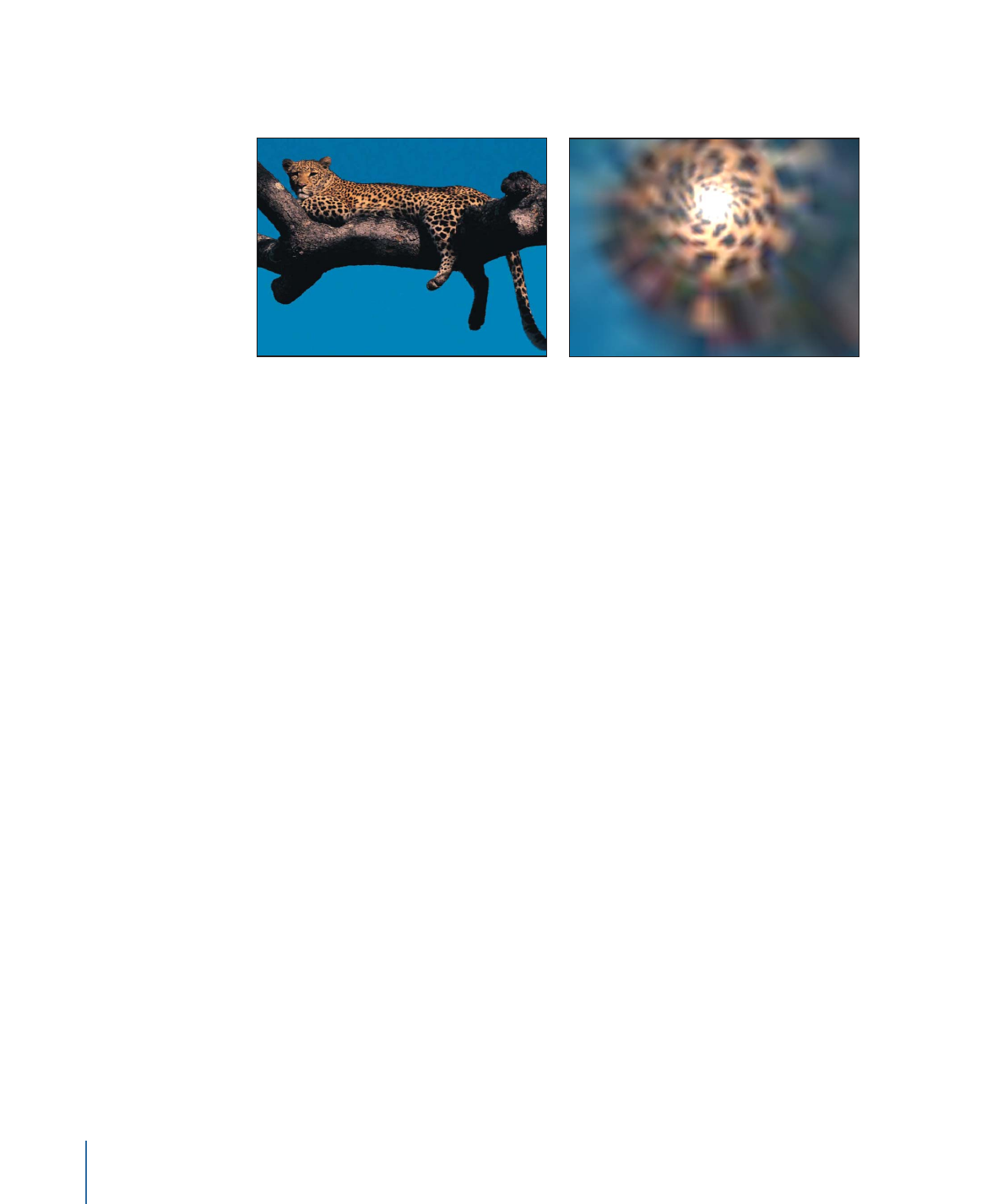
This filter causes rasterization in 3D groups. For more information on rasterization, see
About Rasterization
.
Original image
Slit Tunnel filter applied
Parameters in the Inspector
Center:
Sets the position of the center of the tunnel. Drag the Center onscreen control
to adjust its value in the Canvas.
Rotation:
Sets the angle of rotation of the object during movement.
Speed:
Sets the speed of the simulation.
Perspective:
Sets the angle of perspective on the object.
Glow:
Sets the amount of the glow at the end of the tunnel.
Glow Color:
Picks the color of the glow at the end of the tunnel. Use the disclosure
triangle to display Red, Green, and Blue sliders for more precise color selection.
Mix:
Sets the percentage of the original image to be blended with the filtered image.
Publish OSC:
Publishes the filter’s onscreen controls in Final Cut Pro X. For more
information on creating content for use in Final Cut Pro, see
Creating Templates for
Final Cut Pro X
.
HUD Controls
The HUD contains the following controls: Rotation, Speed, Perspective, Glow, and Glow
Color.