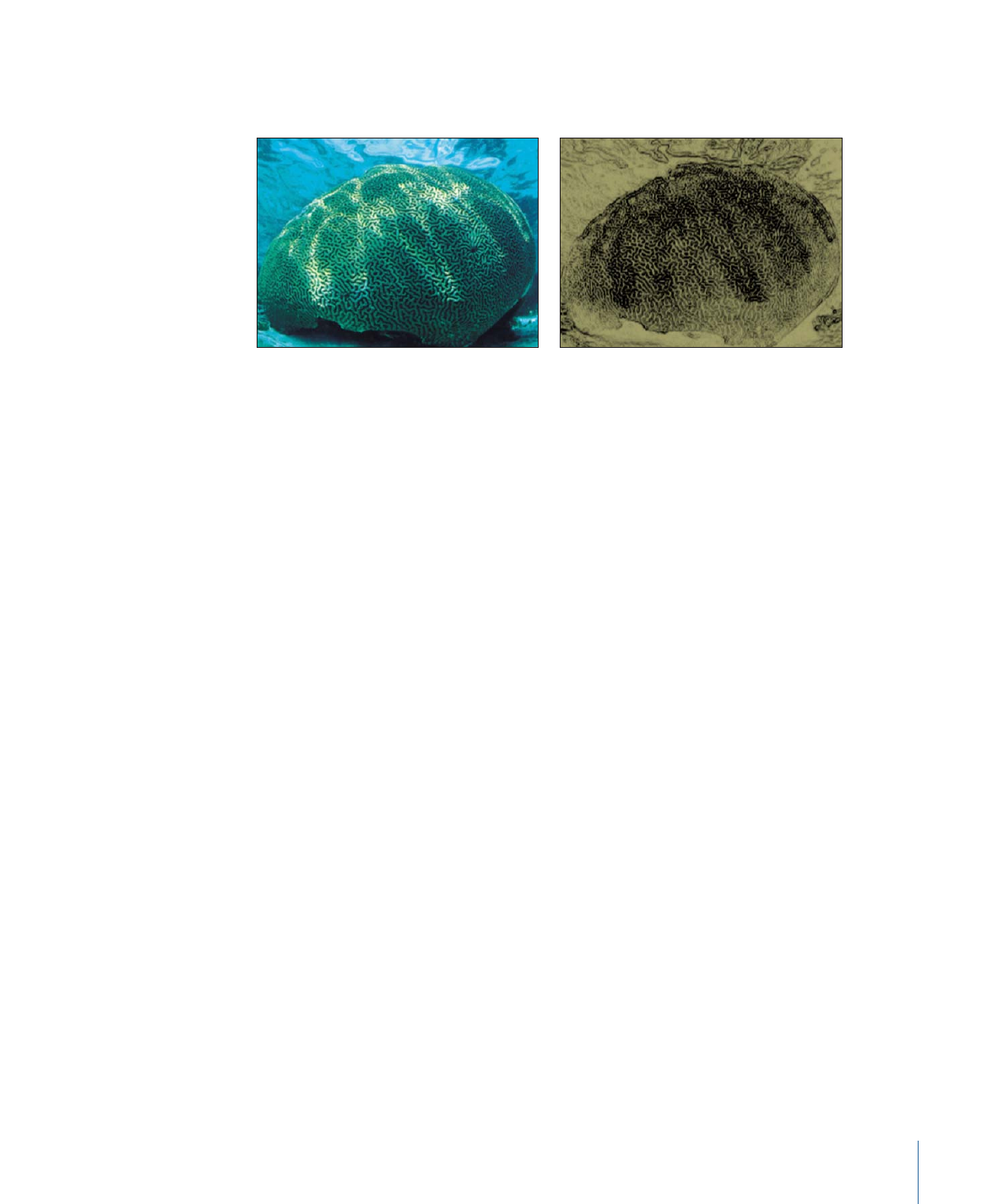
Line Screen
Reduces an image to a high-contrast grayscale version of itself, then screens the image
using a pattern of straight lines, simulating an etched screening technique. The image is
represented by varying thicknesses in the pattern of the parallel lines.
1087
Chapter 19
Using Filters

This filter causes rasterization in 3D groups. For more information on rasterization, see
About Rasterization
.
Original image
Line Screen applied
Parameters in the Inspector
Center:
Sets the position of the center of the line screen. Drag the Center onscreen control
to adjust its value in the Canvas.
Angle:
Sets the angle of the line screen.
Scale:
Sets the scale of the line screen.
Skew:
Sets the amount of skew of the line screen.
Stretch:
Sets the amount that the line screen is stretched.
Contrast:
Sets the relative amount of contrast between light and dark areas.
Mix:
Sets the percentage of the original image to be blended with the filtered image.
Publish OSC:
Publishes the filter’s onscreen controls in Final Cut Pro X. For more
information on creating content for use in Final Cut Pro, see
Creating Templates for
Final Cut Pro X
.
HUD Controls
The HUD contains the following controls: Angle, Scale, Skew, Stretch, and Contrast.