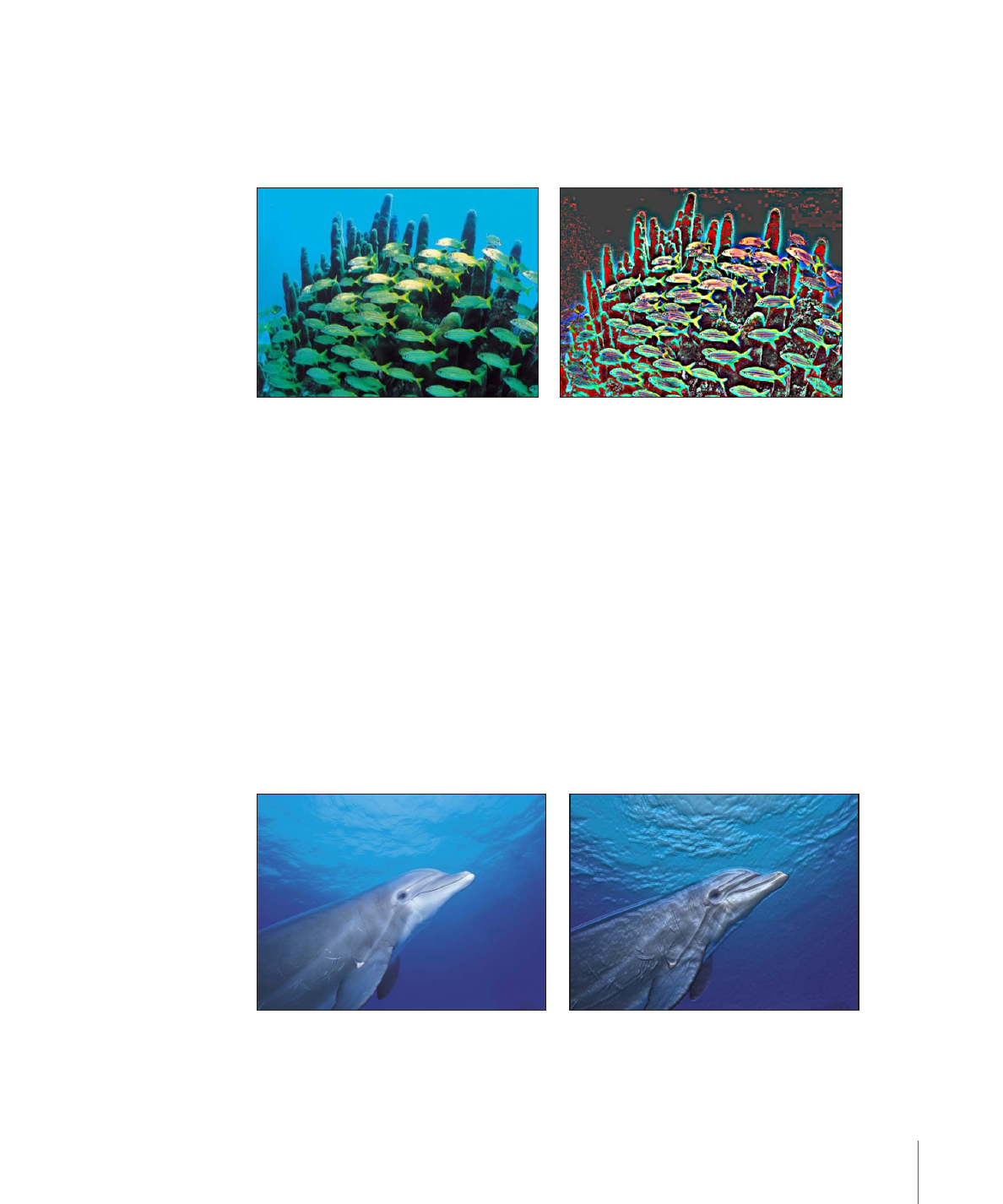
Indent
Creates a shiny, bump-mapped effect, giving the appearance of depressed and flat areas.
This filter causes rasterization in 3D groups. For more information on rasterization, see
About Rasterization
.
Original image
Indent applied
1085
Chapter 19
Using Filters
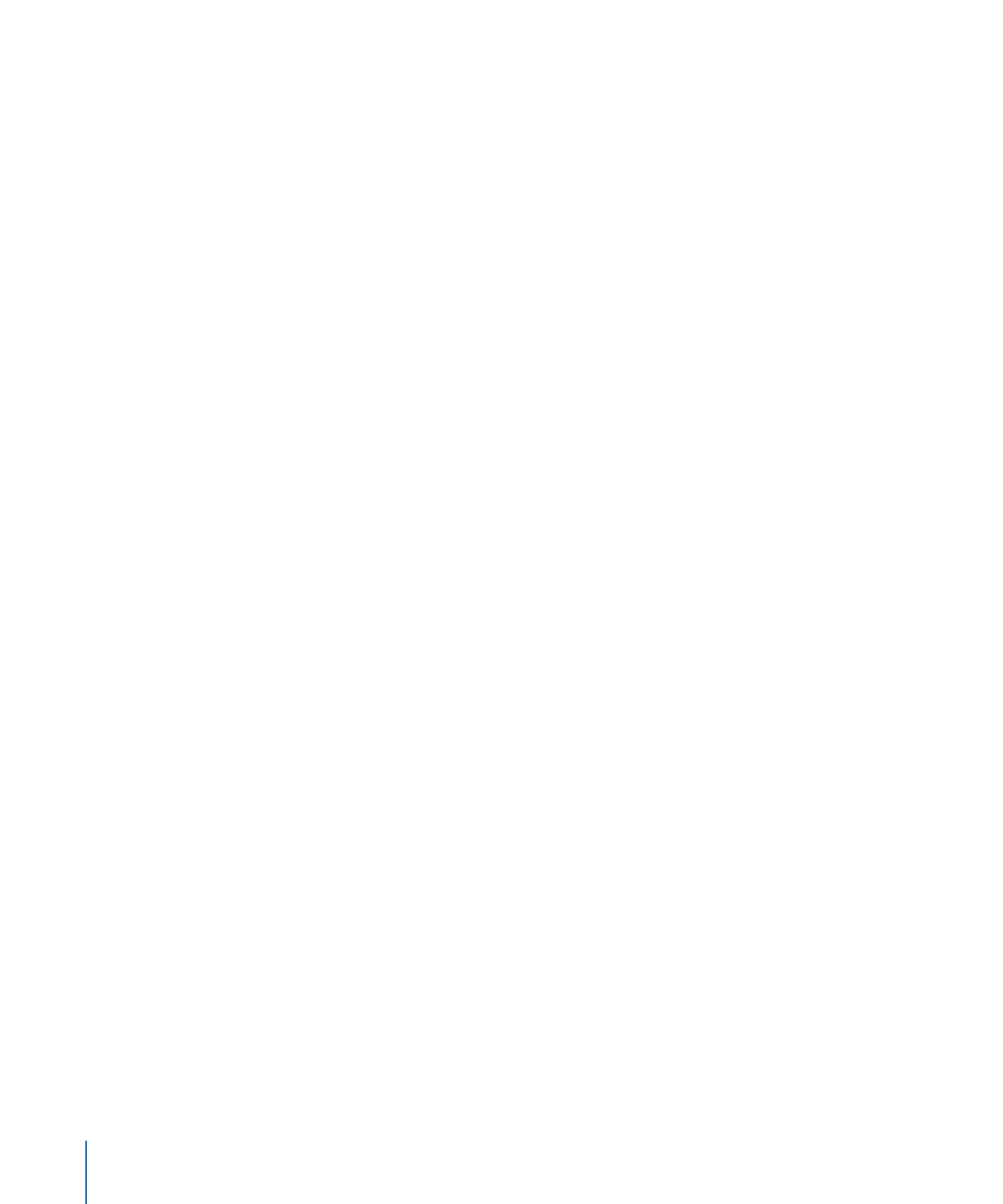
Parameters in the Inspector
Softness:
Sets the softness of the transition between flat and raised areas.
Brightness:
Sets the level of brightness of the object.
Ambient:
Sets the amount of ambient light hitting the object.
Highlight Brightness:
Sets the amount of brightness applied to highlights of the object.
Highlight Sharpness:
Sets the degree of sharpness applied to highlights of the object.
Light Rotation:
Sets the angle, in degrees, at which the ambient light hits the object.
Depth:
Sets the amount of depth between flat and raised areas.
Height Map:
Displays a thumbnail of the height map chosen. If present, the height map
is used to determine the flat and raised areas of the object. To learn how to add an object
to the Height Map well, see
Source Well
.
Map Channel:
Sets the channel from the object used to determine the flat and raised
areas of the image. If a height map is present, the channel is selected from the height
map. Otherwise, values include Luminance (default), Red, Green, Blue, or Alpha.
Stretch To Fit:
Sets whether the Height Map is stretched to fit the dimensions of the
filtered object.
Height Map X Scale:
Sets the scaling used to determine the width of the Height Map.
This parameter becomes available when the Stretch To Fit checkbox is deselected.
Height Map Y Scale:
Sets the scaling used to determine the height of the Height Map.
This parameter becomes available when the Stretch To Fit checkbox is deselected.
Height Map X Offset:
Sets the amount of offset used to position the Height Map
horizontally. This parameter becomes available when the Stretch To Fit checkbox is
deselected.
Height Map Y Offset:
Sets the amount of offset used to position the Height Map vertically.
This parameter becomes available when the Stretch To Fit checkbox is deselected.
Mix:
Sets the percentage of the original image to be blended with the filtered image.
HUD Controls
The HUD contains the following controls: Softness, Brightness, Ambient, Highlight
Brightness, Highlight Sharpness, Light Rotation, Depth, Height Map, Map Channel, Stretch
To Fit, Height Map X Scale, Height Map Y Scale, Height Map X Offset, and Height Map Y
Offset.