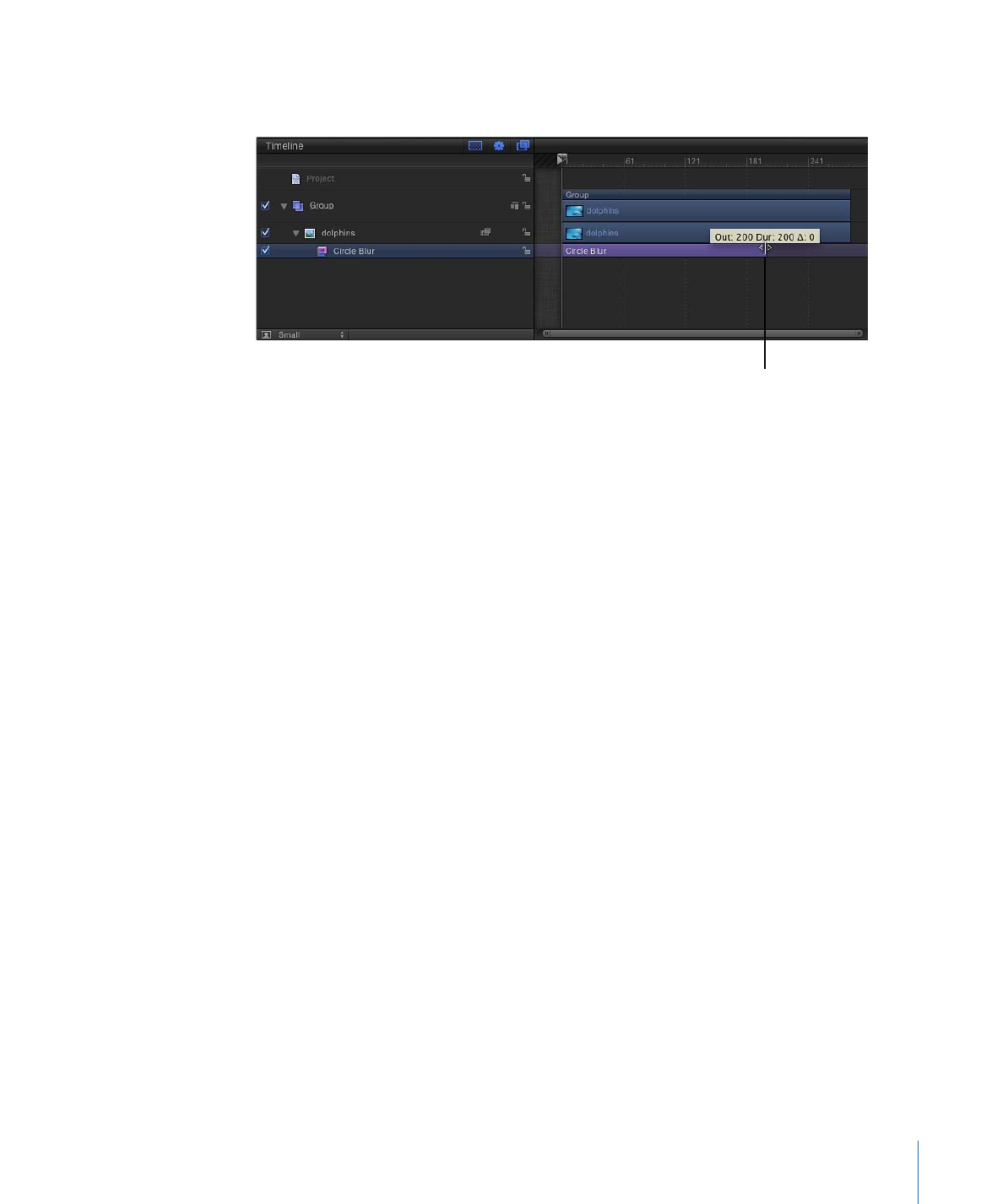
Keyframing Filter Parameters
Although several Motion filters are animated (Bad Film, Bad TV, and Overdrive, for
example), most are not. However, it’s easy to create filter animations by using keyframes
to change parameters over time.
To animate filter parameters using Record
1
Select the filter to animate.
1001
Chapter 19
Using Filters
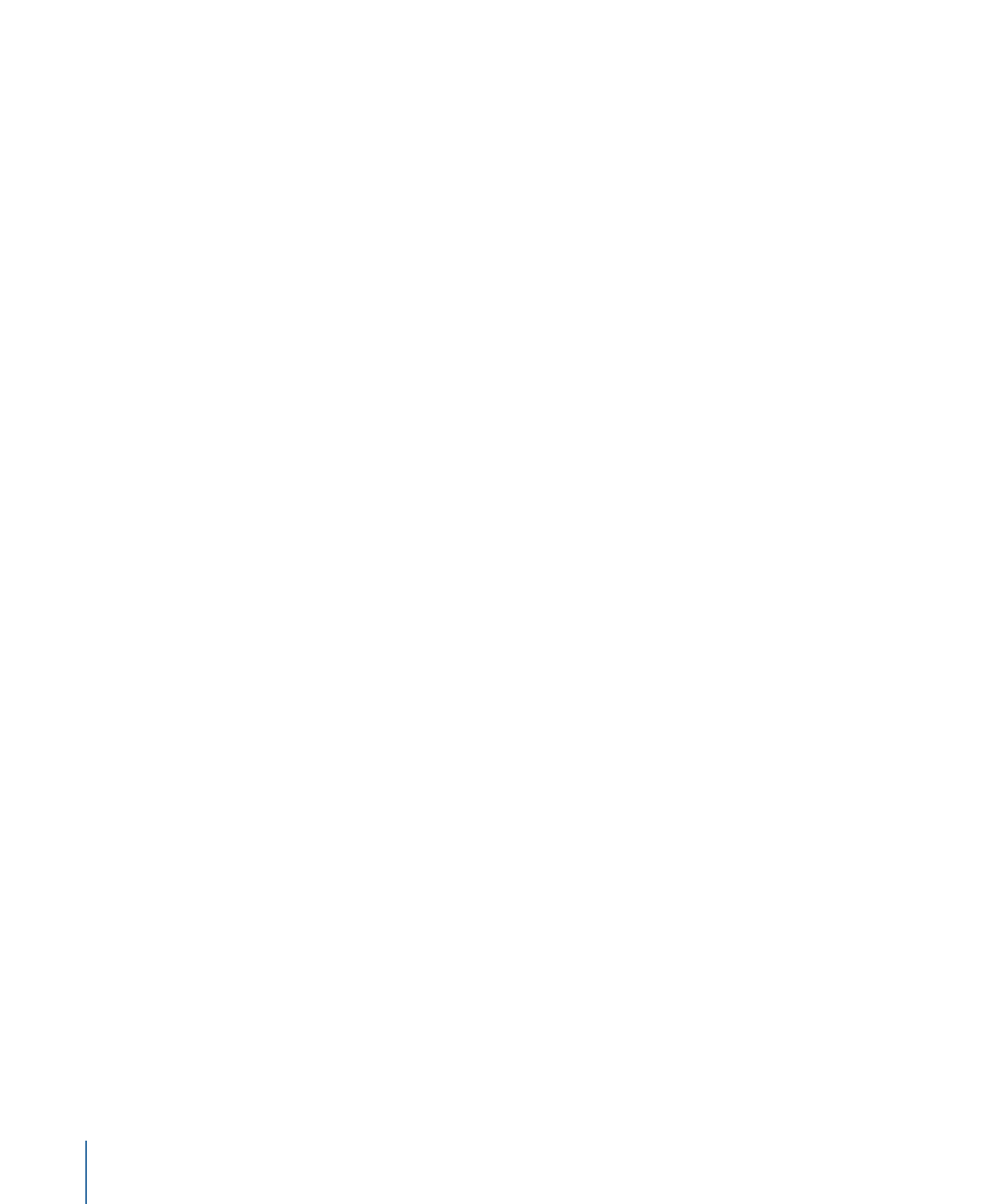
2
Click the Record button (or press A) to enable recording.
3
Move the playhead to the frame where you want to add a keyframe.
4
In the Filters Inspector or HUD change the parameter to a new value.
Alternatively, you can use the filter onscreen controls to modify parameters in the Canvas.
A keyframe is added when you modify a parameter value.
5
Go to the next frame where you want a keyframe.
6
Repeat steps 3–5 until you finish.
Click the Play button (or press the Space bar) to see the results.
To animate filter parameters using the Add Keyframe button or the Animation menu
1
Select the filter to animate.
2
Move the playhead to the frame where you want to add a keyframe.
3
In the Inspector, do one of the following:
• Position the pointer over the right side of the row of the parameter to animate. When
the Add Keyframe button appears, click it.
1002
Chapter 19
Using Filters
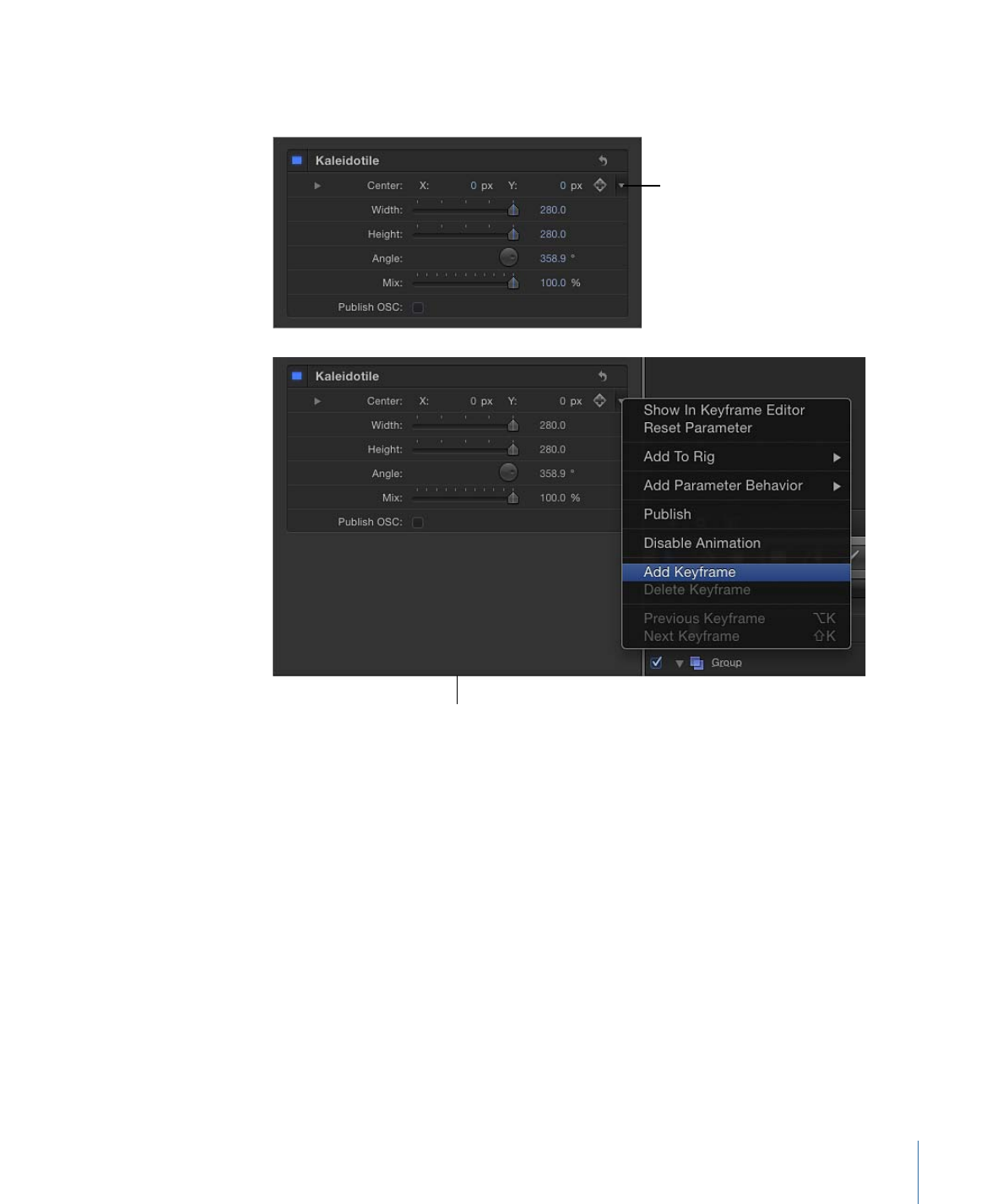
• Position the pointer over the right end of the parameter row, click the downward arrow
to open the Animation pop-up menu, then choose Add Keyframe from the menu.
Click to show the Animation
pop-up menu
Adding a keyframe in the
Animation menu
• Control-click the parameter name, then choose Add Keyframe from the shortcut menu.
A keyframe is added at the current frame.
4
In the Inspector or HUD, or via the onscreen controls (if available), adjust the parameter
value.
5
Go to the next frame where you want a keyframe.
6
Repeat steps 3–5 until you finish.
Click the Play button (or press the Space bar) to see the results.
Note: Add a keyframe before adjusting a parameter value.
For more detail on using keyframes and the Animation menu, see
Animation Menu
.
1003
Chapter 19
Using Filters