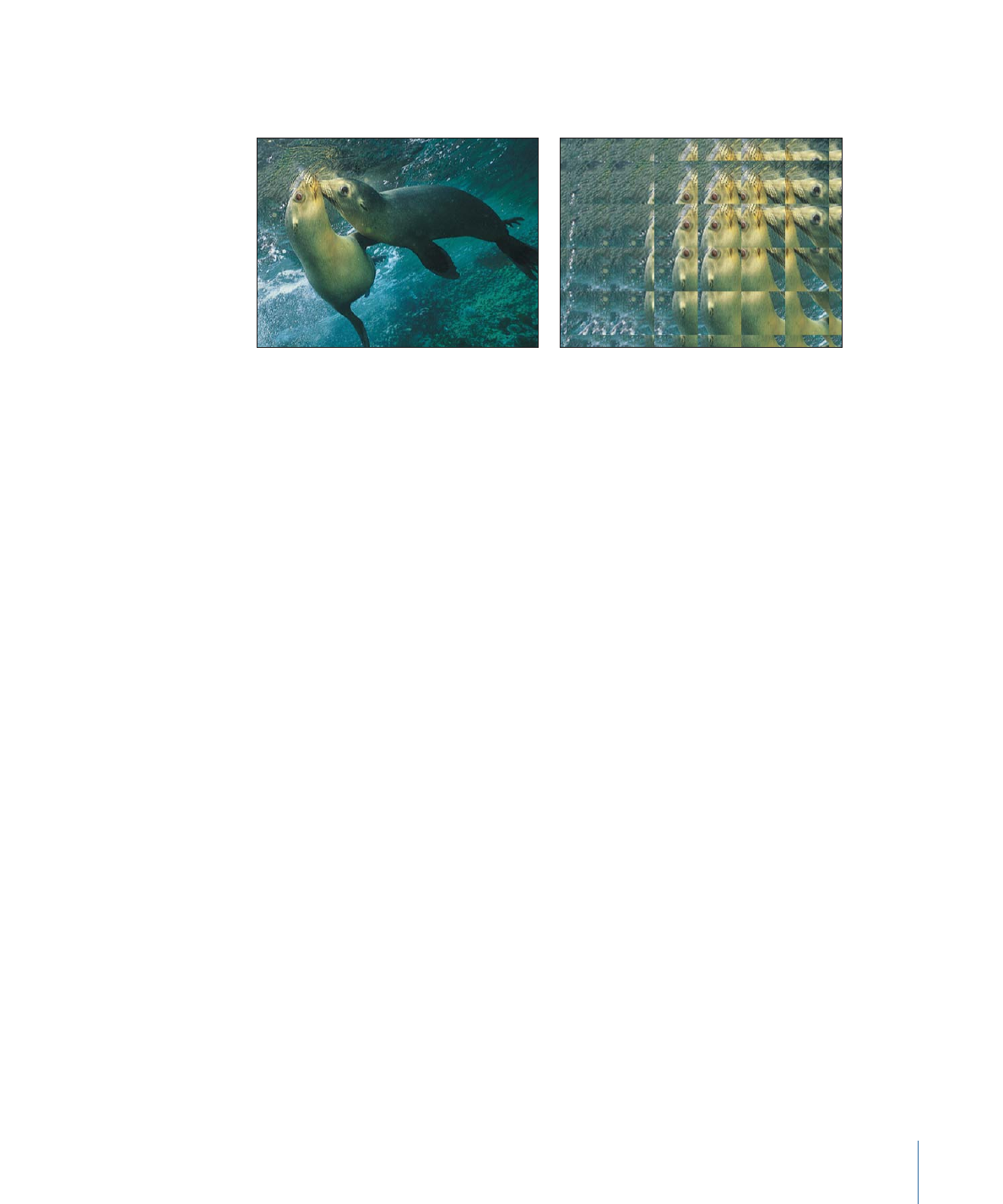
Glass Distortion
Simulates the effect of your object being deformed as it shows through a piece of glass.
An image well lets you assign an object to use as the pattern in the glass, using any image,
movie, or shape. Other parameters let you control the scale and amount of distortion.
When this filter is initially applied, Glass Distortion behaves as if there were a black image
applied to the Distort Input well, which leaves the target object unchanged.
1049
Chapter 19
Using Filters
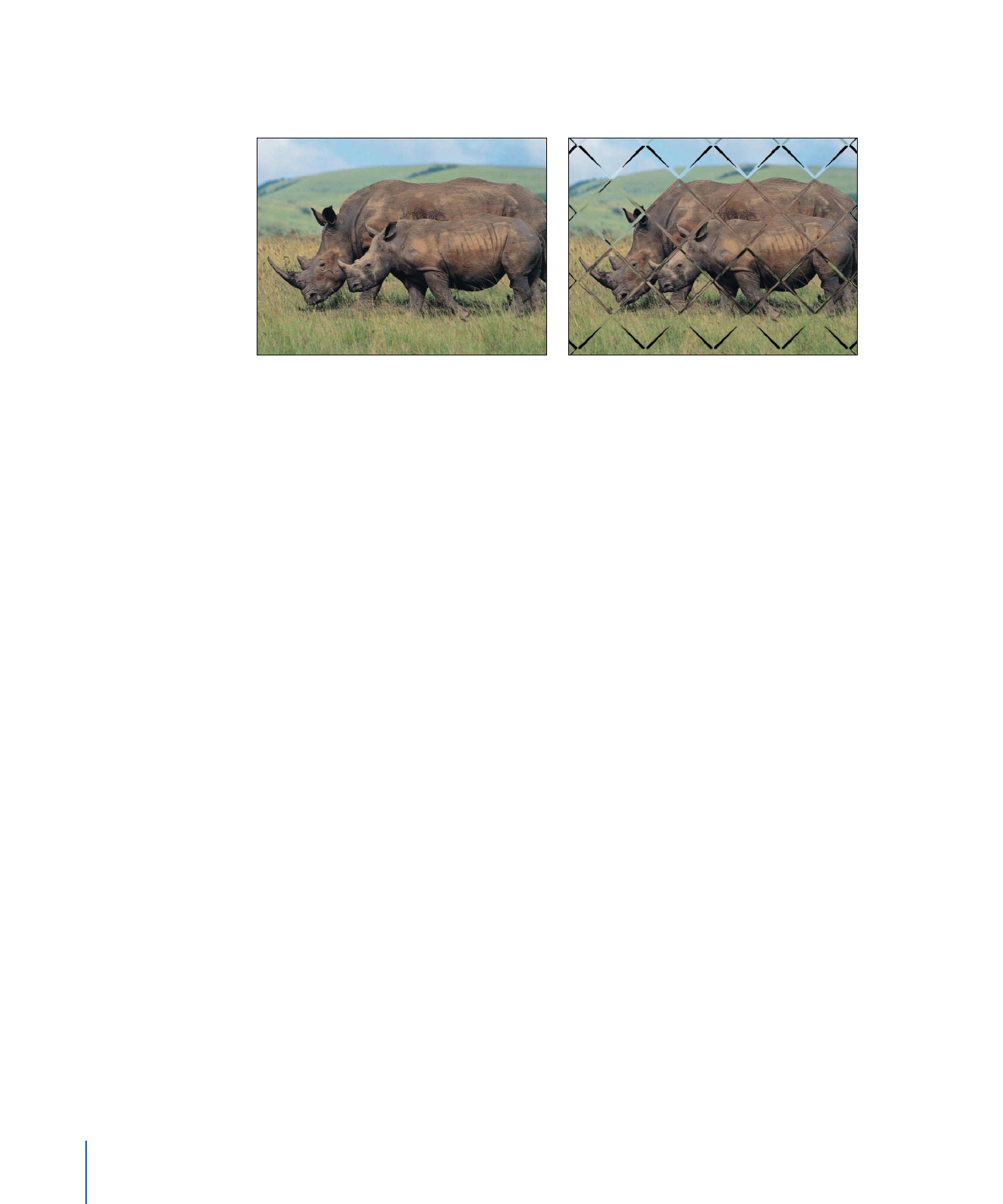
This filter causes rasterization in 3D groups. For more information on rasterization, see
About Rasterization
.
Original image
Glass Distortion (diamond image) applied
Parameters in the Inspector
Center:
Sets the position of the center of the tiling of the glass distortion. Drag the Center
onscreen control to adjust its value in the Canvas.
Distort Input:
Displays a thumbnail of the image map chosen. To learn how to add an
object to the Distort Input well, see
Source Well
.
Fit:
Sets the relative scale of the map image.
X Scale:
Sets the horizontal scale of the map image (when the Fit checkbox is deselected).
Y Scale:
Sets the vertical scale of the map image (when the Fit checkbox is deselected).
Amount:
Sets the amount of offset.
Softness:
Sets how much blur is applied to the map image.
Mix:
Sets the percentage of the original image to be blended with the distorted image.
Publish OSC:
Publishes the filter’s onscreen controls in Final Cut Pro X. For more
information on creating content for use in Final Cut Pro, see
Creating Templates for
Final Cut Pro X
.
HUD Controls
The HUD contains the following controls: Fit, X Scale, Y Scale, Amount, and Softness.
1050
Chapter 19
Using Filters