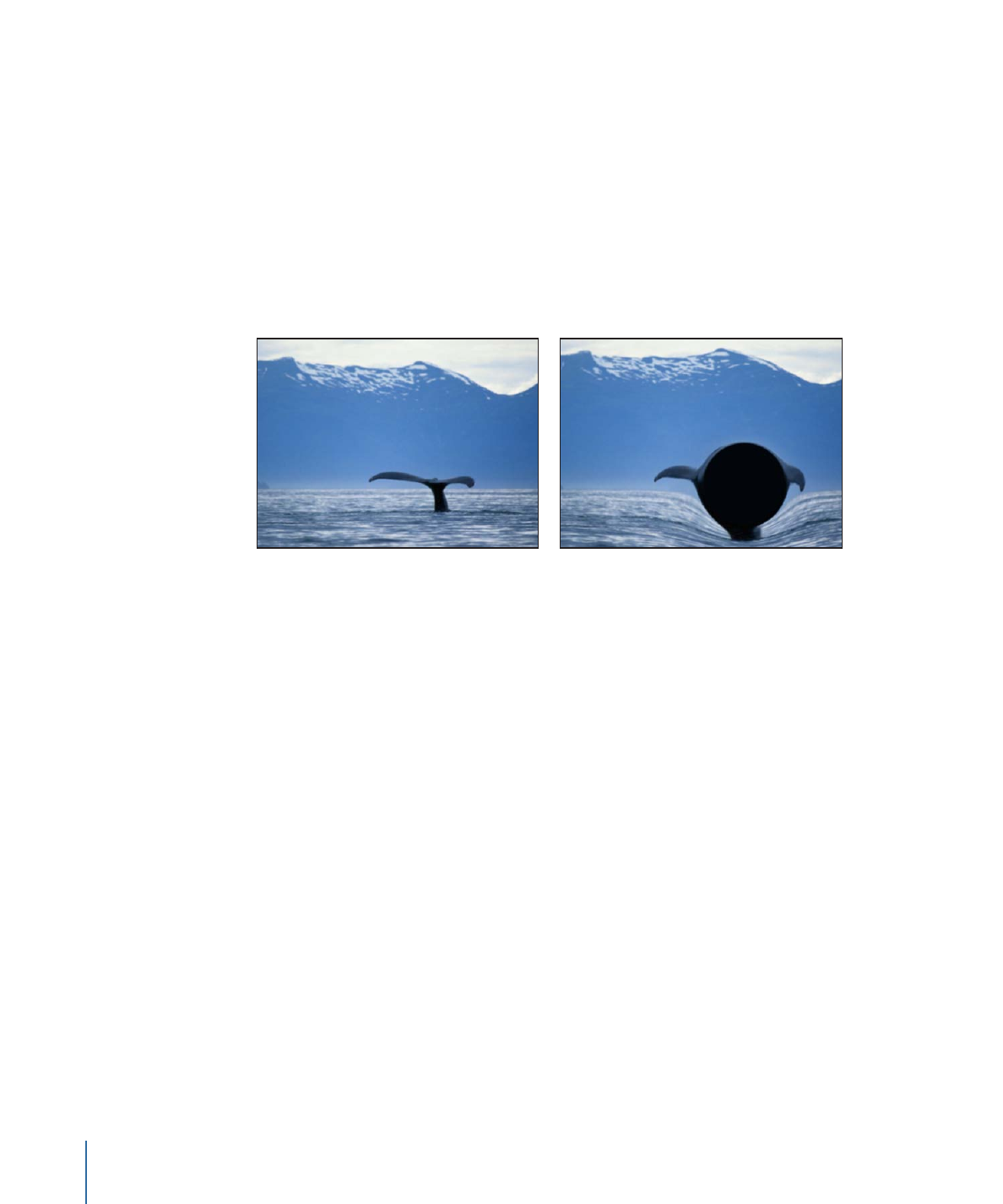
Droplet
Simulates the effect of a drop of liquid falling onto the surface of a pool, with the image
displaced by concentric ripples. This filter is not automatically animated, but animating
the Thickness parameter of this filter creates the effect of the ripples spreading out from
the center.
1044
Chapter 19
Using Filters
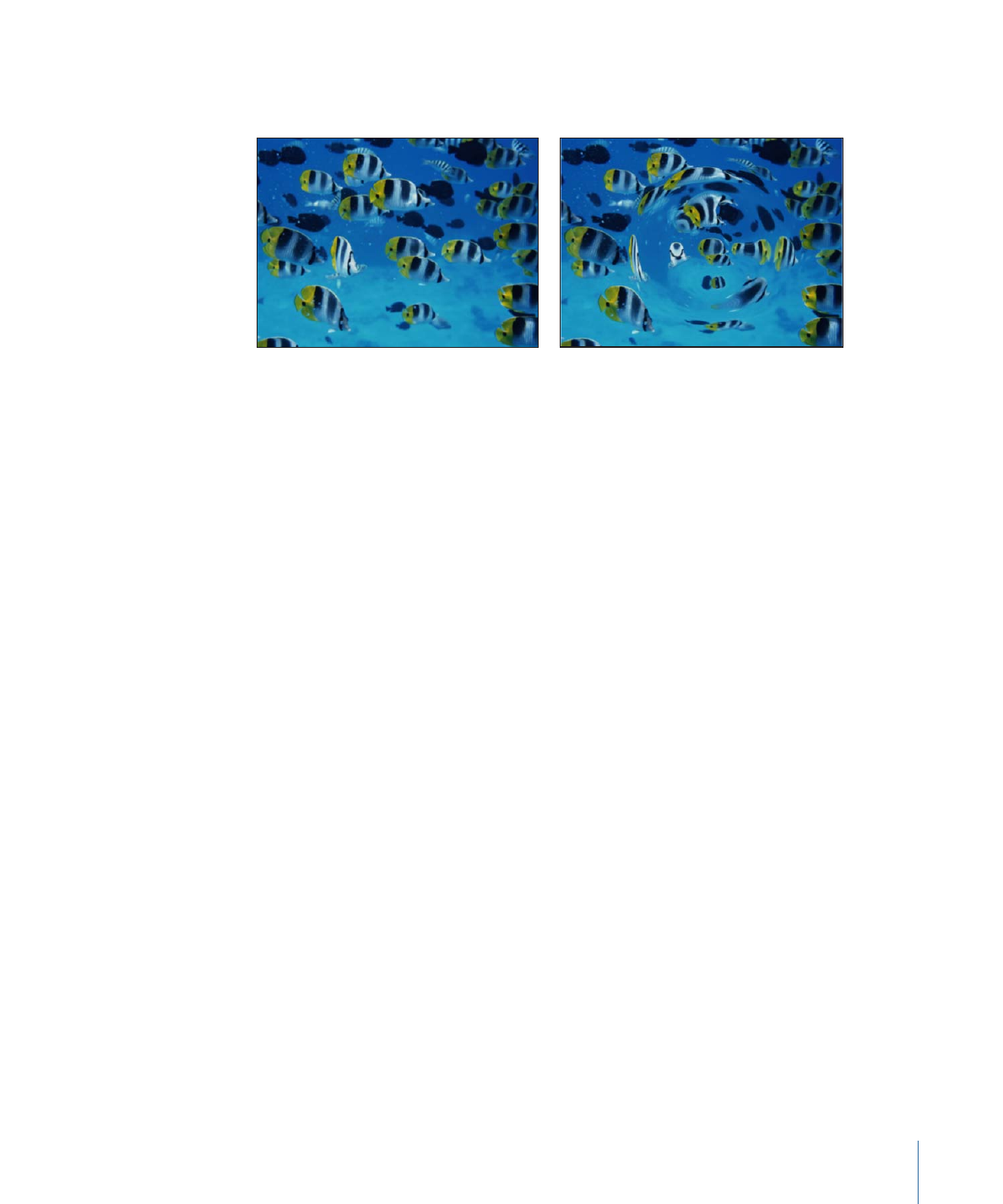
This filter causes rasterization in 3D groups. For more information on rasterization, see
About Rasterization
.
Original image
Droplet applied
Parameters in the Inspector
Center:
Sets the position of the center of the droplet effect. Drag the Center onscreen
control to adjust its value in the Canvas.
Radius:
Sets the radius of the droplet effect. Drag the inner circle of the onscreen controls
to adjust the Radius value in the Canvas. Drag between the inner and outer circles to
adjust the Radius and Thickness parameters simultaneously.
Thickness:
Sets the width of the rippling waves from the droplet. Drag the outer circle
of the onscreen controls to adjust the Thickness value in the Canvas. Drag between the
inner and outer circles to adjust the Thickness and Radius parameters simultaneously.
Height:
Sets the height of the droplet ripples.
Crop:
Sets whether the object is cropped at its original boundaries.
Mix:
Sets the percentage of the original image to be blended with the distorted image.
Publish OSC:
Publishes the filter’s onscreen controls in Final Cut Pro X. For more
information on creating content for use in Final Cut Pro, see
Creating Templates for
Final Cut Pro X
.
HUD Controls
The HUD contains the following controls: Radius, Thickness, and Height.
1045
Chapter 19
Using Filters