
Bump Map
Uses a source object to define a bump pattern that can be used to deform an object,
with parameters to control the amount of displacement. You can use any image, movie,
or shape as the source object.
This filter causes rasterization in 3D groups. For more information on rasterization, see
About Rasterization
.
Original image
Bump Map filter applied with a tiger image
Parameters in the Inspector
Map Image:
Displays a thumbnail of the map chosen. To add a map image or replace
the current one, drag an object (image, shape, text, and so on) into the well.To learn how
to add an object to the Map Image well, see
Source Well
.
Controls:
Sets the map controls to either of two settings:
• Direction and Amount: Allows you to offset the angle and amount of the map protrusion.
• Horizontal and Vertical Scale: Allows you to offset the map by a single axis (X or Y).
Direction:
Sets the angle at which the bump map protrudes when the Controls pop-up
menu is set to Direction and Amount.
Amount:
Sets how far the bump map protrudes when the Controls pop-up menu is set
to Direction and Amount. Positive values push upward; negative values push downward.
Horizontal Scale:
Sets horizontal scaling of the map object when the Controls pop-up
menu is set to Horizontal and Vertical Scale.
Vertical Scale:
Sets the vertical scaling of the map object when the Controls pop-up
menu is set to Horizontal and Vertical Scale.
Repeat Edges:
Sets whether the edges of the object are repeated.
Mix:
Sets the percentage of the original image to be blended with the distorted image.
1043
Chapter 19
Using Filters
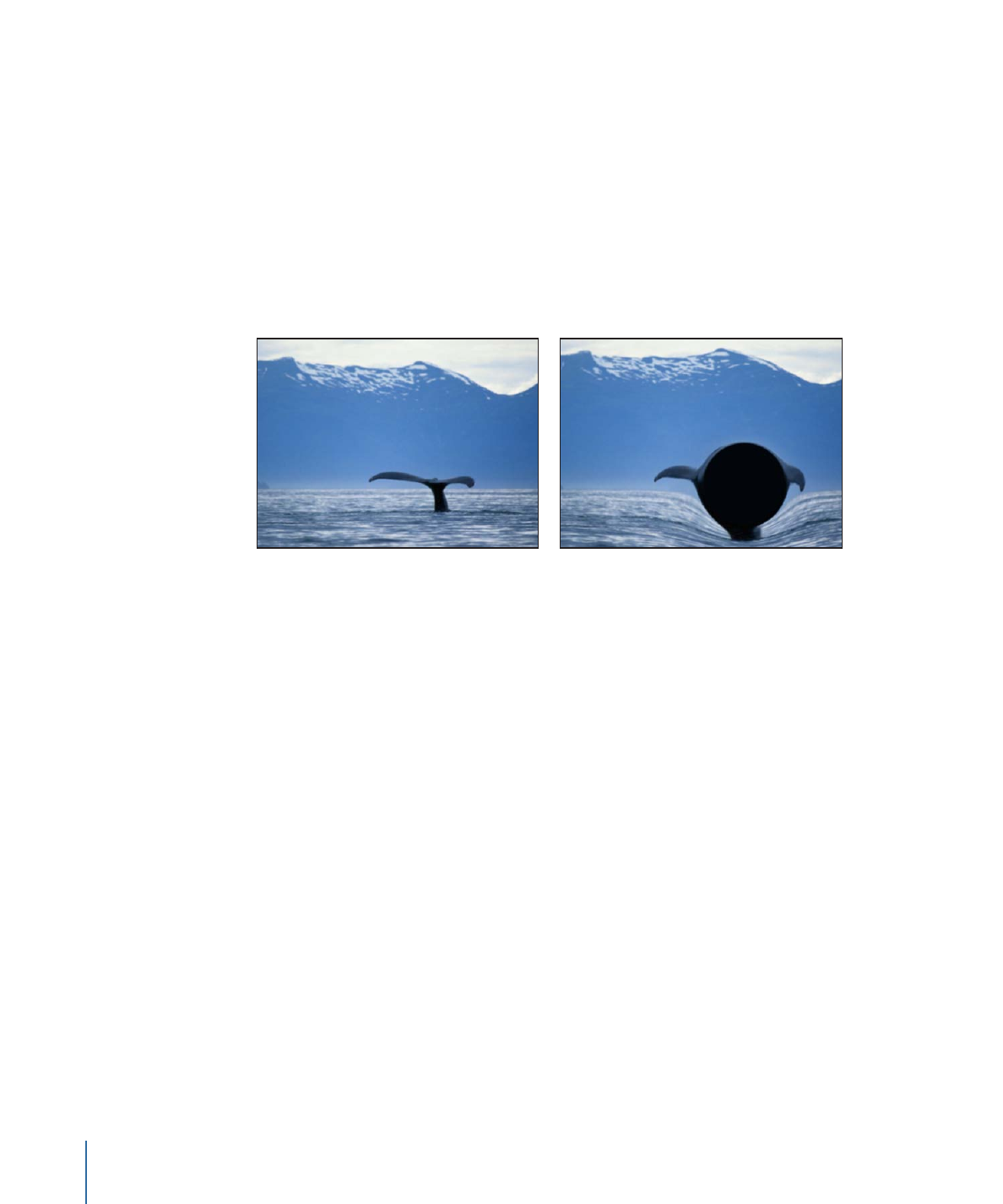
HUD Controls
The HUD contains the following controls: Map Image, Direction, and Amount.