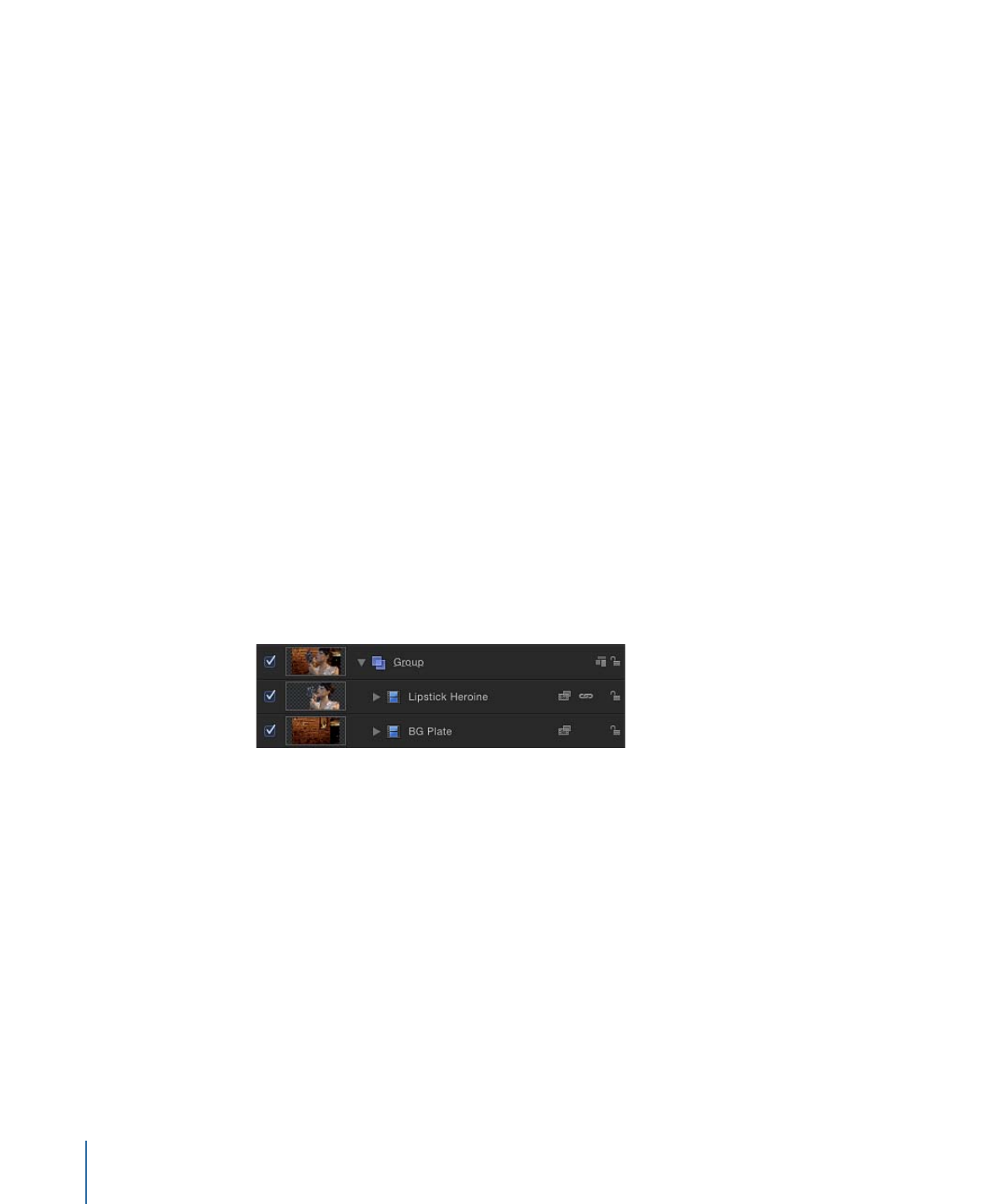
Matching Two Composited Layers Using the Color Balance Filter
This example demonstrates how to use the Color Balance filter to match the color of a
green-screened foreground image to a background plate. A green screen clip has been
composited with a background layer using the Keyer filter. (For information about using
the Keyer filter, see
Using the Keyer Filter
.) The background layer has already been modified
with the Defocus and Contrast filters to appear moody and blurred (simulating a shallow
depth of field).
1028
Chapter 19
Using Filters
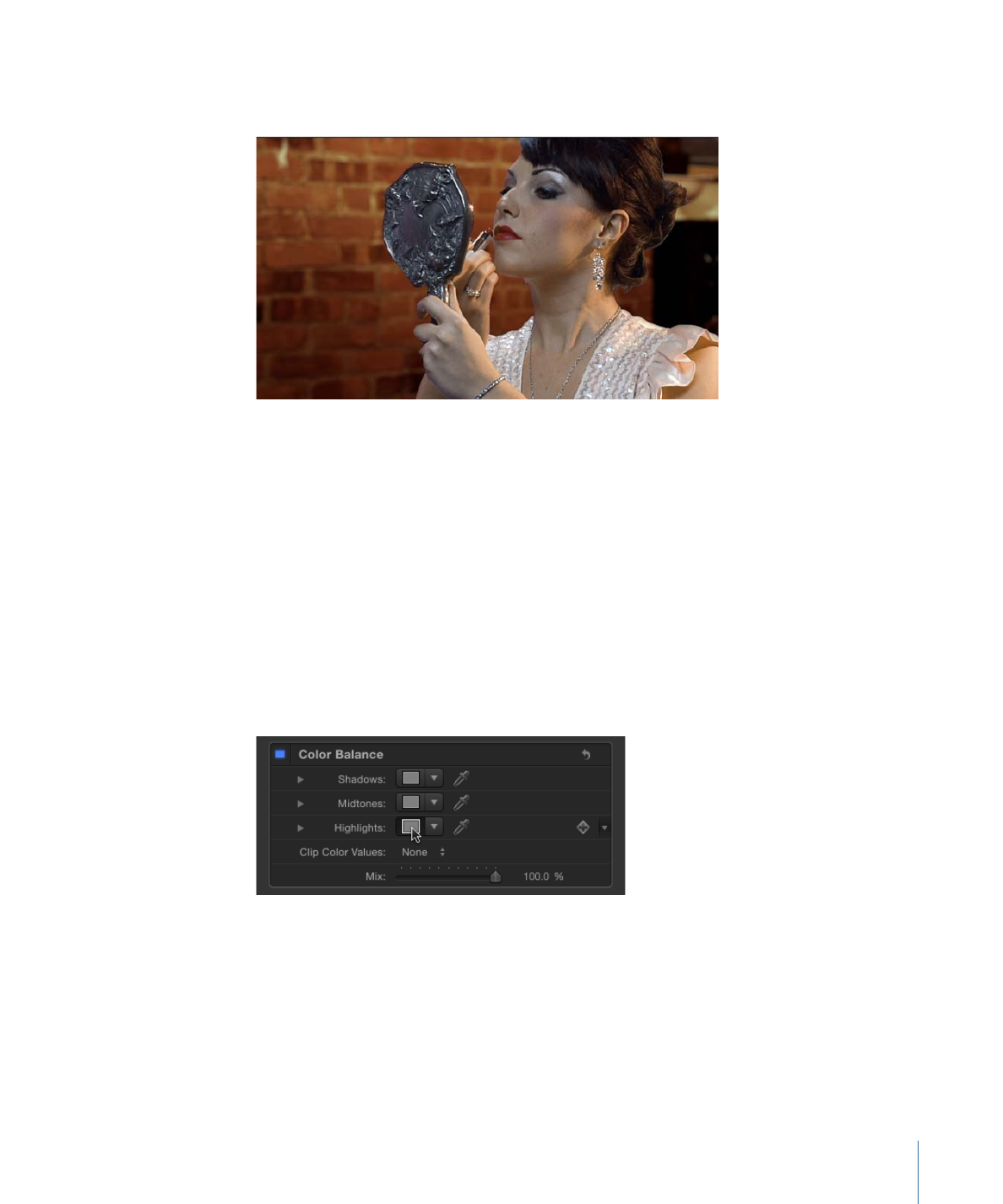
Although the key is successful, the light illuminating the woman doesn’t quite match the
light that illuminates the background.
You can fix this using the Color Balance filter.
To match a foreground subject to a background image using the Color Balance filter
1
Open the Library, click the Filters category, then click the Color Correction category to
reveal the color correction filters in the stack.
2
Drag the Color Balance filter from the stack to the Layers list, onto the topmost layer of
the composite (the keyed foreground layer).
Color Balance filter appears on top of the Keyer filter in the Layers list.
3
Open the Inspector.
The Color Balance filter appears at the top of the Filters inspector.
4
Click the Highlights color well.
Highlights are often a good place to start when you need to match the color temperature
of one image to another.
1029
Chapter 19
Using Filters
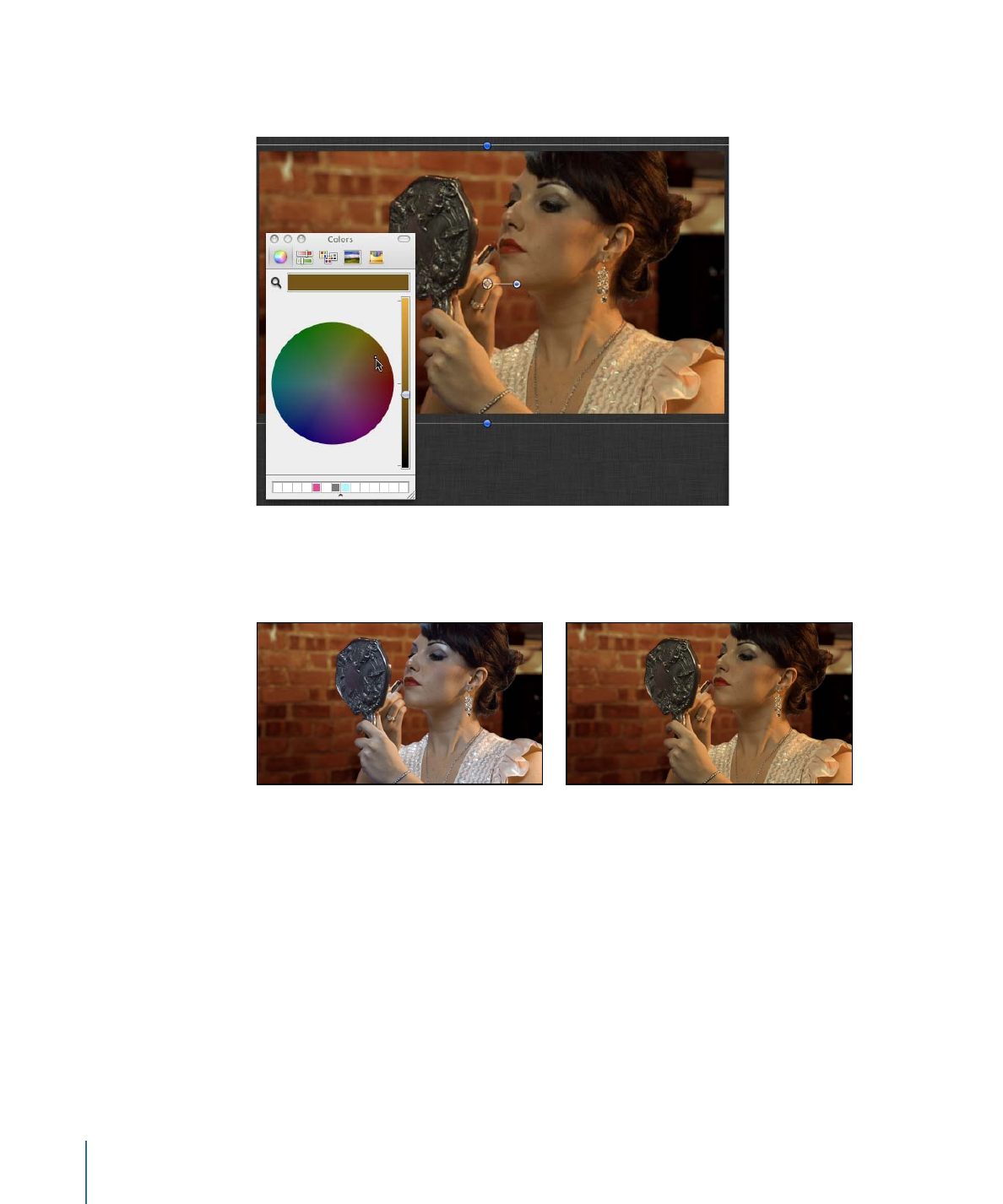
5
When the OS X Colors window appears, drag from the center of the color wheel toward
orange, which is the predominant color of the background layer’s lighting.
As you drag in the color wheel, the color of highlights in the Canvas changes, with the
color in the brightest highlights of the foreground image changing the most. Midtones
are less affected, and shadows aren’t affected at all.
Before
After Color Balance
Stop adjusting when the color of the foreground layer’s highlights matches the color of
similar highlights in the background.
Tip: You can also use the eyedropper tool in the Highlights color control to sample a
highlight color in the background layer. (Click the eyedropper, then click a color in the
background). This can be a simpler adjustment, but it can also be tricky to sample the
best color for a natural-looking match.
1030
Chapter 19
Using Filters