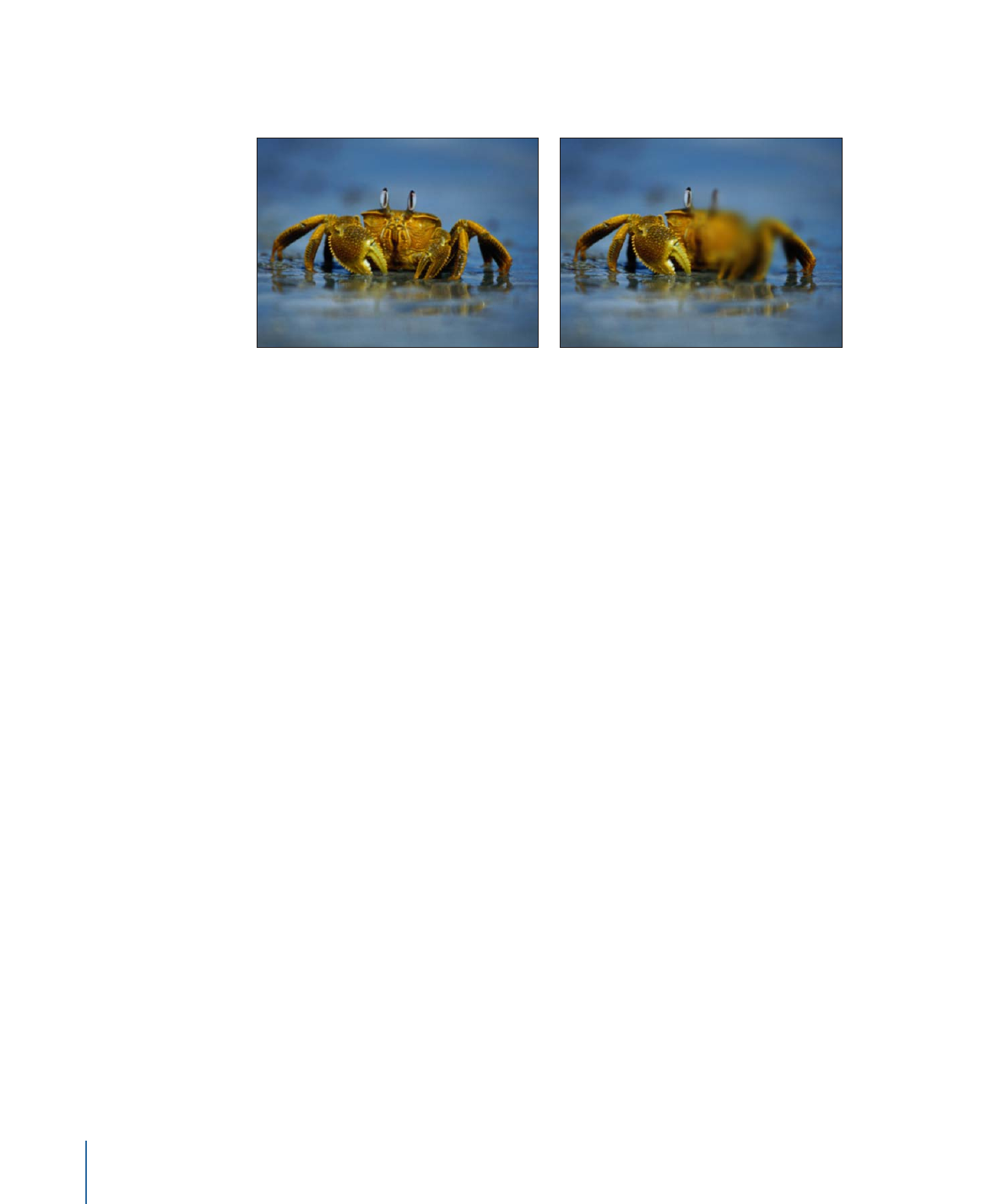
Compound Blur
Blurs an object using the specified channel of a designated map image. You can use any
shape, text object, still image, or movie file as the map image. You can select any red,
green, blue, alpha, or luminance channel to create the shape of the blur.
Tip: Use this filter to blur specific sections of an image. For example: trace the subject of
the image to blur with a Bezier or B-spline shape, then assign this shape as the Blur Map
image. Use its Luminance or Alpha channel to define the blurred area, then turn off the
original shape object in the Layers list or Timeline to hide the source of the blur. For more
information, see
Editing Shapes
.
1008
Chapter 19
Using Filters
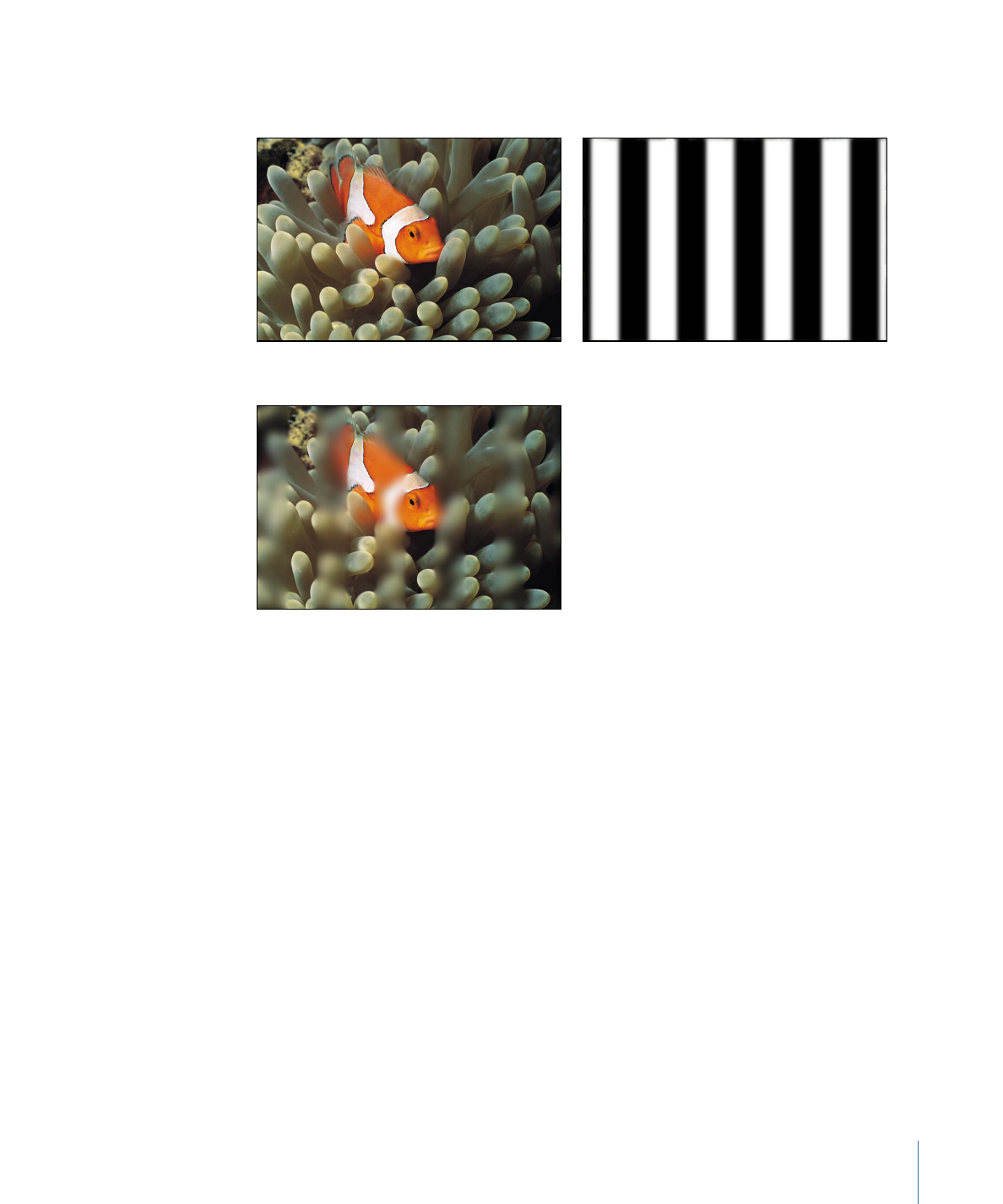
This filter causes rasterization in 3D groups. For more information on rasterization, see
About Rasterization
.
Original image
Map image
Compound Blur applied
Parameters in the Inspector
Amount:
Sets the radius of the blur.
Blur Map:
Displays a thumbnail of the current map. To add an object (image, shape, text,
and so on) to use as the blur map, drag the object to the Blur Map well.
Note: You can also apply or replace the blur map by dragging the source object onto
the filter in the Layers list.
Map Channel:
Sets the channel to be blurred. The blur is applied to the red, green, blue,
alpha, or luminance channel.
Invert Map:
Sets whether the blur map is inverted.
Stretch Map:
Stretches (or compresses) the map image so it exactly overlaps the image
the filter is applied to.
Horizontal:
Sets the percentage of maximum horizontal blur.
Vertical:
Sets the percentage of maximum vertical blur.
Mix:
Sets the percentage of the original image to be blended with the blurred image.
1009
Chapter 19
Using Filters
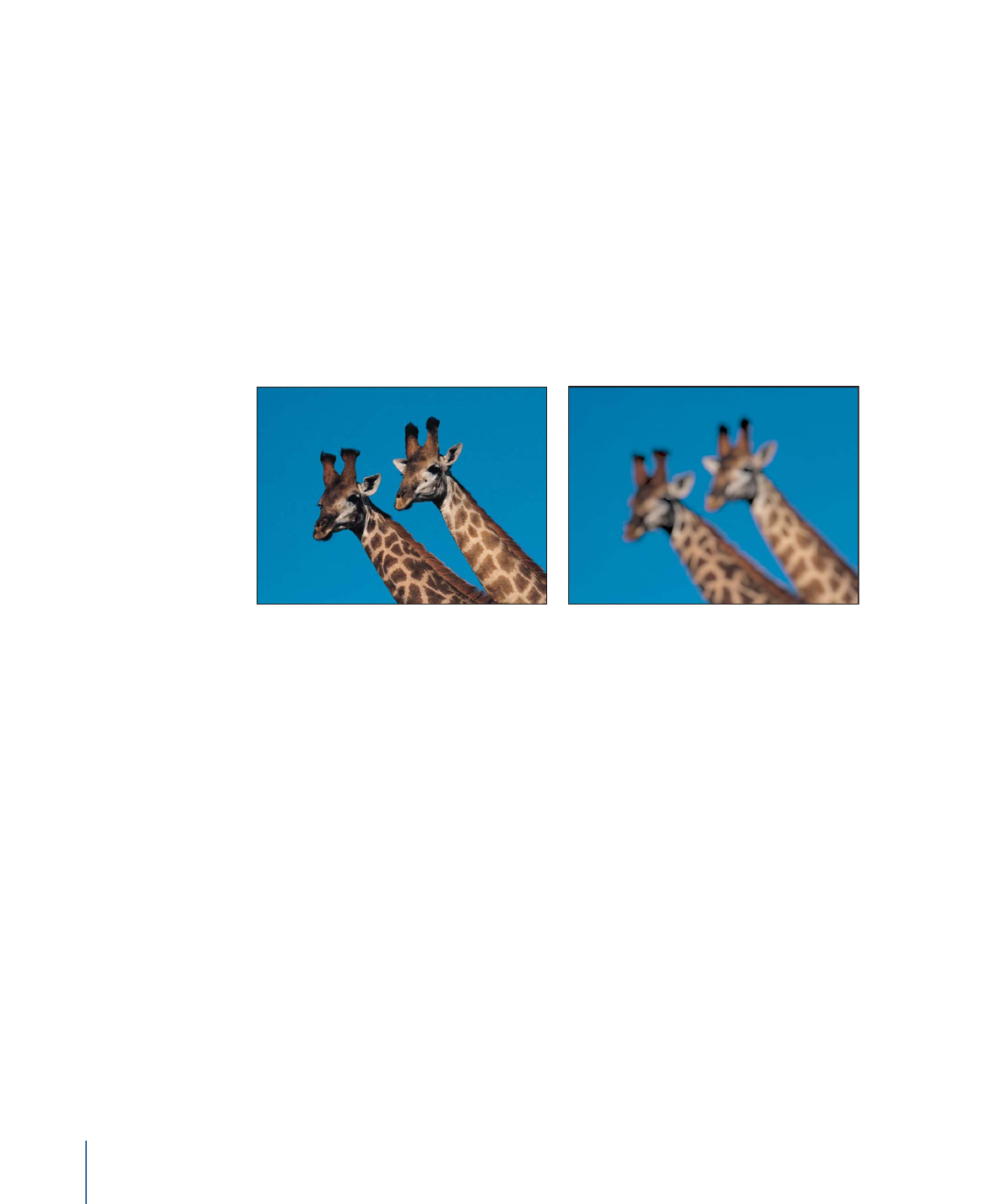
HUD Controls
The HUD contains the following controls: Amount, Blur Map, and Map Channel.