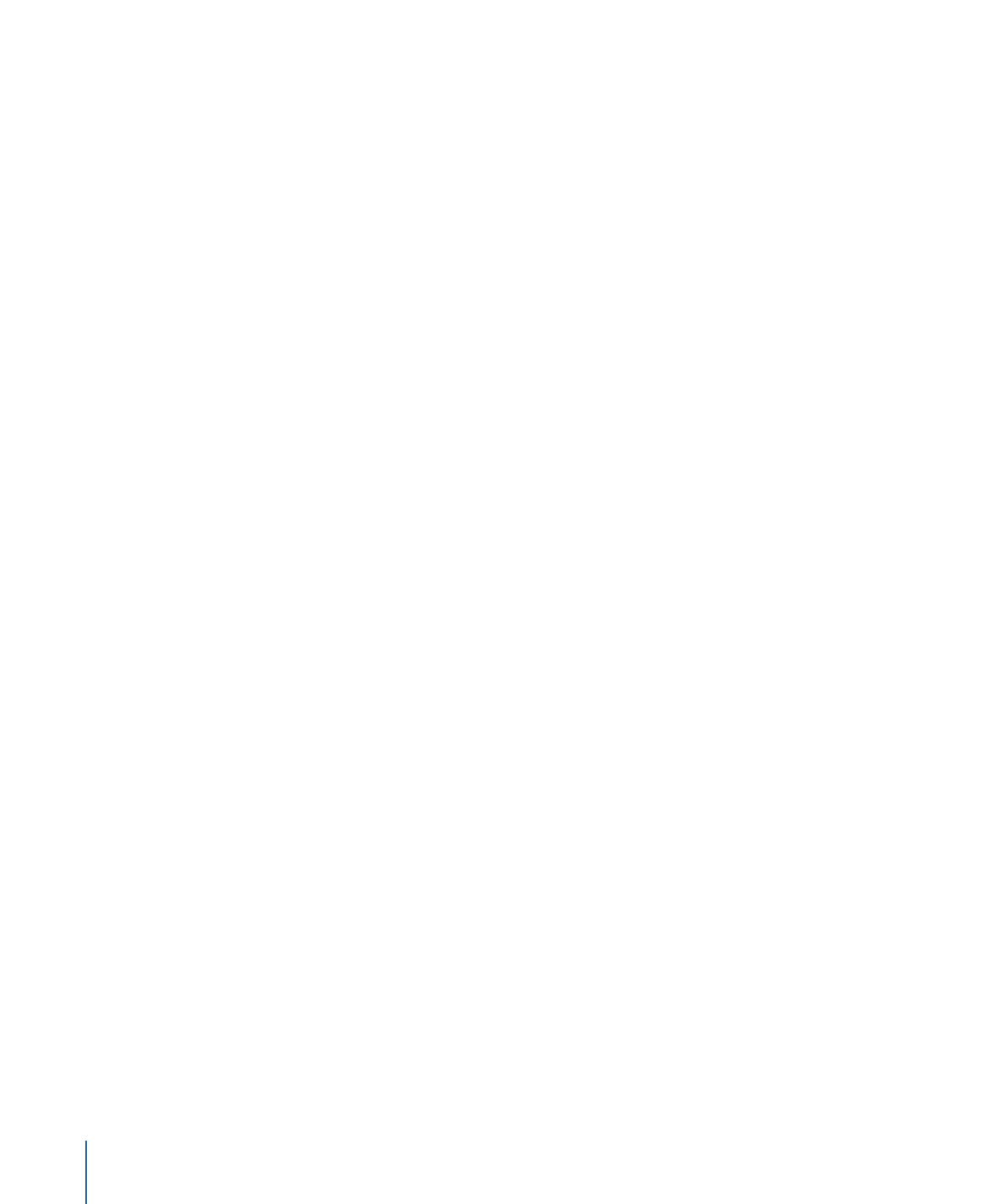
Channel Blur
Gives you control over blurring each color channel of an object. The Channel blur can be
applied selectively to each color channel of an object: red, green, blue, and alpha.
1006
Chapter 19
Using Filters
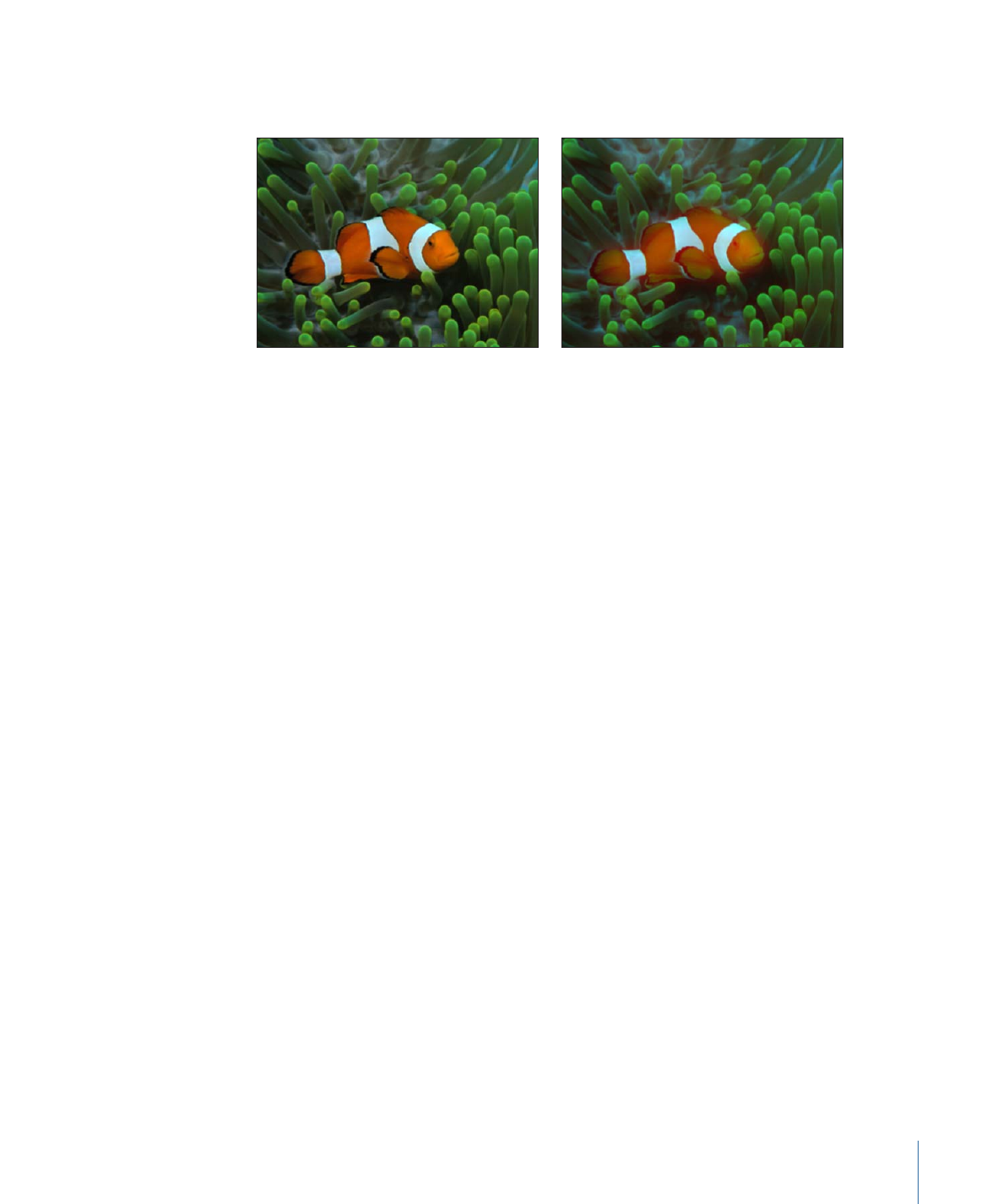
Blurring individual channels allows you to create customized glow effects by retaining
sharpness in selected channels while softening others.
Original image
Amount = 15, Blur Red On
Parameters in the Inspector
Amount:
Sets the radius of the object blur.
Blur Red:
Sets the blur to affect the red channel.
Blur Green:
Sets the blur to affect the green channel.
Blur Blue:
Sets the blur to affect the blue channel.
Blur Alpha:
Sets the blur to affect the alpha channel.
Horizontal:
Sets the percentage of maximum horizontal blur. This is a percentage of the
Amount parameter.
Vertical:
Sets the percentage of maximum vertical blur.
Crop:
Sets whether the image is cropped beyond its original borders.
Mix:
Sets the percentage of the original image to be blended with the blurred image.
HUD Controls
The HUD contains the following controls: Amount, Blur Red, Blur Green, Blur Blue, and
Blur Alpha.