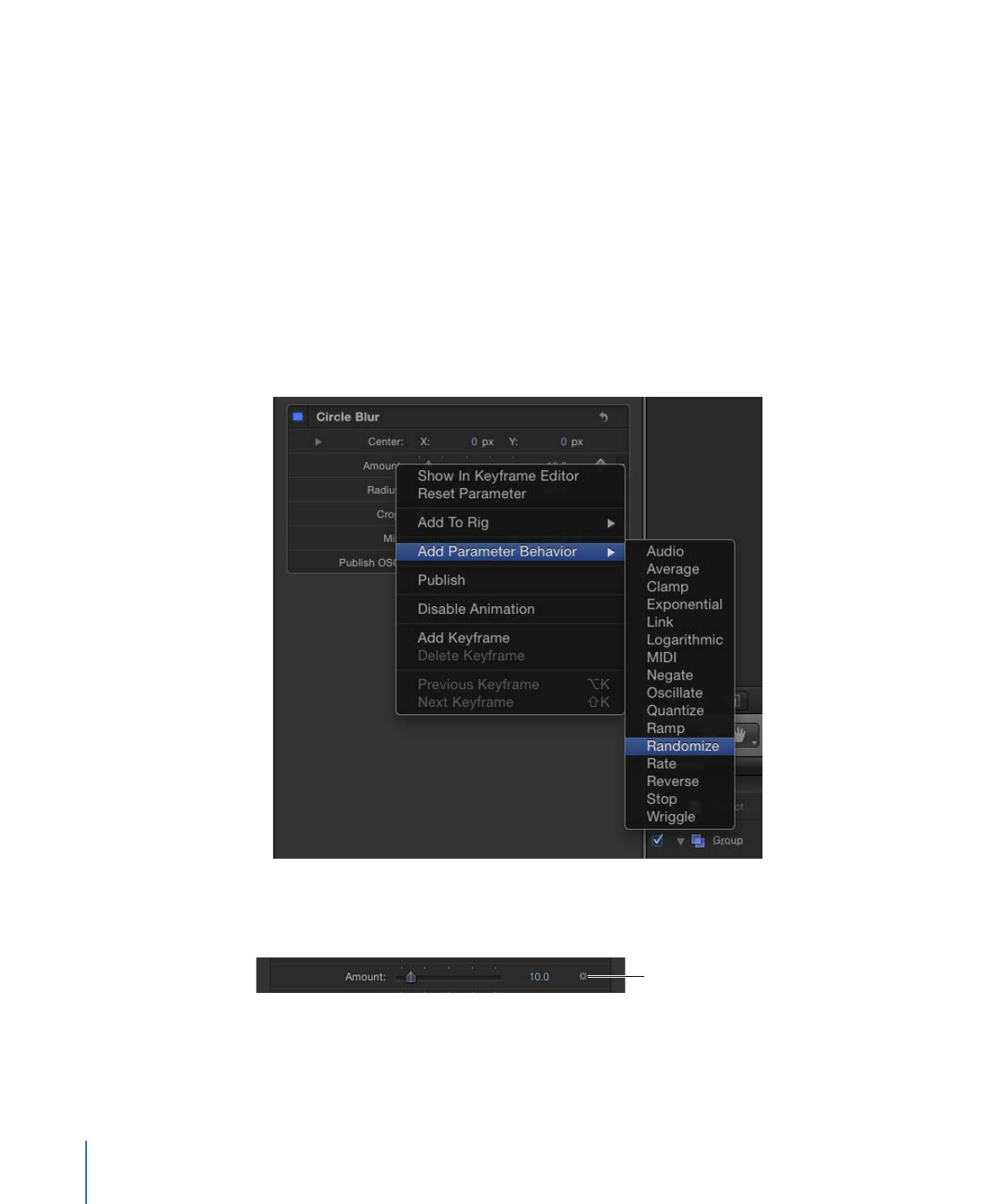
Applying Behaviors to Filter Parameters
Animating filter parameters is easy using Parameter behaviors. For example, if you have
an object with an applied Circle Blur filter, you can randomize the amount of blur applied
to the object over time.
To apply a Parameter behavior to a filter parameter
1
Select the object with the applied filter.
2
In the Filters Inspector, do one of the following:
• Choose Add Parameter Behavior from the Animation pop-up menu (on the right side
of the parameter row), then choose a behavior from the submenu.
• Control-click the parameter name, choose Add Parameter Behavior from the shortcut
menu, then choose a behavior from the submenu.
A behavior icon (a gear) appears in the parameter row, and the Behaviors pane opens in
the Inspector.
Behaviors icon
For more detailed information, see
Parameter Behaviors
.
1004
Chapter 19
Using Filters