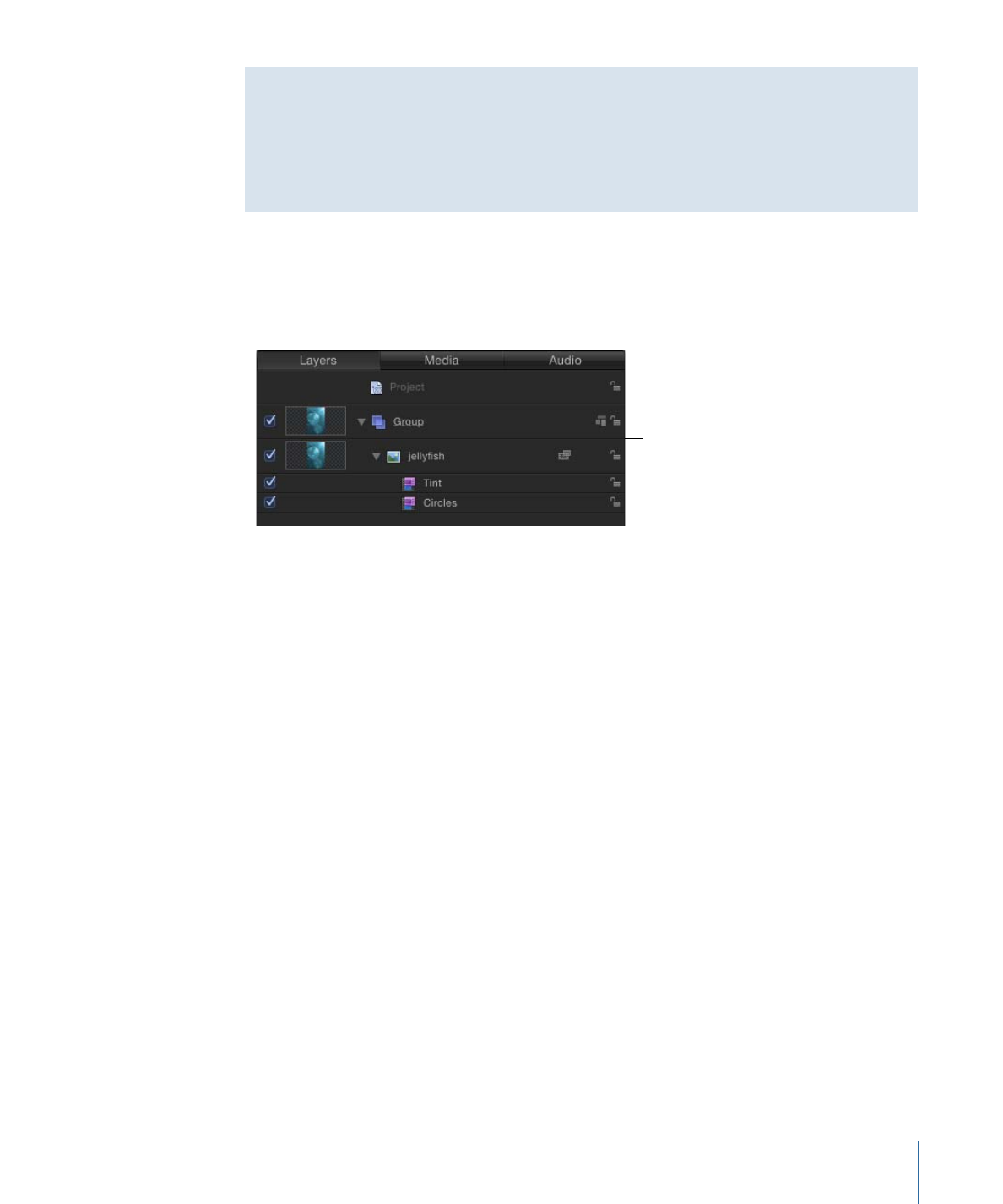
Applying Multiple Filters to an Object
You can apply any number of filters to an object (image layer or folder) in Motion. When
multiple filters are applied to an object, they have a cumulative effect. In the Layers list
and Timeline, multiple filters appear under the object they are applied to.
Layers list
To apply more than one filter to an object
Do one of the following:
µ
Select the image layer or folder to apply the filters to, Shift-select contiguous filters or
Command-select noncontiguous filters in the Library, then click Apply.
µ
Shift-select contiguous filters or Command-select noncontiguous filters in the Library,
then drag them to the image layer or folder in the Layers list, Canvas, or Timeline.
The filters are applied to the image layer in the order they are selected. For example, if
you select Echo, Brightness, and Bevel, in that order, and then apply them to an object,
their stacking order in the Layers list is Bevel above Brightness above Echo. The stacking
order of filters determines the order of application which, in turn, affects the result of the
composite effect. For more information about managing filter order, see
Reordering
Filters
.
987
Chapter 19
Using Filters
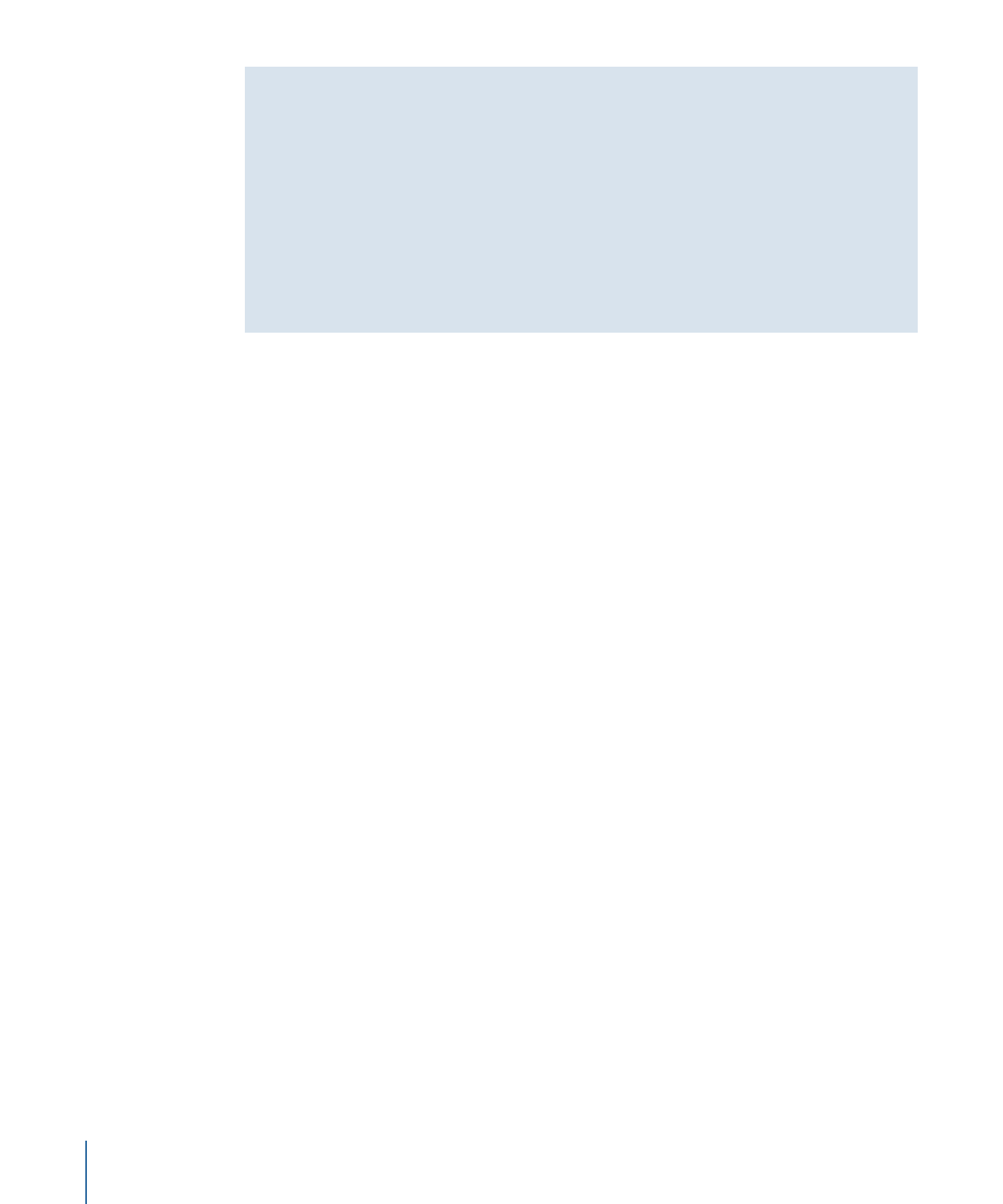
Improving Performance When Using Filters
In large projects with complex motion graphics, applying multiple filters can adversely
affect your computer’s performance. To ensure smooth playback, there are several things
you can do to optimize your use of filters. When multiple layers are affected by a filter,
rather than applying the filter multiple times, place the targeted layers in a single group
and apply the filter to the group. When applying filters to very large 2D groups (such
as a group containing a growing particle system), select the Fixed Resolution checkbox
in the Group Inspector. When Fixed Resolution is enabled, layers in the group that
expand beyond the edges of the Canvas are cropped, reducing the processing load on
your computer. For more information, see
Fixing the Size of a Group
.