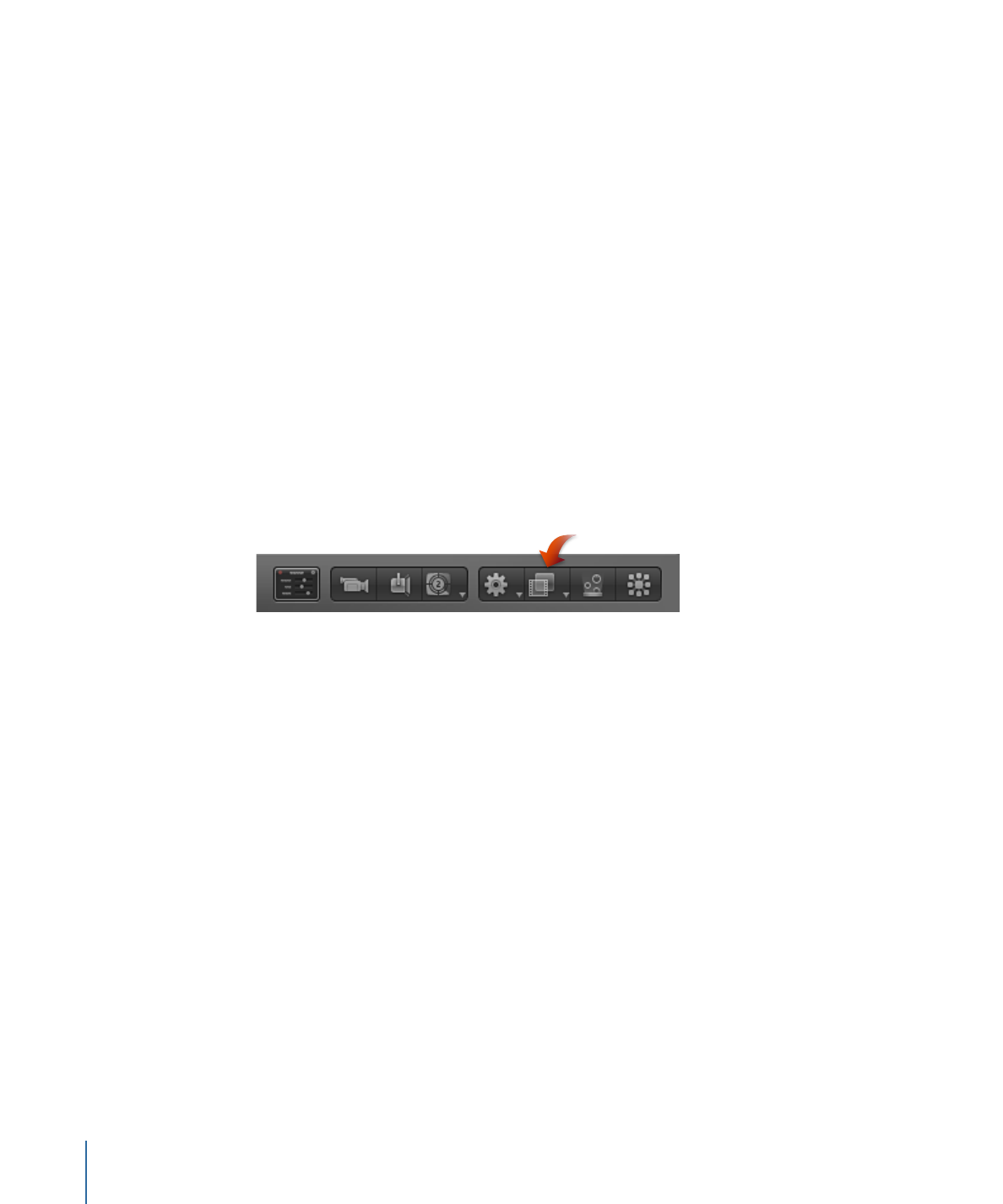
Applying and Removing Filters
In Motion, filters modify image layers (still images, video clips, shapes, and so on). Filters
are applied to image layers in the Canvas, Layers list, or Timeline. An applied filter is
attached to its target layer (or a folder containing layers), nested underneath it in the
Layer’s list and Timeline layers list.
Important:
Some filters can cause a group to be rasterized. When a group is rasterized,
it is converted into a bitmap image. In 2D groups, the application of any filter causes
rasterization. In 3D groups, the application of specific filters causes rasterization. For more
information on rasterization, see
Filters and Rasterization
.
To apply a filter
Do one of the following:
µ
Drag a filter from the Library stack to an object in the Canvas, Layers list, or Timeline.
µ
Select an object or folder in the Canvas, Layers list, or Timeline, then select a filter from
the Library stack and click Apply in the preview area.
µ
Select an object in the Canvas, Layers list, or Timeline, then choose an option from Add
Filter pop-up menu in the toolbar.
The filter is applied to an image layer.
Note: Although you can apply a filter from the Library to another effects object in the
Layers list (a behavior or another filter), the filter affects the parent image layer, not the
effects object.
To remove a filter from the Layers list or Timeline
µ
Select a filter that’s been applied to an object in the Layers list or Timeline and do one
of the following:
• Choose Edit > Delete (or press Delete).
• Choose Edit > Cut (or press Command-X).
• Control-click the filter and choose Cut or Delete from the shortcut menu.
The filter is removed from the project.
To remove a filter from the Filters Inspector
µ
Select a filter in the Filters Inspector and do one of the following:
• Choose Edit > Delete (or press Delete).
• Choose Edit > Cut (or press Command-X).
986
Chapter 19
Using Filters
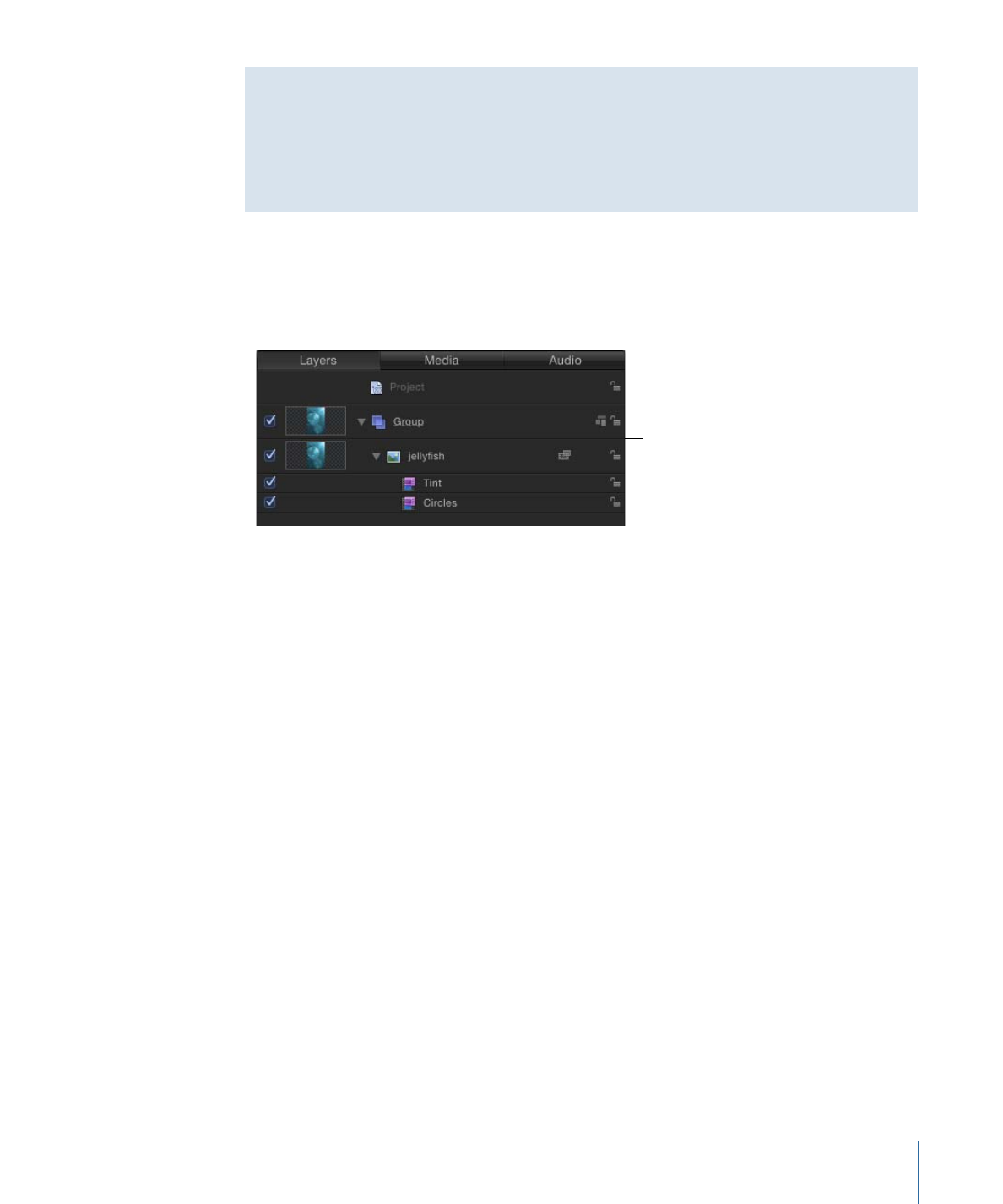
Special Considerations When Applying Filters to Text and Groups
Filters affect text, 2D, and 3D groups in different ways. For more information on applying
filters to 2D groups, see
2D Group Properties
. For information on applying filters to 3D
groups, see
3D Group Properties
. For information on applying filters to text, see
Adding
Behaviors and Filters to Text
.