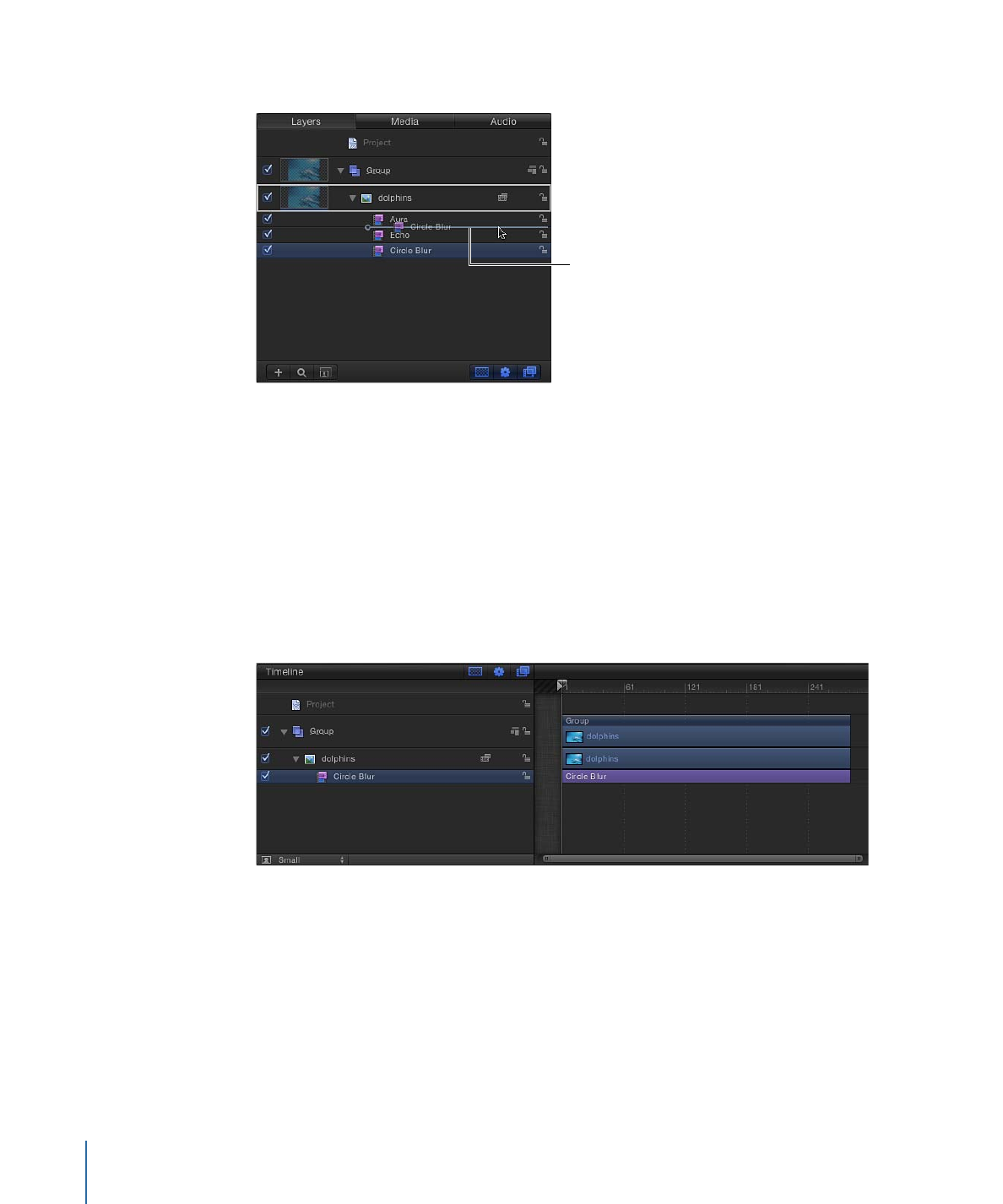
Changing Filter Timing
In Motion, the timing component of a filter is represented as purple a bar in the Timeline
and mini-Timeline. Like other duration bars, filter timebars can be trimmed or moved
(slipped) in their Timeline tracks to adjust the timing of an applied effect.
When you apply a filter to an object, the duration of the filter defaults to the length of
the object it is applied to. In the following image, the purple bar represents the filter.
After you apply a filter, its duration can be modified to affect the target image for a specific
amount of time. For example, applying the Circle Blur filter to an object blurs the object
for the object’s entire duration. However, changing In and Out points of the Circle Blur
filter bar changes how long the blur is applied to the object.
To trim a filter in the Timeline
1
In the Timeline track area, position the pointer over the In or Out point (the left or right
edge) of the filter bar to trim.
1000
Chapter 19
Using Filters
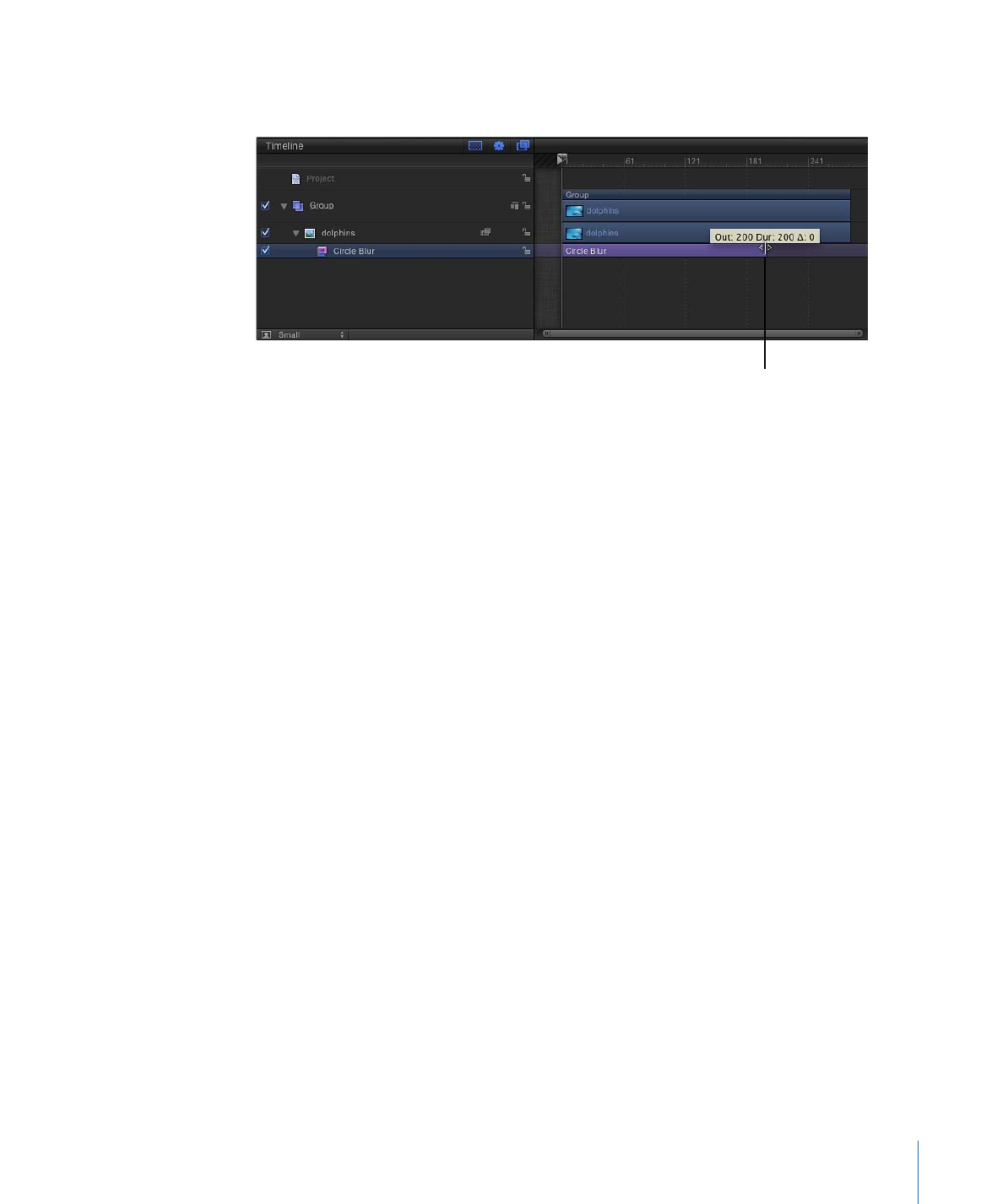
2
When the pointer becomes a trim pointer, drag the In or Out point to change the duration
of the filter.
Changing a filter’s Out point
As you drag, the new In or Out point is displayed in a tooltip. Also displayed is the delta
value, representing the amount of change.
In addition to changing a filter’s duration, you can also slip a filter bar’s position in the
Timeline track area relative to the layer under which its nested. This allows you to set the
frame where a filter begins to take effect.
To slip a filter in the Timeline
µ
Drag the filter bar left or right to move its In point (and Out point) to a new frame.
The filter is moved but its duration is unaffected. While you drag, the new In and Out
points are indicated, along with the amount of change (the delta).
To trim or slip a filter in the mini-Timeline
1
In the Layers list or Timeline, select the filter to trim.
2
Do one of the following:
• To trim the filter, position the pointer over the In or Out point (the left or right edge)
of the filter bar in the mini-Timeline, then drag when the pointer changes to a trim
pointer.
• To slip the filter, drag the filter bar in the mini-Timeline left or right to change its position
in the Timeline.