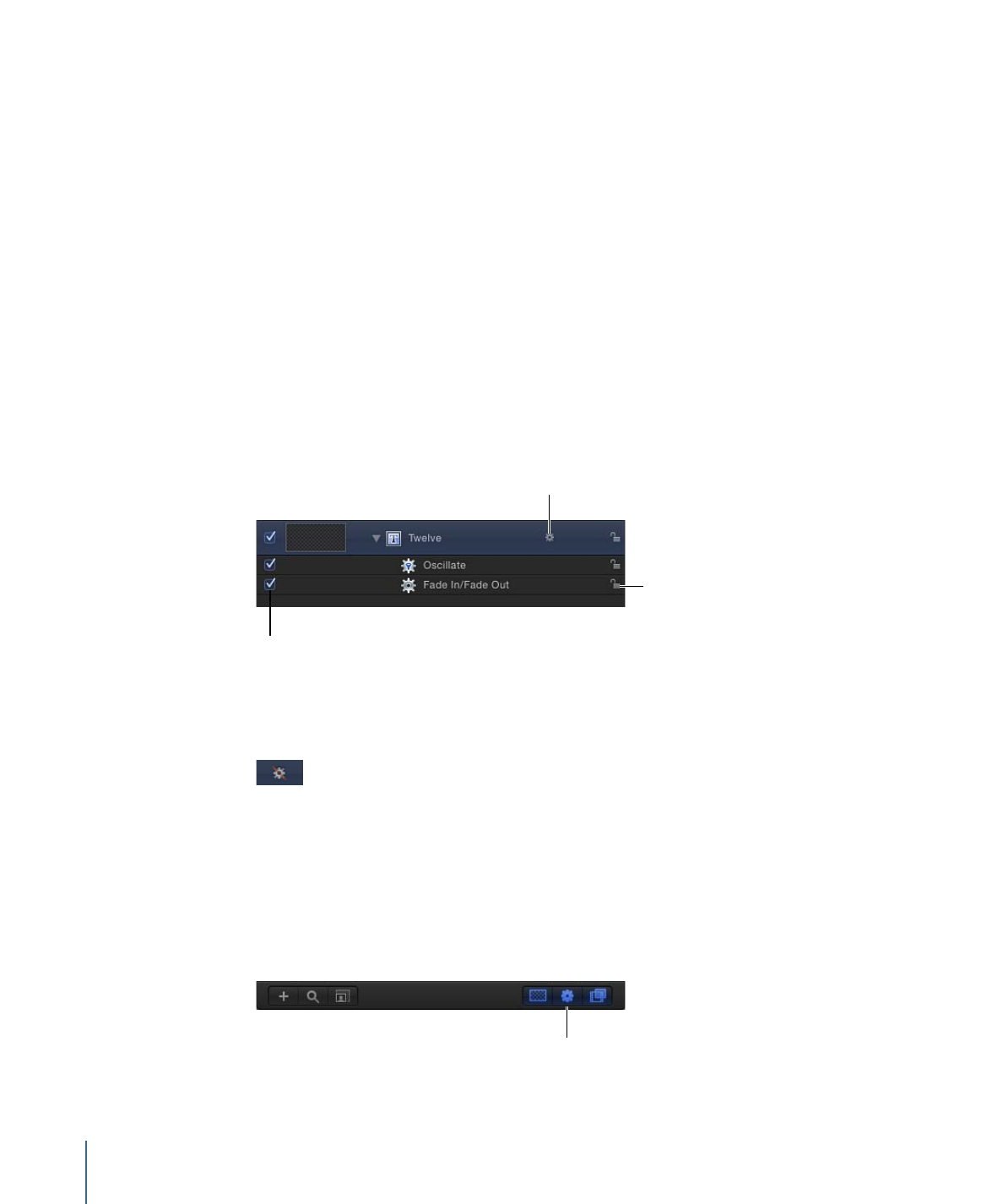
Behaviors Controls in the Layers List and Timeline
When you apply a behavior to an object, the behavior appears in three places—the Layers
list, the Timeline, and the Behaviors Inspector.
Although the Behaviors Inspector contains all editable parameters for a behavior that’s
been applied to an object, the Layers list and Timeline have several controls for each
behavior:
Activation checkbox:
Turns each behavior on or off. Behaviors that are turned off have
no effect on the object to which they’re applied.
Name:
Double-click this field to rename the behavior.
Lock:
Click the lock icon to lock or unlock a behavior. You cannot modify the parameters
of a locked behavior.
Activation checkbox
Enable/disable behaviors
Lock
Enable/disable behaviors:
A behavior icon (a gear) appears to the right of the name of
objects with applied behaviors. Clicking this icon turns all behaviors applied to the object
on and off.
Note: Control-clicking the behavior icon (the gear) opens a shortcut menu that displays
behaviors applied to that object. Choose a behavior from this menu to display it in the
Inspector.
Show/Hide Behaviors button:
Located at the bottom of the Layers list and Timeline, this
button lets you show or hide all behaviors. This button neither enables nor disables
behaviors applied to objects in your project; it only controls their visibility.
Show/Hide
Behaviors button
378
Chapter 9
Using Behaviors