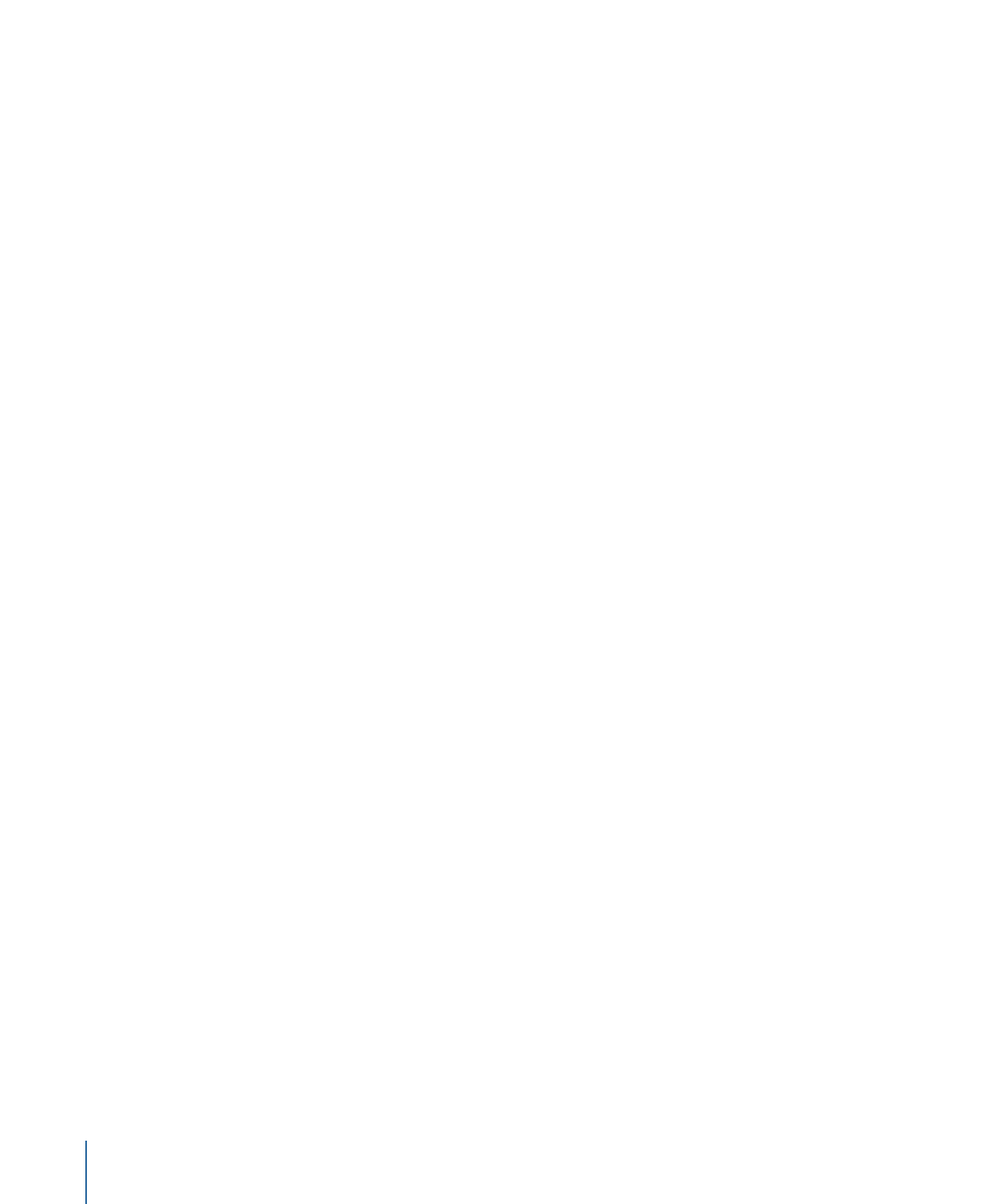
Reordering Behaviors
When you apply multiple behaviors to a single object, the behaviors appear nested
beneath that object in the Timeline and Layers list. All behaviors combine according to
a predetermined order of operations regardless of their order in the Layers list, so
reordering them has no effect on the resulting animations that are created, with a few
exceptions:
• The Stop behavior suspends the activity of all behaviors beneath it that affect the same
parameter. The Stop behavior has no effect on behaviors above it in the Layers list.
• Parameter behaviors are applied in the order that they are added, from the bottom to
the top in the Layers list, so you need to think about how you are building the operation.
For example, imagine a circle shape with an X Position of 50 in the Canvas. If you apply
a Rate Parameter behavior with a positive Rate value to the X Position of the circle, the
circle will move to the right from its starting X Position of 50. If you then apply a Negate
Parameter behavior to the circle’s X Position, the circle will start at –50 in the Canvas
and move to the left. The effect you see in the Canvas is the result of each behavior
acting upon the previously applied behavior: an X Position value of 50 is modified by
the Rate behavior (in a positive direction), which is in turn modified by the Negate
behavior, changing the X Position and rate to negative values.
If you swap the order of Rate and Negate in the Layers list, Negate is processed first.
The circle’s X Position value of 50 is turned into –50. This is then passed as the input
to Rate, which moves the circle in a positive direction. Now the circle begins at the –50
X Position in the Canvas, and moves to the right.
To reorder a behavior
1
Drag the behavior up or down in the list of nested behaviors applied to the same object.
382
Chapter 9
Using Behaviors
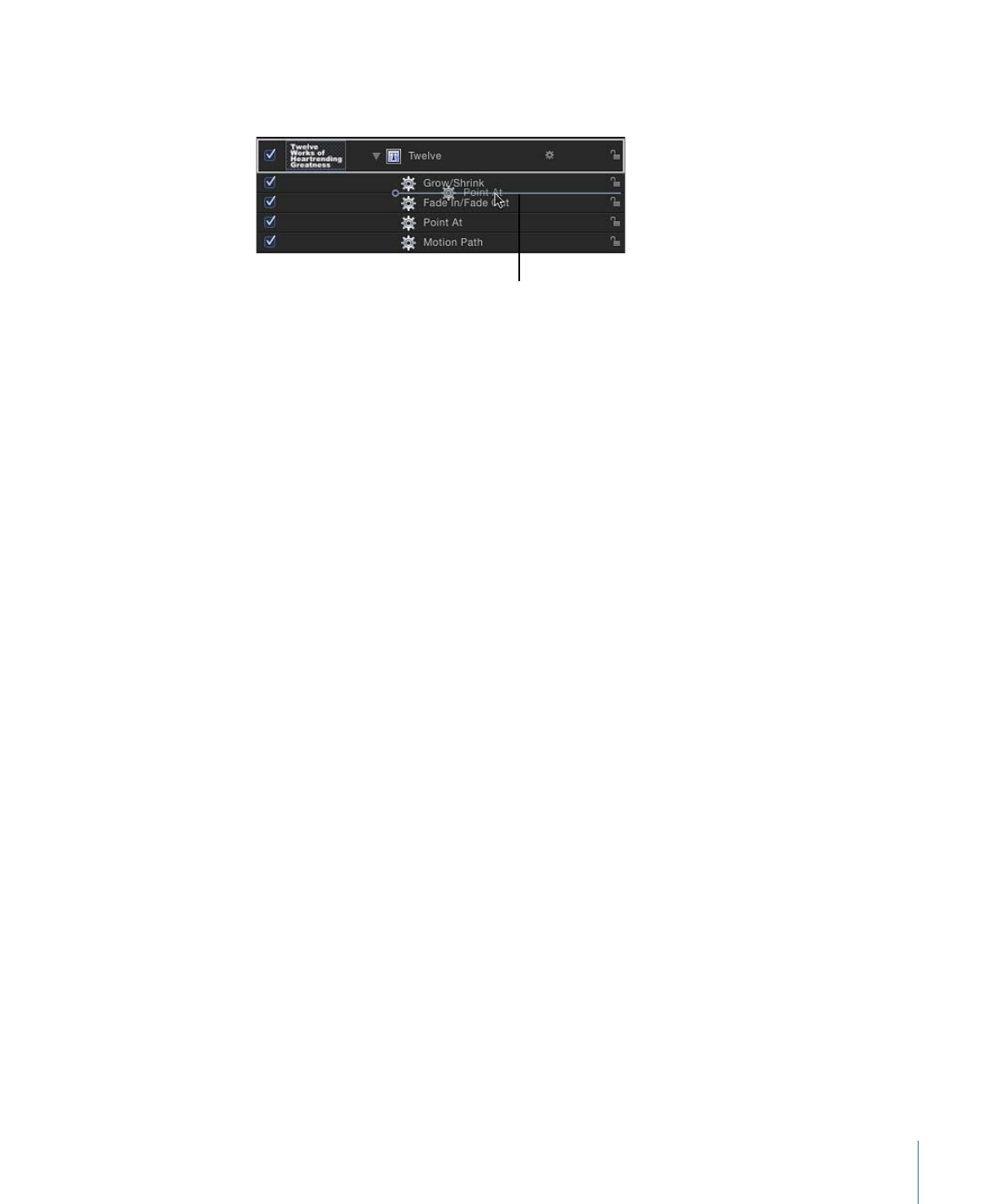
A position indicator shows where the behavior appears when you release the mouse
button.
Position indicator
shows where you are
moving the behavior.
2
When the position indicator is in the correct position, release the mouse button.
Note: Motion has a specific order of operations for keyframes and behaviors. For more
information, see
Behavior Order of Operations
.