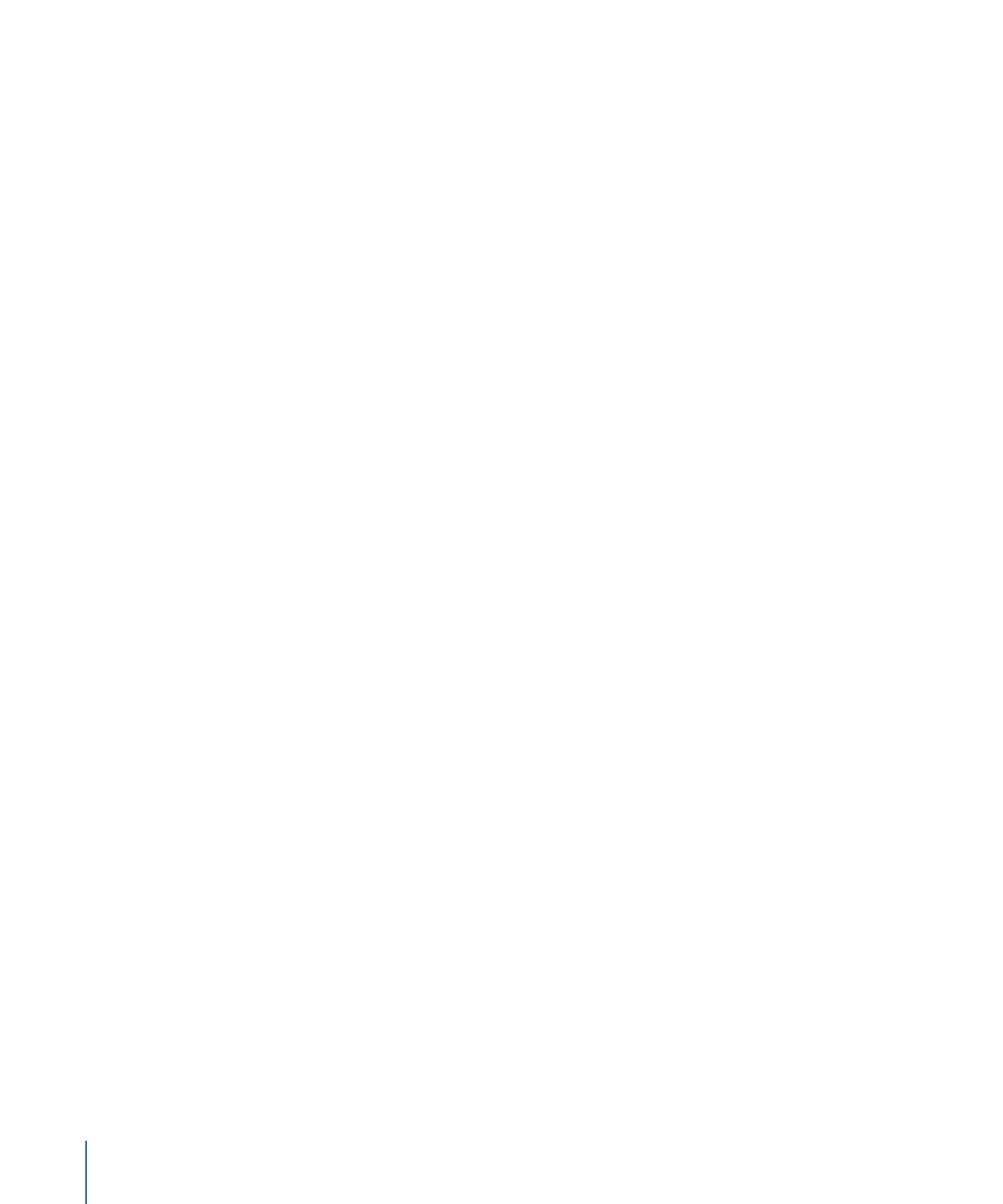
Wind
Apply the Wind behavior to an object to animate its position and move it in a specified
direction. Unlike the Throw behavior, the velocity specified by the Wind behavior is a
continuous force, and its parameters can be keyframed to achieve gradual changes in
speed and direction.
The Wind behavior is better than the Throw behavior when you want to vary the speed
of the affected object. You can apply another behavior (such as Randomize or Ramp) or
keyframe the Velocity parameter of the Wind behavior to vary the speed and direction
of the object. You cannot make gradual changes in speed or direction with the Throw
behavior.
Parameters in the Inspector
Affect Subobjects:
This parameter appears when this behavior is applied to an object
that contains multiple objects, such as a group, a particle emitter, a replicator, or a text
layer. When this checkbox is selected, all objects in the parent object are affected
individually. When this checkbox is deselected, all objects in the parent object are affected
by the behavior together.
Air Thickness:
A slider and value slider that adjust how fast the object accelerates on the
X, Y, or Z axis when the speed is changed. Lower values (simulating thinner air) have less
effect when pushing the object, so it takes longer to get up to speed. Higher values
(thicker air) have more effect and push the object up to speed more quickly.
Velocity:
A slider and value slider that adjust the speed on the X, Y, or Z axis where the
simulated air is blowing the object. Higher values result in faster motion.
474
Chapter 9
Using Behaviors
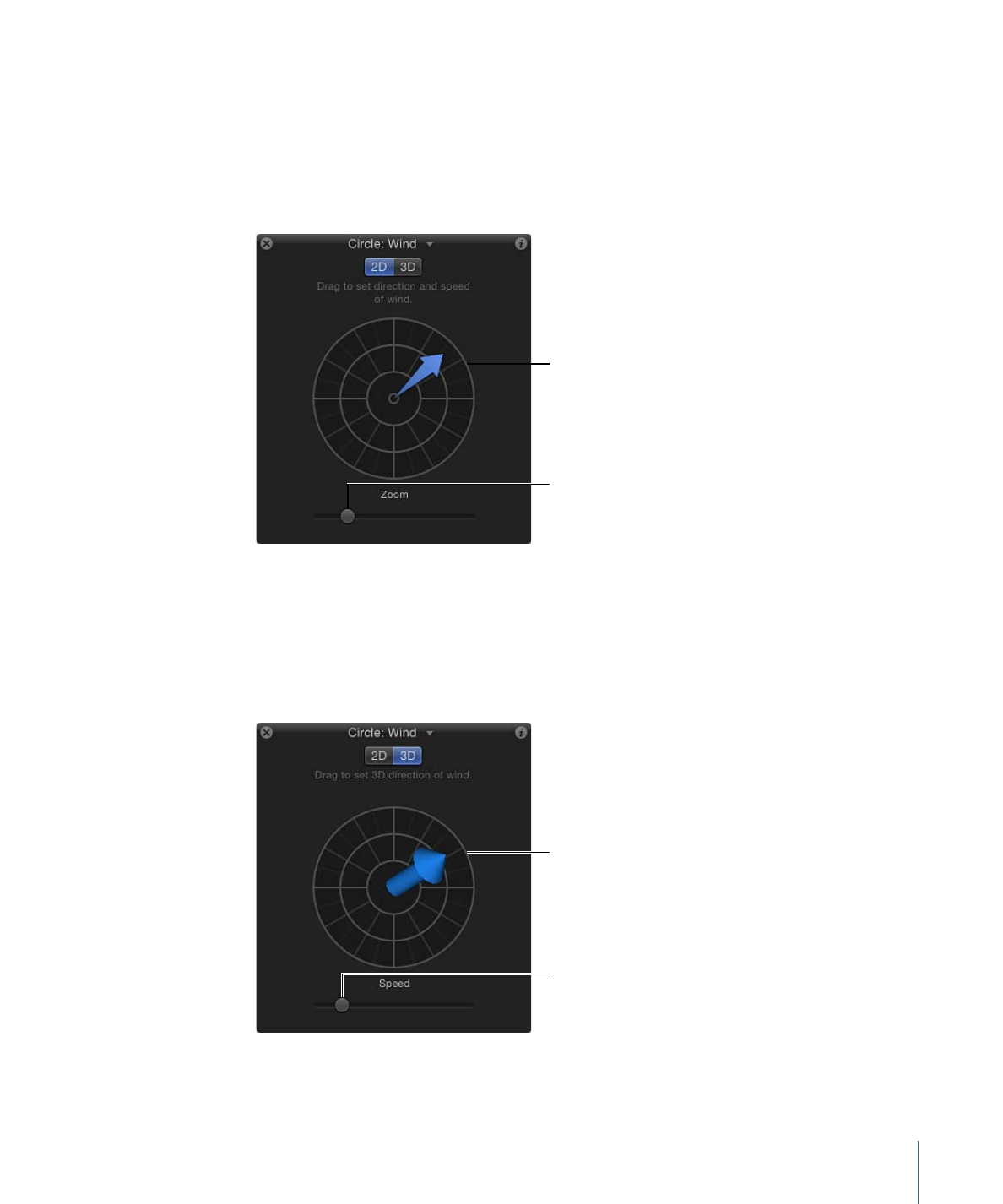
HUD Controls
The HUD lets you specify the direction and speed of the Wind behavior by dragging an
arrow in a circular region. The direction of the arrow defines the direction of movement
in X and Y space, and the length of the arrow defines speed (velocity). A slider to the right
lets you adjust the scale of the HUD control, increasing or decreasing the effect the control
has over the object.
Direction and speed
Scale of the control
Press the Shift key while dragging the arrow to constrain it to 45 degree angles. Press the
Command key to change the arrow’s direction without affecting its length.
When you click the 3D button, the HUD allows you to use the center arrow control to
define the direction the object is “blown” by the wind in 3D. The Speed slider (on the left
side of the HUD) lets you increase or decrease the velocity of the blown object.
Speed of the wind
Direction in X, Y, and Z
475
Chapter 9
Using Behaviors
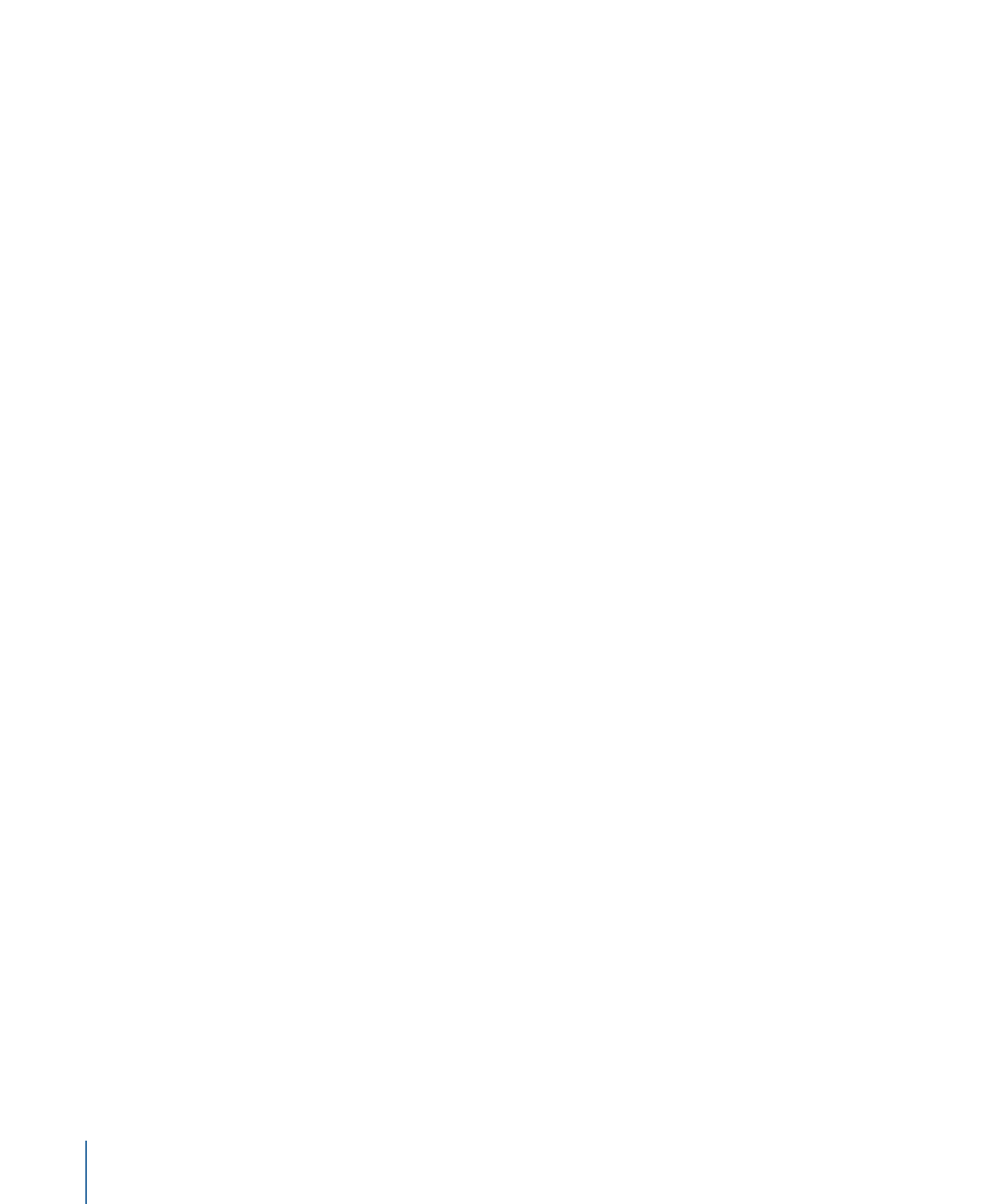
Note: The maximum speed you can define with the HUD is not the maximum speed
possible. Higher values can be entered into the Velocity parameter in the Behaviors
Inspector.
Related Behaviors
•
Motion Path
•
Gravity
•
Random Motion
•
Throw