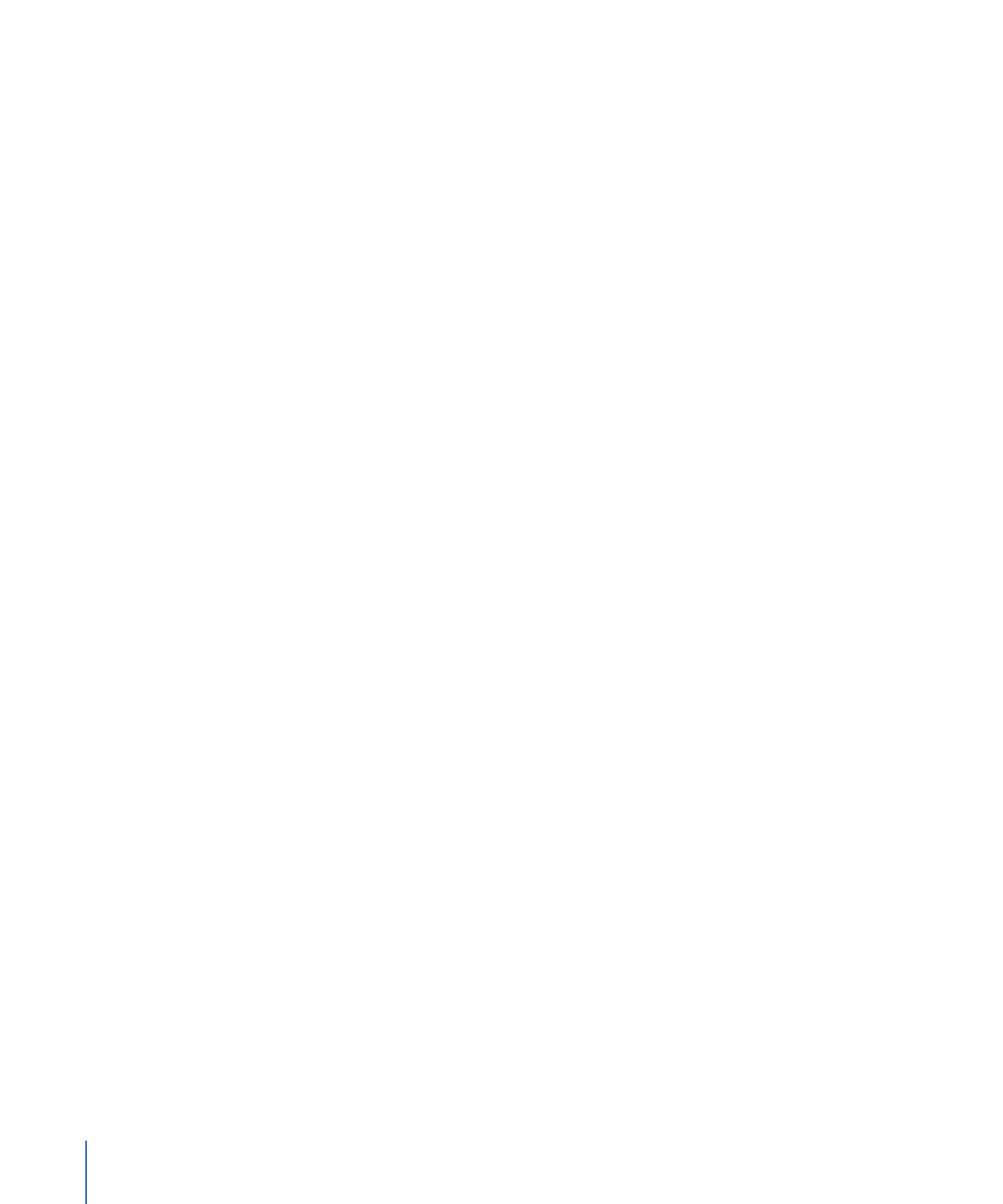
Vortex
The opposite of the Orbit Around behavior. Whereas the Orbit Around behavior causes
one object to orbit around another target object, the Vortex behavior exerts a force on
all objects surrounding the object to which the Vortex behavior is applied.
Parameters in the Inspector
Affect:
A pop-up menu that limits which objects in your project are affected by the Vortex
behavior. There are three options:
• All Objects: All objects in the Canvas are affected by the Vortex behavior.
• Related Objects: The default setting. Only other objects in the same group as the object
of attraction are affected.
• Specific Objects: Only objects appearing in the Affected Objects list are affected by the
Vortex behavior.
Affected Objects:
A list that appears when Specific Objects is chosen in the Affect pop-up
menu. Drag objects from the Layers list into this list to be affected by the Attractor behavior
when the Specific Objects option is selected in the Affect pop-up menu. To remove an
item from the list, select the item and click Remove.
• Layer: This column lists the name of the layer containing the object.
• Name: This column lists the name of the object.
Strength:
A slider defining the speed at which the affected objects move about the object
of attraction.
Falloff Type:
A pop-up menu that determines whether the distance defined by the
Influence parameter falls off linearly or exponentially. The default is Linear.
• Linear: Object attraction falls off in proportion to the object’s distance.
472
Chapter 9
Using Behaviors
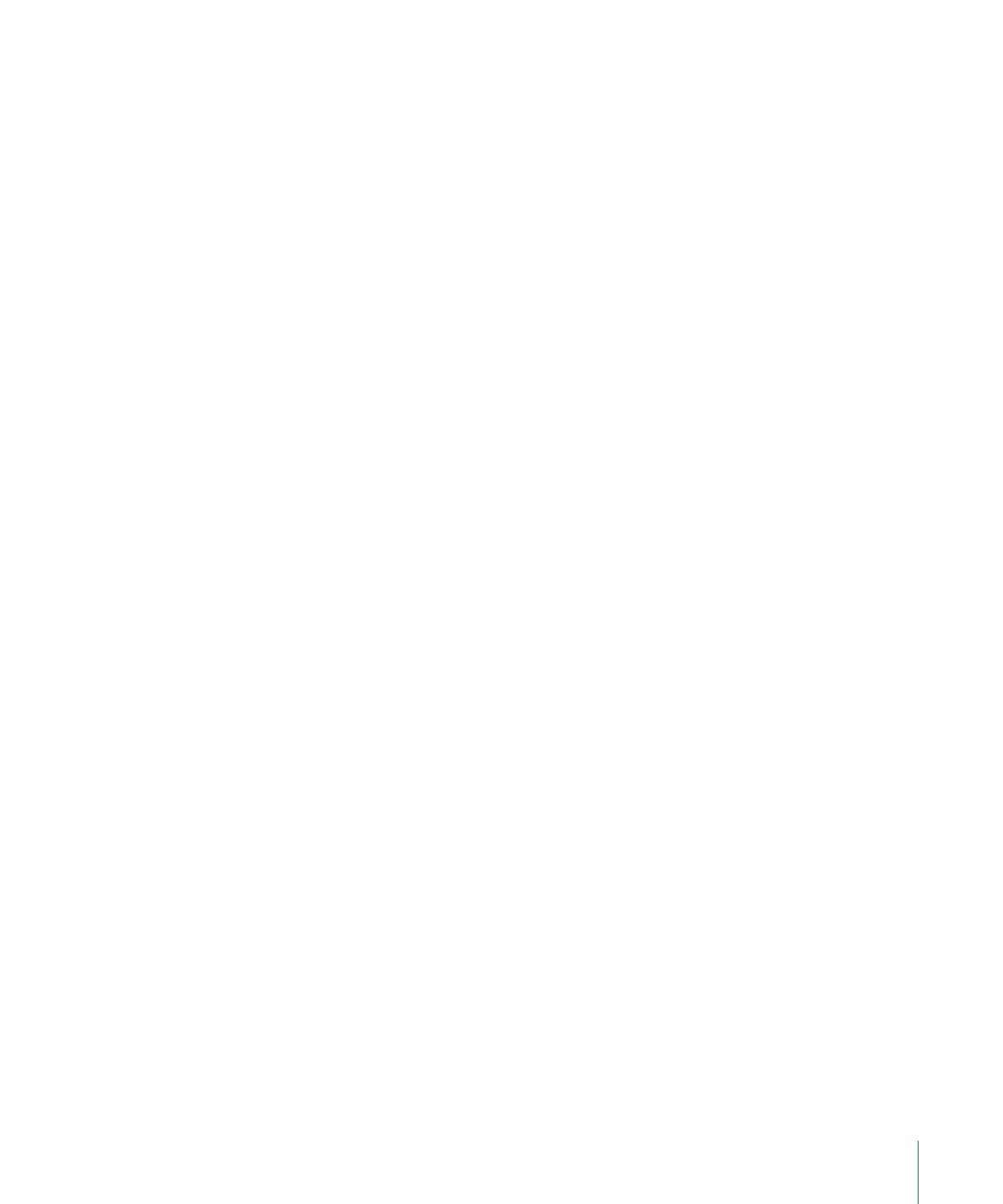
• Exponential: The closer an object is within the area of influence, the more strongly it
is attracted, and the faster it moves toward the object of attraction.
Falloff Rate:
This value determines how quickly the force of attraction between objects
affected by this behavior falls off. A low Falloff Rate value results in objects quickly getting
up to speed as they move toward the object of attraction. A high Falloff Rate causes
objects to accelerate much more slowly. When set to Exponential, the attraction falls off
more quickly than when set to Linear.
Influence:
A slider that defines the radius of the circle of influence, in pixels. Objects that
fall within the area of influence move toward the object of attraction. Objects outside
the area of influence remain in place.
Drag:
The default value for Vortex is 0, which results in a stable vortex. Any other value
causes the vortex to decay and the object to spiral into the object of attraction.
Include X, Y, and Z:
Buttons that allow you to specify the space in which the objects
vortex around the target object. For example, when X and Y are enabled, the object circles
around in the XY plane; when Y and Z are enabled, the object circles around in the YZ
plane.
Pole Axis:
This parameter becomes available when the X, Y, and Z axes are enabled in
the Include parameter. Because all points are at a fixed distance from the target or attractor
object (the Pole Axis), the object can be visualized on a sphere of all possible orbits, with
the target object at the center of the sphere. The Pole Axis defines the two points on the
sphere that the orbit must pass through. For more information, see this parameter’s
discussion in
Orbit Around
.
Direction:
A pop-up menu that lets you set whether objects move around in a clockwise
or counterclockwise direction.
HUD Controls
The HUD has a pop-up menu that lets you limit the objects affected by this behavior, as
well as controls for Strength, Falloff Type, Falloff Rate, Influence, Drag, axis assignment,
and Direction.
Related Behaviors
•
Attracted To
•
Attractor
•
Drift Attracted To
•
Drift Attractor
•
Orbit Around
•
Spring
473
Chapter 9
Using Behaviors