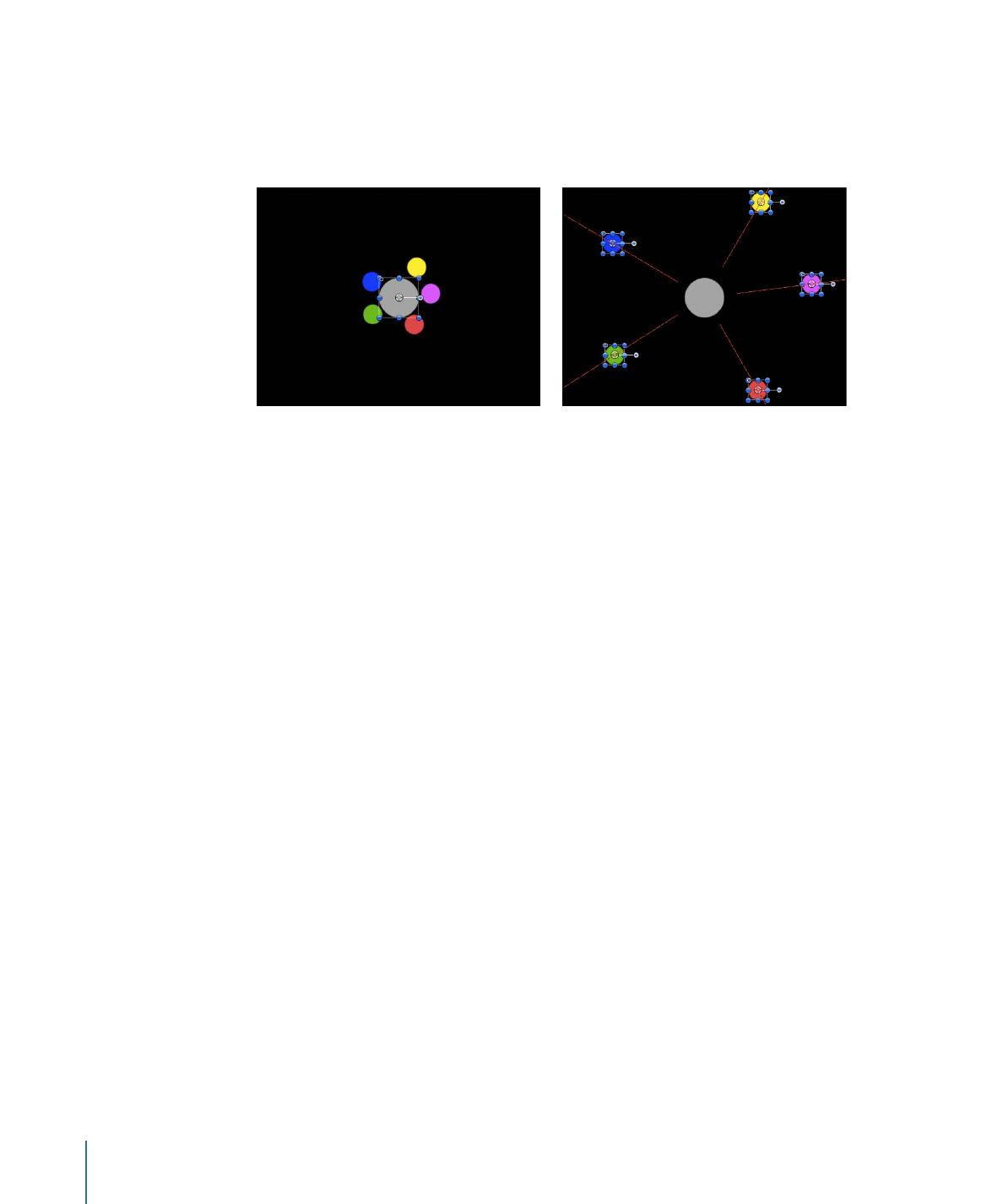
Repel
If you apply the Repel behavior to an object, that object pushes away all other objects
within the area of influence in the Canvas. The strength with which objects are pushed
away can be increased or decreased, as can the distance repelled objects travel.
Before
After
You can also specify which objects are affected by this behavior, creating an effect where
only specific objects are moved, while others remain still.
The Repel behavior is the opposite of the Attractor behavior, and is part of a group of
simulation behaviors that create complex animated relationships between two or more
objects.
Parameters in the Inspector
Affect:
A pop-up menu that limits which objects in your project are affected by the Repel
behavior. There are three options:
• All Objects: All objects in the Canvas are affected by the Repel behavior.
• Related Objects: The default setting. Only other objects in the same group as the
repelling object are affected.
• Specific Objects: Only objects appearing in the Affected Objects list are affected by the
Repel behavior.
Affected Objects:
A list that appears when Specific Objects is chosen in the Affect pop-up
menu. Drag objects from the Layers list into this list to be affected by the Attractor behavior
when the Specific Objects option is selected in the Affect pop-up menu. To remove an
item from the list, select the item and click Remove.
• Layer: This column lists the name of the layer containing the object.
• Name: This column lists the name of the object.
Strength:
A slider defining the speed with which repelled objects move away from the
object. With a value of 0, repelled objects don’t move at all. The higher the value, the
faster repelled objects move.
468
Chapter 9
Using Behaviors
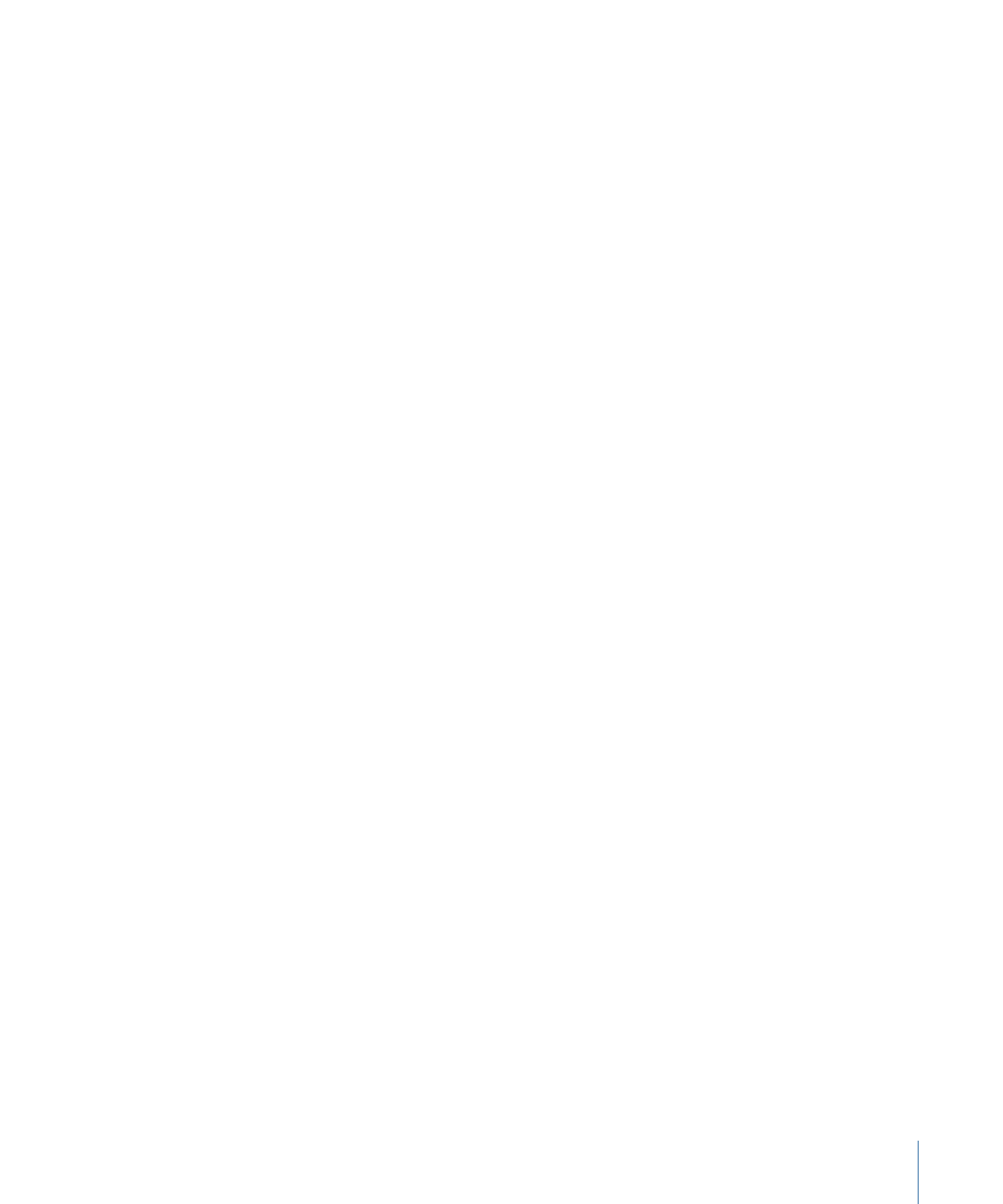
Falloff Type:
A pop-up menu that determines whether the distance defined by the
Influence parameter falls off linearly or exponentially.
• Linear: Repulsion between objects falls off in proportion to the object’s distance.
• Exponential: The closer an object is within the area of influence, the more strongly it
is repelled, and the faster it moves away from the object doing the repelling.
Falloff Rate:
This value determines how quickly the force of repulsion between objects
affected by this behavior falls off. A low Falloff Rate value results in objects quickly getting
up to speed as they move away from the object of repulsion. A high Falloff Rate causes
objects to accelerate much more slowly. When set to Exponential, the attraction falls off
more quickly than when set to Linear.
Influence:
A slider that defines the radius of the circle of influence in pixels. Objects that
fall within the area of influence move away from the object of repulsion. Objects outside
the area of influence remain in place.
Drag:
A slider that can be used to reduce the distance repelled objects travel away from
the repelling object.
Include X, Y, and Z:
Buttons that allow you to specify the space in which the objects
move away from the object with the applied Repel behavior. For example, when X and
Y are enabled, the object moves away in the XY plane; when Y and Z are enabled, the
object moves away in the YZ plane.
HUD Controls
The HUD has controls for which objects are affected, as well as for Strength, Falloff Type,
Falloff Rate, Influence, axis assignment, and Drag.
Related Behaviors
•
Repel From