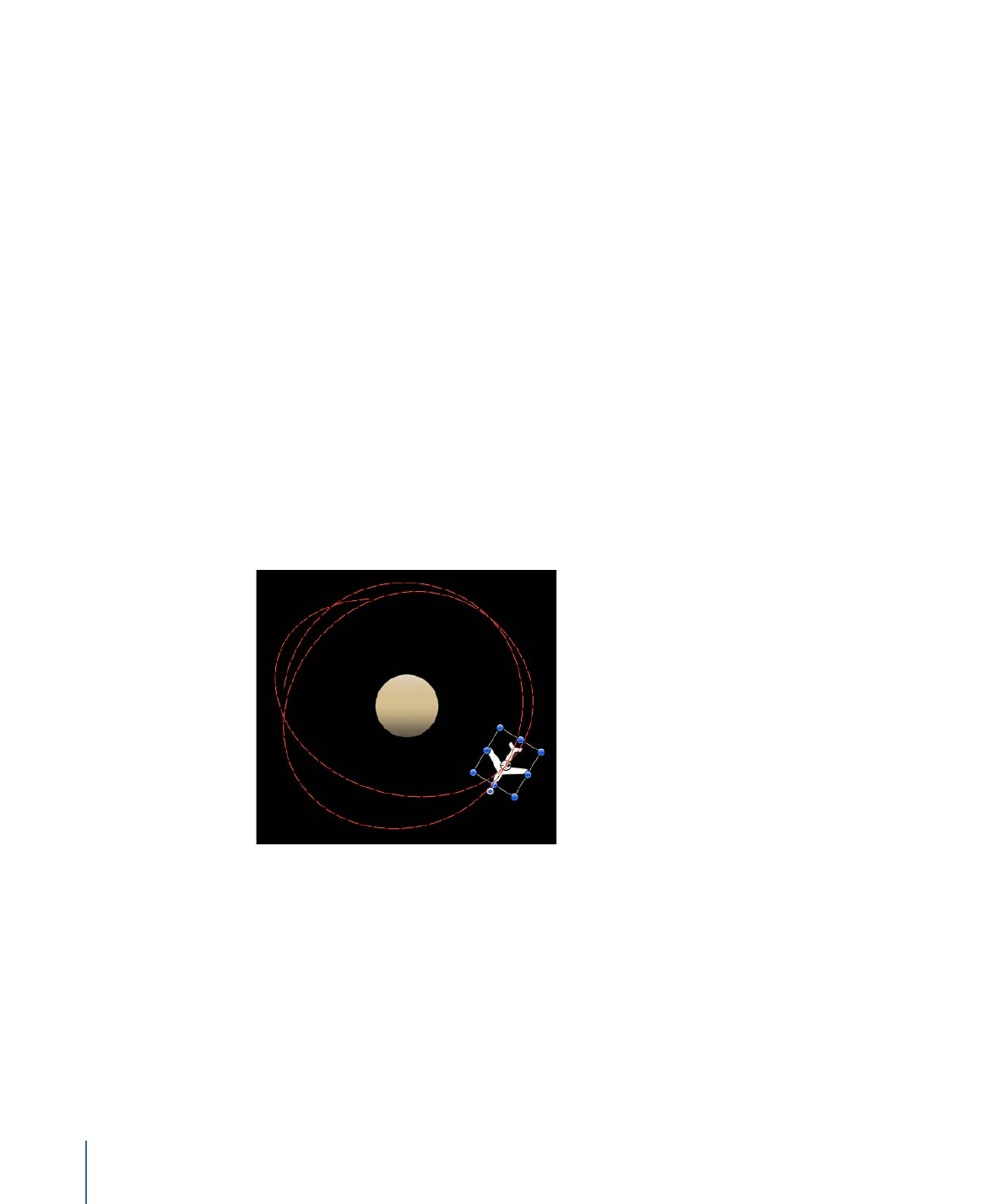
Random Motion
The Random Motion behavior animates the position of an object and makes that object
move around the Canvas along a random path.
Although the motion created with this behavior appears to be random, it is predetermined
by the group of parameters you’ve chosen. As long as you don’t change the parameters,
the animation path created by this behavior remains the same. If you don’t like the path
that was randomly generated, click the Generate button in the HUD or the Behaviors
Inspector to pick a new random seed number. This number is used to generate a new
path.
The Random Motion behavior is useful for creating varied animation paths for large
numbers of objects you want to move at the same time. For example, you can create an
arrangement of ten objects in the Canvas and apply the Random Motion behavior to
them all.
You can also use the Random Motion behavior to add variation to the animation paths
created by other behaviors that affect an object’s position. In the following example,
adding Random Motion to an object with the Orbit Around behavior results in a more
erratic animation path from orbit to orbit, although it still moves around the center as
before.
Parameters in the Inspector
Affect Subobjects:
This parameter appears when this behavior is applied to an object
that contains multiple objects, such as a group, a particle emitter, a replicator, or a text
layer. When this checkbox is selected, all objects in the parent object are affected
individually. When this checkbox is deselected, all objects in the parent object are affected
by the behavior together.
Amount:
A slider that determines the speed the object moves by changing the length
of the animation path. Higher values result in faster motion and longer animation paths.
466
Chapter 9
Using Behaviors
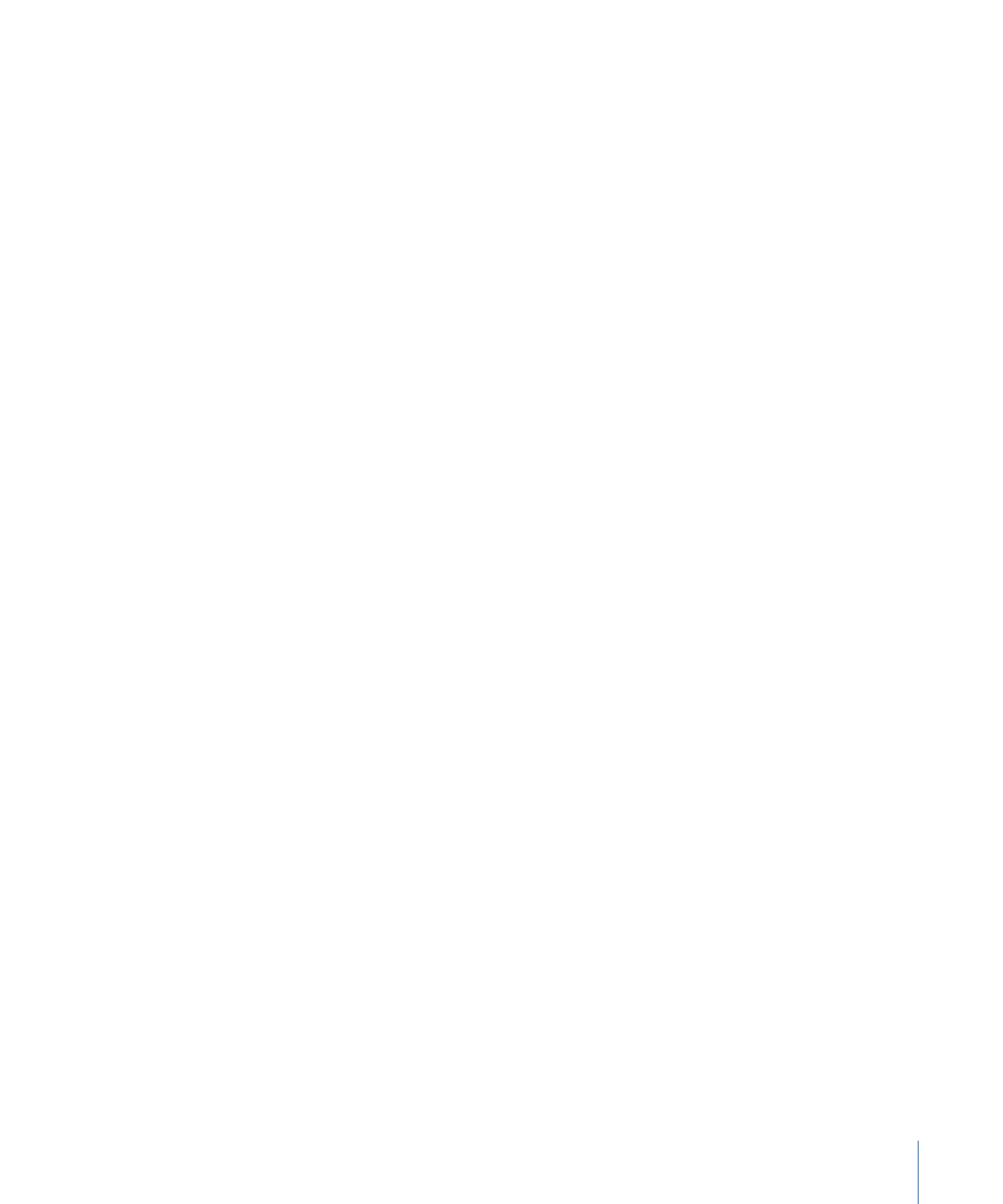
Frequency:
A slider that determines the number of twists and turns in the animation
path, which can be seen by the crookedness of the resulting animation path. Higher
values create more turns in the animation path. Lower values result in straighter animation
paths.
Noisiness:
A slider that determines an additional level of jaggedness along the animation
path shape defined by the Amount parameter. Higher values result in a more
jagged-looking animation path.
Drag:
A slider that controls the speed the object moves along the animation path. While
the Amount parameter controls the length of the animation path, the Drag parameter
shrinks or enlarges the animation path as a whole.
Include X, Y, and Z:
Buttons that allow you to specify the space in which random motion
is in effect. For example, when X and Y are enabled, the motion occurs in the XY plane;
when Y and Z are enabled, the motion occurs in the YZ plane.
Random Seed:
A button that lets you pick a new random seed number. This number is
used to randomly generate new animation paths, based on the values you’ve picked in
the other parameters of this behavior.
HUD Controls
The HUD has controls for the Amount, Frequency, Noisiness, Drag, axis assignment, and
Random Seed parameters. When applied to an object that contains multiple objects (such
as a group, particles, text, or a replicator), the Affect Subobjects checkbox also appears
in the HUD.
Related Behaviors
•
Motion Path
•
Gravity
•
Throw
•
Wind
467
Chapter 9
Using Behaviors