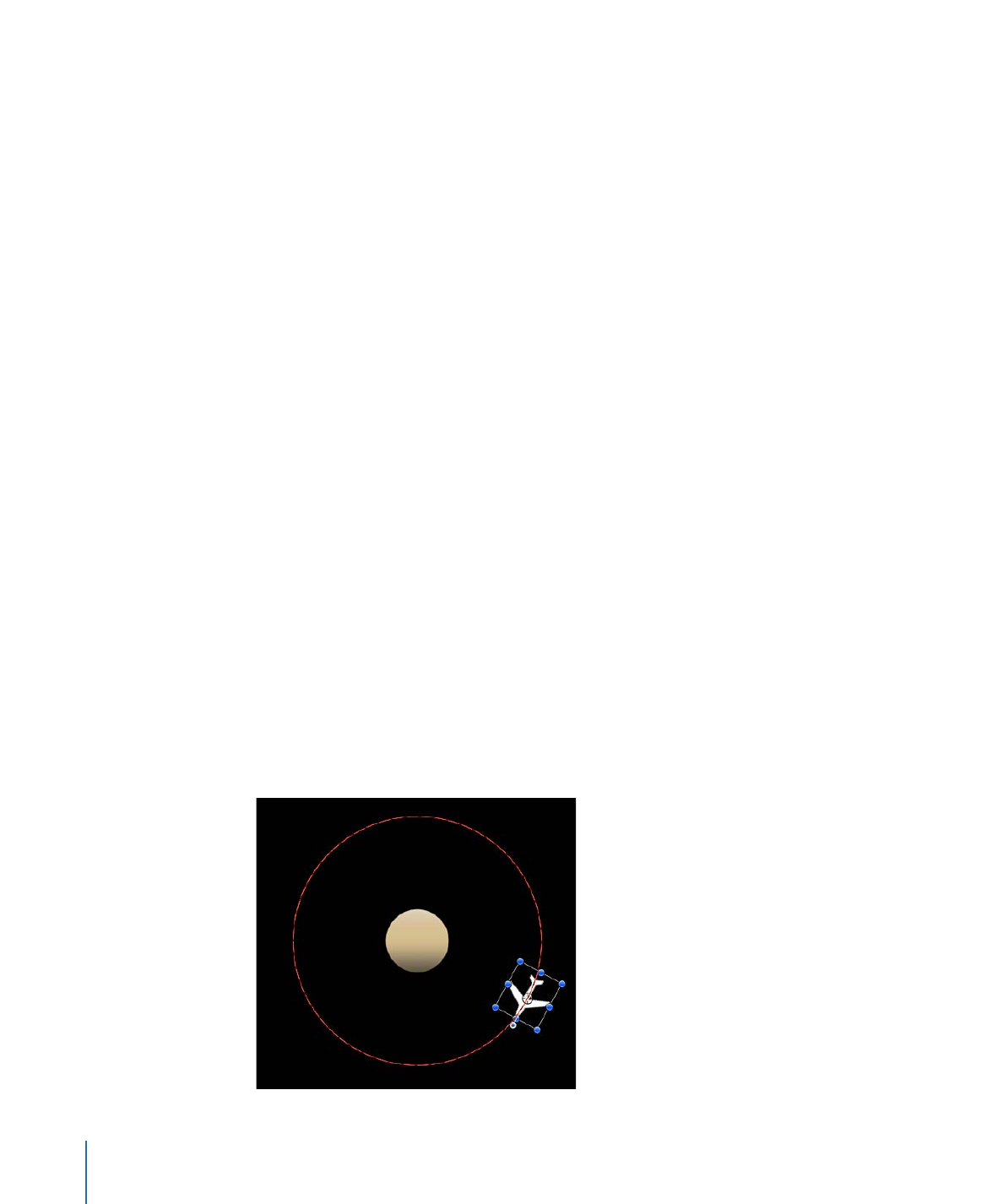
Orbit Around
Similar to the Attracted To behavior, the Orbit Around behavior’s default parameter
settings give the object sufficient initial velocity to orbit around another object in a perfect
circle.
Note: Behaviors such as Attractor and Repel applied to nearby objects might disrupt an
object with the Orbit Around behavior applied to it.
462
Chapter 9
Using Behaviors
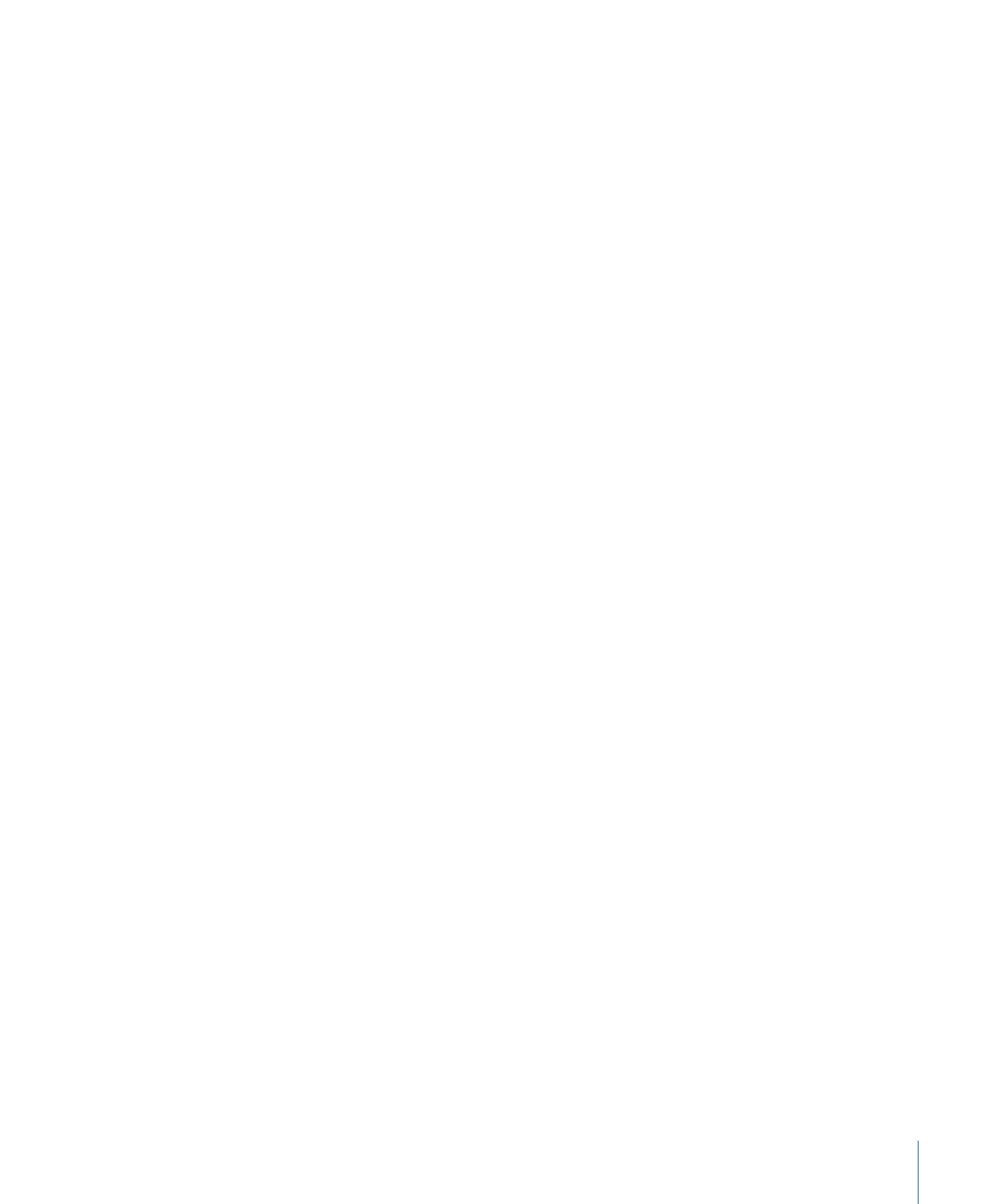
Parameters in the Inspector
Affect Subobjects:
This parameter appears when this behavior is applied to an object
that contains multiple objects, such as a group, a particle emitter, a replicator, or a text
layer. When this checkbox is selected, all objects in the parent object are affected
individually. When this checkbox is deselected, all objects in the parent object are affected
by the behavior together.
Object:
A well that defines the object to orbit around. To set the defined target object,
drag the object from the Layers list to the Object well in the Orbit Around HUD or
Inspector. In the Layers list, you can also drag the target object onto the Orbit Around
behavior.
Strength:
A slider defining the speed of the object.
Falloff Type:
A pop-up menu that determines whether the distance defined by the
Influence parameter falls off linearly or exponentially. The default is Linear.
• Linear: Object attraction falls off in proportion to the object’s distance.
• Exponential: The closer an object is within the area of influence, the more strongly it
is attracted, and the faster it moves toward the object of attraction.
Falloff Rate:
This value determines how quickly the force of attraction between objects
affected by this behavior falls off. A low Falloff Rate value results in objects quickly getting
up to speed as they move toward the object of attraction. A high Falloff Rate causes
objects to accelerate much more slowly. When set to Exponential, the attraction falls off
more quickly than when set to Linear.
Influence:
A slider that defines the radius of the circle of influence in pixels. Objects that
fall within the area of influence move toward the object of attraction. Objects outside
the area of influence remain in place.
Drag:
The default value for Orbit Around is 0, which results in a stable orbit. Any other
value causes the orbit to decay and the object to spiral into the object of attraction.
463
Chapter 9
Using Behaviors
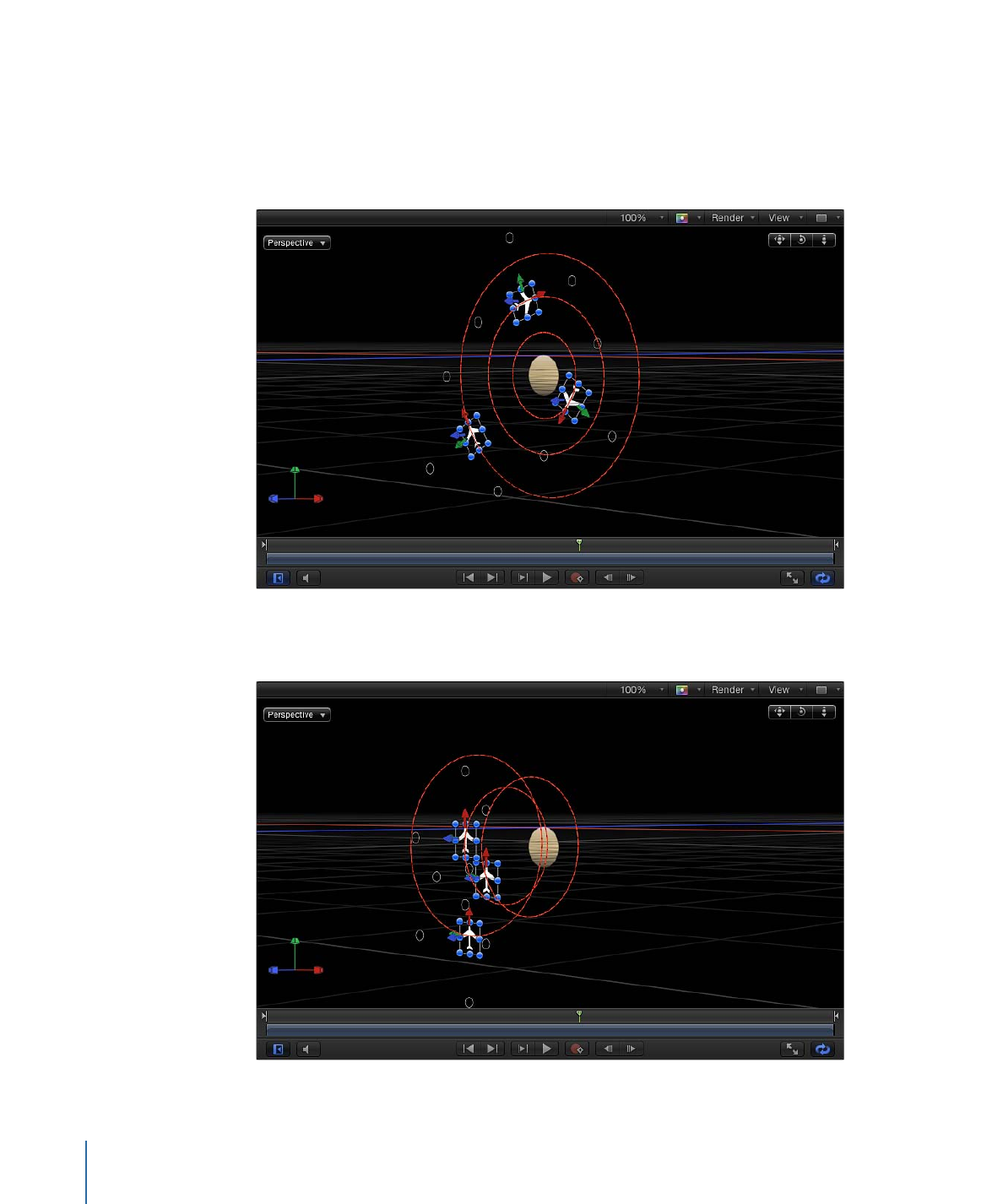
Include X, Y, and Z:
Buttons that allow you to specify the space in which the orbit occurs.
For example, when X and Y are enabled, the object orbits in the XY plane. In the illustration
below, X and Y are selected in the Include parameter. The yellow motion paths represent
the motion of the white airplanes around the target object (the orange outlined star).
The light gray box represents the boundary of the group.
In the illustration below, Y and Z are turned on in the Include parameter. The white
airplanes move around the target object in the YZ plane.
464
Chapter 9
Using Behaviors
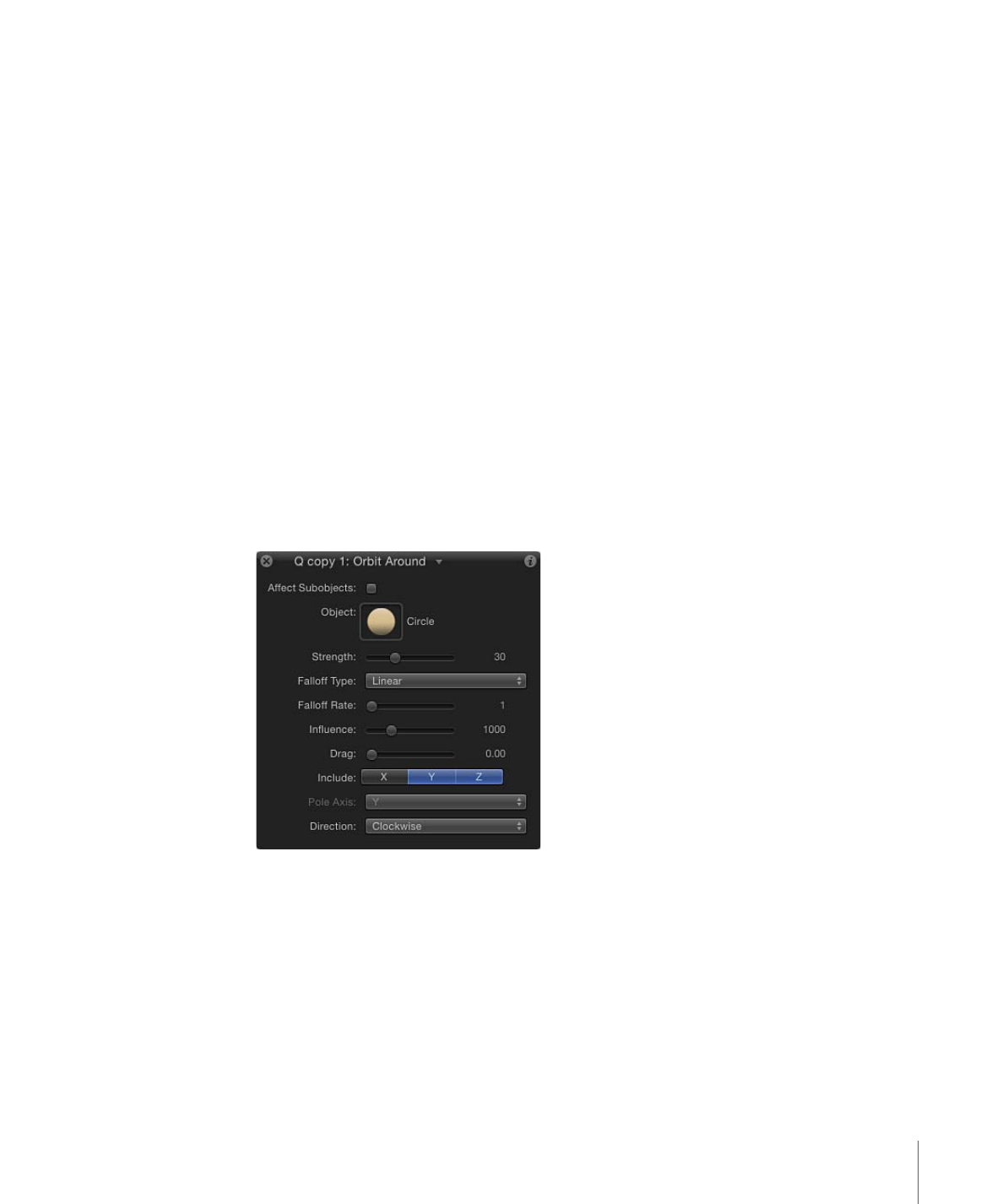
Pole Axis:
This parameter becomes available when the X, Y, and Z axes are enabled in
the Include parameter. Because all points are at a fixed distance from the target or attractor
object (the Pole Axis), the object can be visualized on a sphere of all possible orbits, with
the target object at the center of the sphere. The Pole Axis defines the two points on the
sphere that the orbit must pass through.
• X: Aligns the Pole Axis set to the X plane.
• Y: Aligns the Pole Axis to the Y plane.
• Z: Aligns the Pole Axis to the Z plane.
• Random: When Random is selected, the axes shift to a different random position.
Direction:
A pop-up menu that lets you set whether objects move around in a clockwise
or counterclockwise direction.
HUD Controls
The HUD has an image well you can use to assign an object of attraction, as well as
controls for Strength, Falloff Type, Falloff Rate, Influence, Drag, axis and Pole Axis
assignment, and Direction. When applied to an object that contains multiple objects
(such as a group, particles, text, or the replicator), the Affect Subobjects checkbox also
appears in the HUD.
Related Behaviors
•
Attracted To
•
Attractor
•
Drift Attracted To
•
Drift Attractor
•
Spring
•
Vortex
465
Chapter 9
Using Behaviors