
Gravity
This behavior causes an object, or the objects in a group (when Affect Subobjects is
selected), to fall over time. The gravitational acceleration can be increased or decreased,
resulting in a change to the rate of fall. Objects affected by the Gravity behavior continue
to fall past the bottom edge of the Canvas (unless the Edge Collision behavior has been
applied).
The following illustration shows an object affected by the Throw, Snap Alignment to
Motion, and Gravity behaviors all at once.
As you can see, the Gravity behavior can be used in conjunction with other behaviors
that animate the position of objects to create natural-looking arcs and animation paths
that simulate thrown objects falling to the ground. For example, apply the Throw behavior
to an object to send it flying through the air, and then apply the Gravity behavior to it to
make the object arc up and then fall down past the bottom of the Canvas.
461
Chapter 9
Using Behaviors
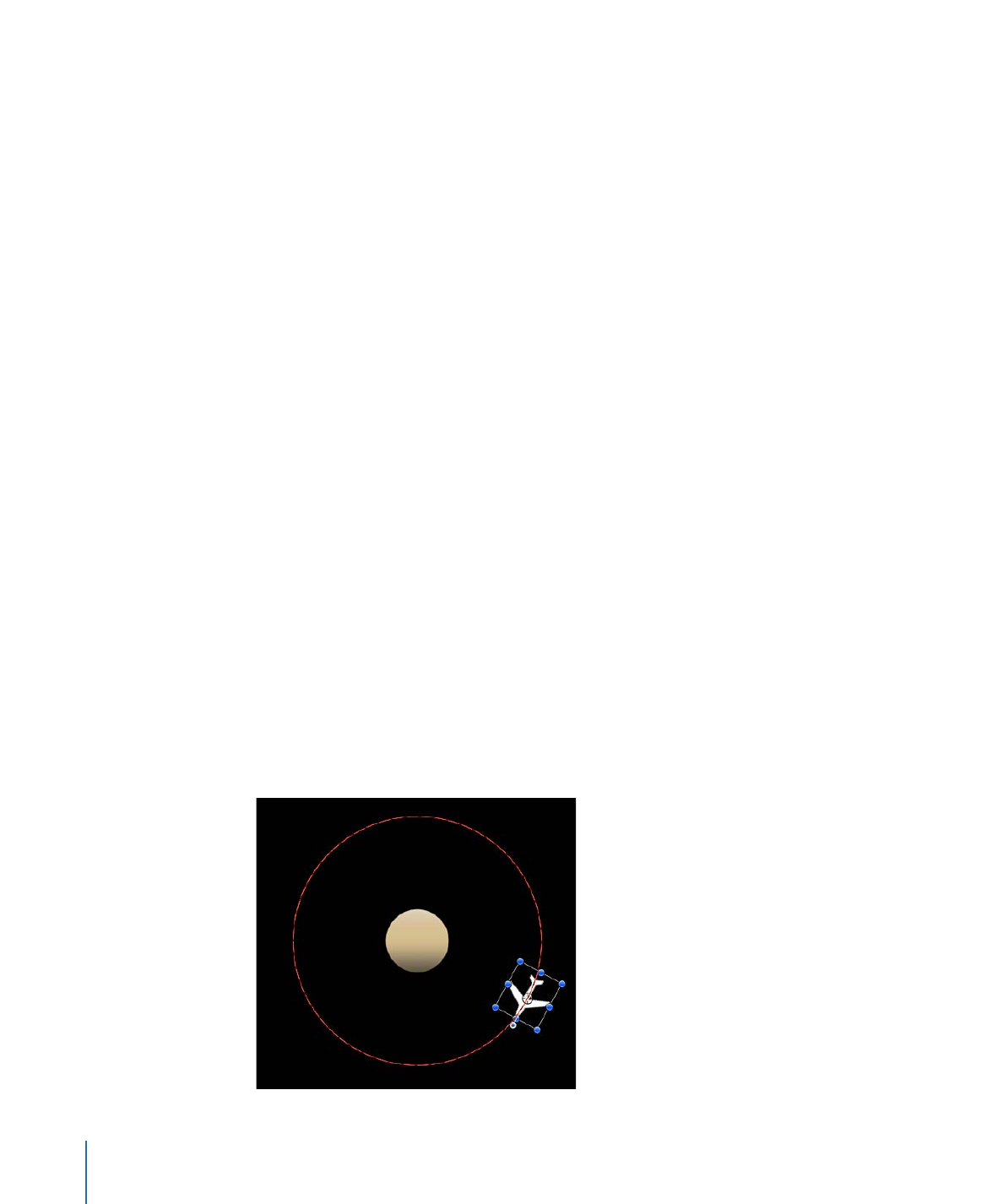
You can also set the Acceleration parameter to a negative value, effectively applying
“anti-gravity” to the object and making it fly up.
Parameters in the Inspector
Affect Subobjects:
This parameter appears when this behavior is applied to an object
that contains multiple objects, such as a group, a particle emitter, a replicator, or a text
layer. When this checkbox is selected, all objects in the parent object are affected
individually. When this checkbox is deselected, all objects in the parent object are affected
by the behavior together.
Acceleration:
A slider defining the strength of gravity affecting the target object. The
higher this value, the faster the target object falls.
HUD Controls
The HUD lets you adjust the Acceleration parameter. When applied to an object containing
multiple objects (such as a group, particles text, or a replicator), the Affect Subobjects
checkbox also appears in the HUD.
Related Behaviors
•
Motion Path
•
Random Motion
•
Throw
•
Wind