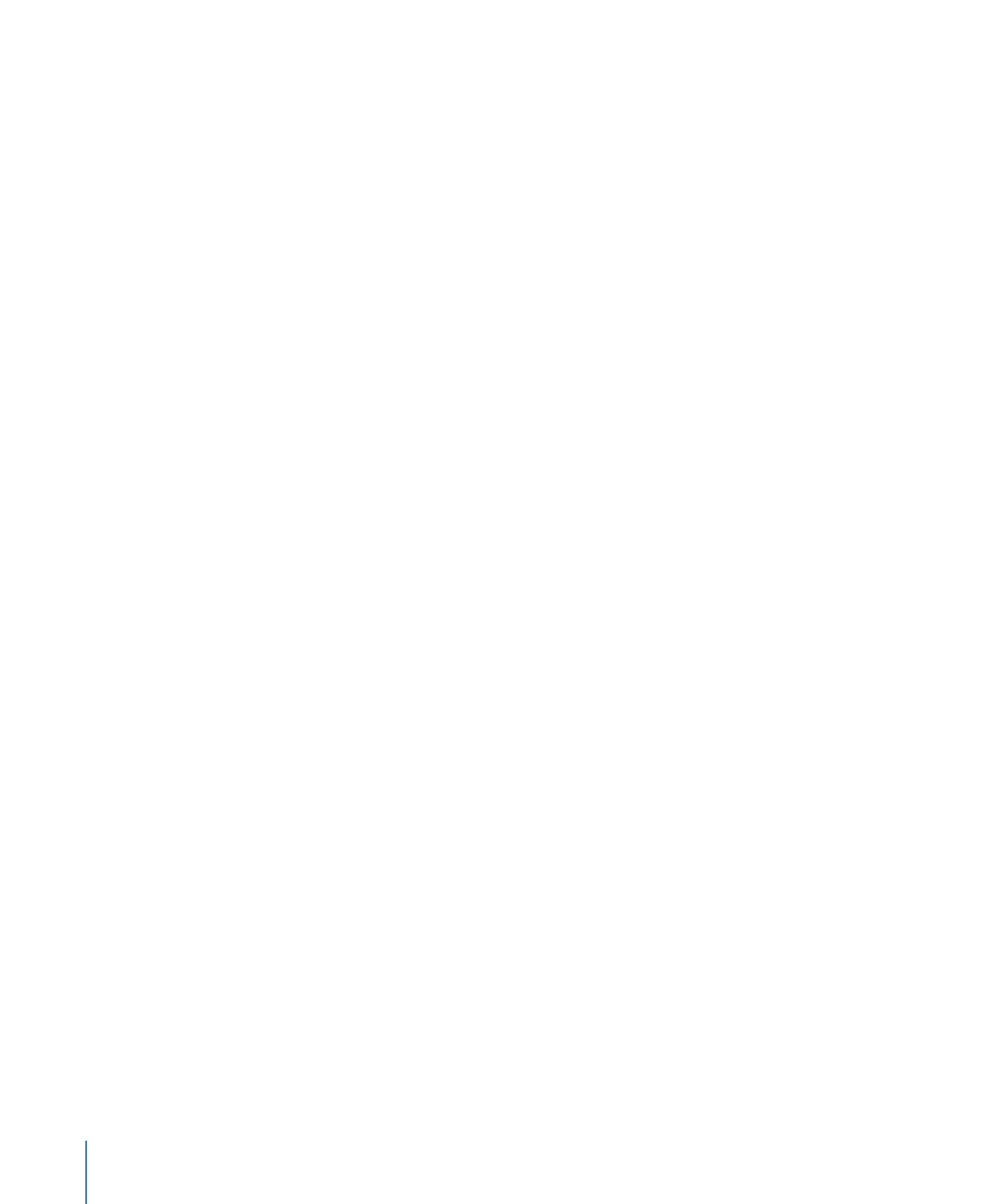
Drift Attractor
Similar to the Attractor behavior, but by default objects within the area of influence move
toward the object of attraction and come to rest, rather than overshooting the object of
attraction and bouncing around.
Parameters in the Inspector
Affect:
A pop-up menu that limits which objects in your project are affected by the Drift
Attractor behavior. There are three options:
• All Objects: All objects in the Canvas are affected by the Drift Attractor behavior.
• Related Objects: The default setting. Only other objects in the same group as the object
of attraction are affected.
• Specific Objects: Only objects appearing in the Affected Objects list are affected by the
Drift Attractor behavior.
Affected Objects:
A list that appears when Specific Objects is chosen in the Affect pop-up
menu. Drag objects from the Layers list into this list to be affected by the Attractor behavior
when the Specific Objects option is selected in the Affect pop-up menu. To remove an
item from the list, select the item and click Remove.
• Layer: This column lists the name of the layer containing the object.
• Name: This column lists the name of the object.
458
Chapter 9
Using Behaviors
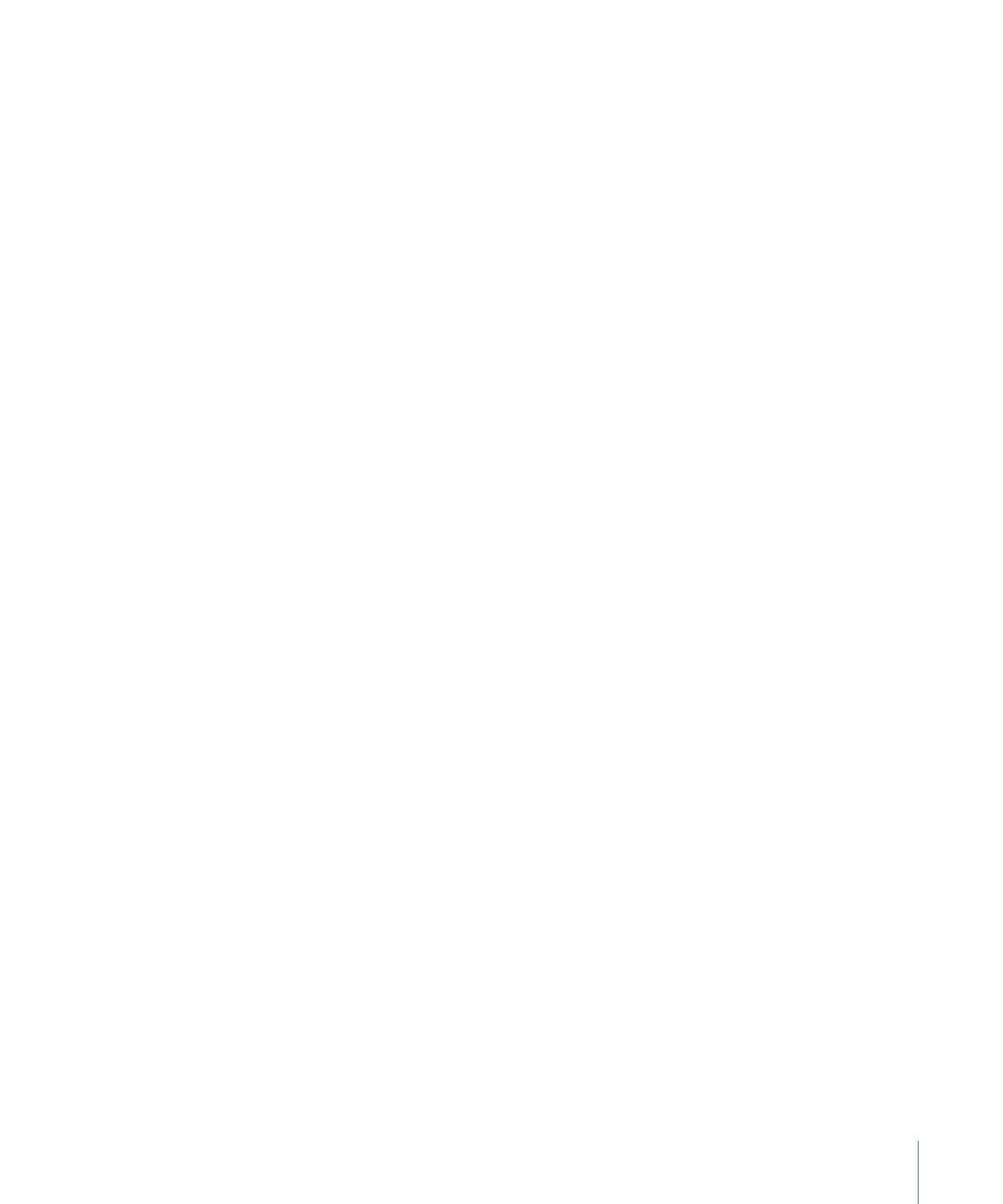
Strength:
A slider defining the speed with which attracted objects move toward the
target object. With a value of 0, attracted objects don’t move at all. The higher the value,
the faster attracted objects move.
Falloff Type:
A pop-up menu that determines whether the distance defined by the
Influence parameter falls off linearly or exponentially.
• Linear: Object attraction falls off in proportion to the object’s distance.
• Exponential: The closer an object is within the area of influence, the more strongly it
is attracted, and the faster it moves toward the object of attraction.
Falloff Rate:
This value determines how quickly the force of attraction between objects
affected by this behavior falls off. A low Falloff Rate value results in objects quickly getting
up to speed as they move toward the object of attraction. A high Falloff Rate causes
objects to accelerate much more slowly. When Falloff Type is set to Exponential, the
attraction falls off more quickly than when set to Linear.
Influence:
A slider that defines the radius of the circle of influence, in pixels. Objects that
fall within the area of influence move toward the object of attraction. Objects outside
the area of influence remain in place.
Drag:
A slider that can be used to reduce the distance attracted objects overshoot the
object of attraction. Lower Drag values result in the object overshooting the object of
attraction, moving past and then careening back around toward the target object again
and again. Higher Drag values result in the object coming to rest sooner.
Include X, Y, and Z:
Buttons that allow you to specify the space in which the object (or
objects) drift toward the target object. For example, when X and Y are enabled, the object
drifts in the XY plane; when Y and Z are enabled, the object drifts in the YZ plane.
HUD Controls
The HUD has controls for Affect, Strength, Drag, and axis assignment.
Related Behaviors
•
Attracted To
•
Attractor
•
Drift Attracted To
•
Orbit Around
•
Spring
•
Vortex
459
Chapter 9
Using Behaviors