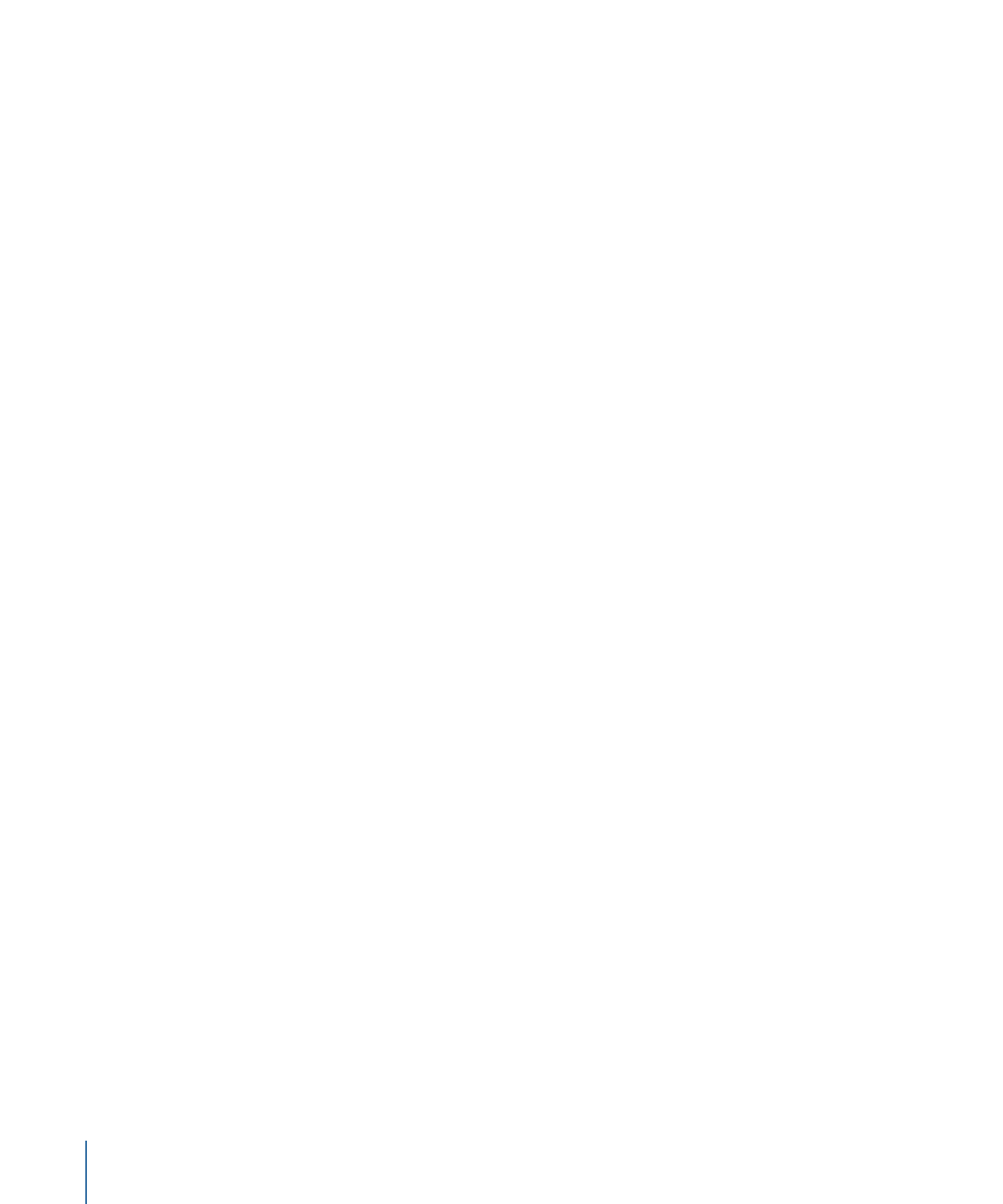
Drag
This behavior lets you simulate the force of friction on a moving object, slowing it down
over time. Applying the Drag behavior is an easy way to decelerate objects with multiple
behaviors that create complex motion.
Parameters in the Inspector
Affect Subobjects:
This parameter appears when this behavior is applied to an object
that contains multiple objects, such as a group, a particle emitter, a replicator, or a text
layer. When this checkbox is selected, all objects in the parent object are affected
individually. When this checkbox is deselected, all objects in the parent object are affected
by the behavior together.
Amount:
Sliders that can be used to slow down an object over time, causing it to
eventually come to a stop. Higher Drag values result in the object coming to rest sooner.
Click the Amount disclosure triangle to adjust the drag applied to the X, Y, and Z values
separately. An example of this is to create a situation where an object’s vertical speed
slows down faster than its horizontal speed.
Include X, Y, and Z:
Buttons that allow you to specify the space in which drag is in effect.
For example, when X and Y are enabled, the object drags in the XY plane; when Y and Z
are enabled, the object drags in the YZ plane.
HUD Controls
The HUD lets you adjust the amount of drag and axis assignment. When applied to an
object that contains multiple objects, such as a group, particles, text, or the replicator,
the Affect Subobjects checkbox also appears in the HUD.
456
Chapter 9
Using Behaviors
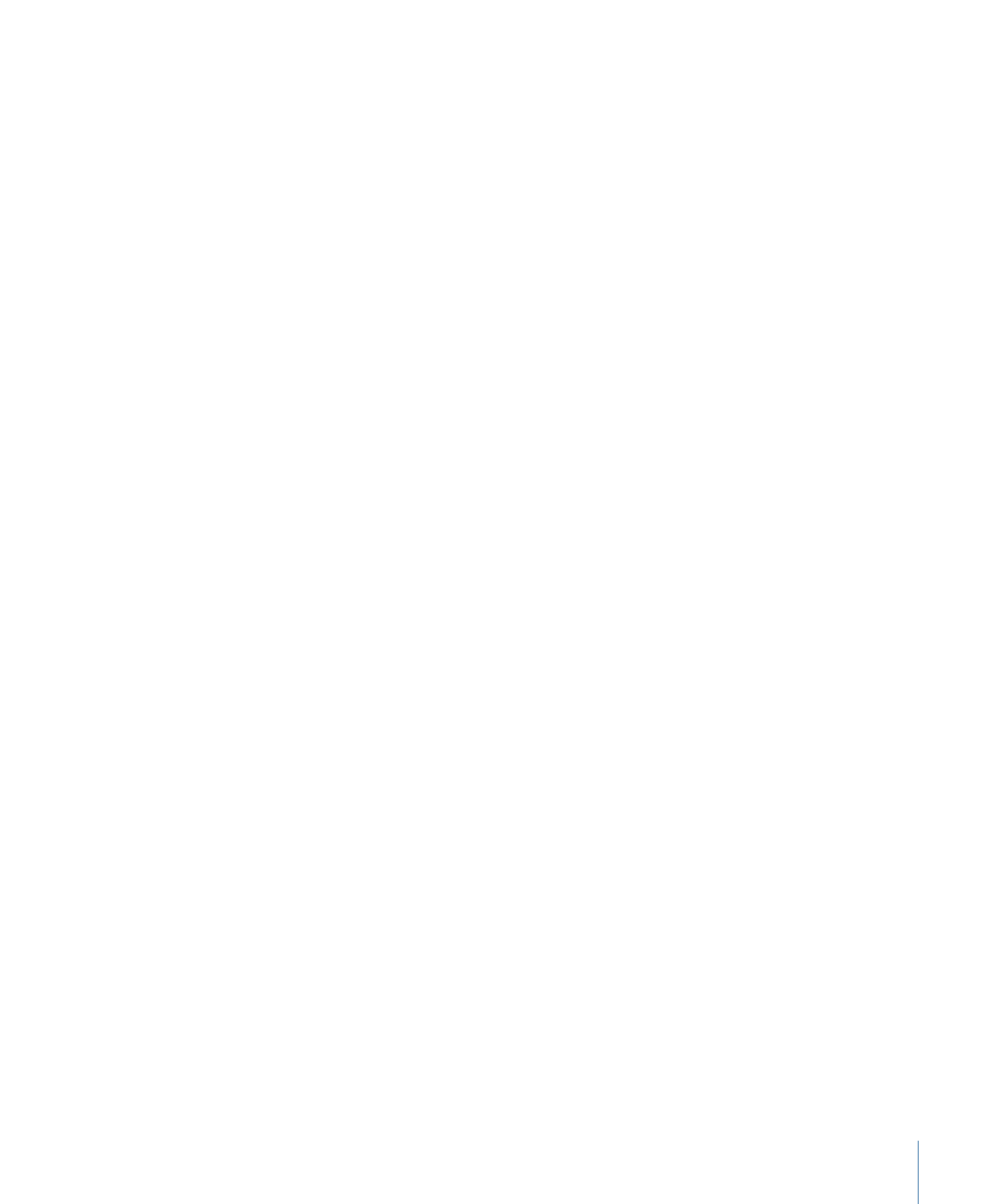
Related Behaviors
•
Rotational Drag