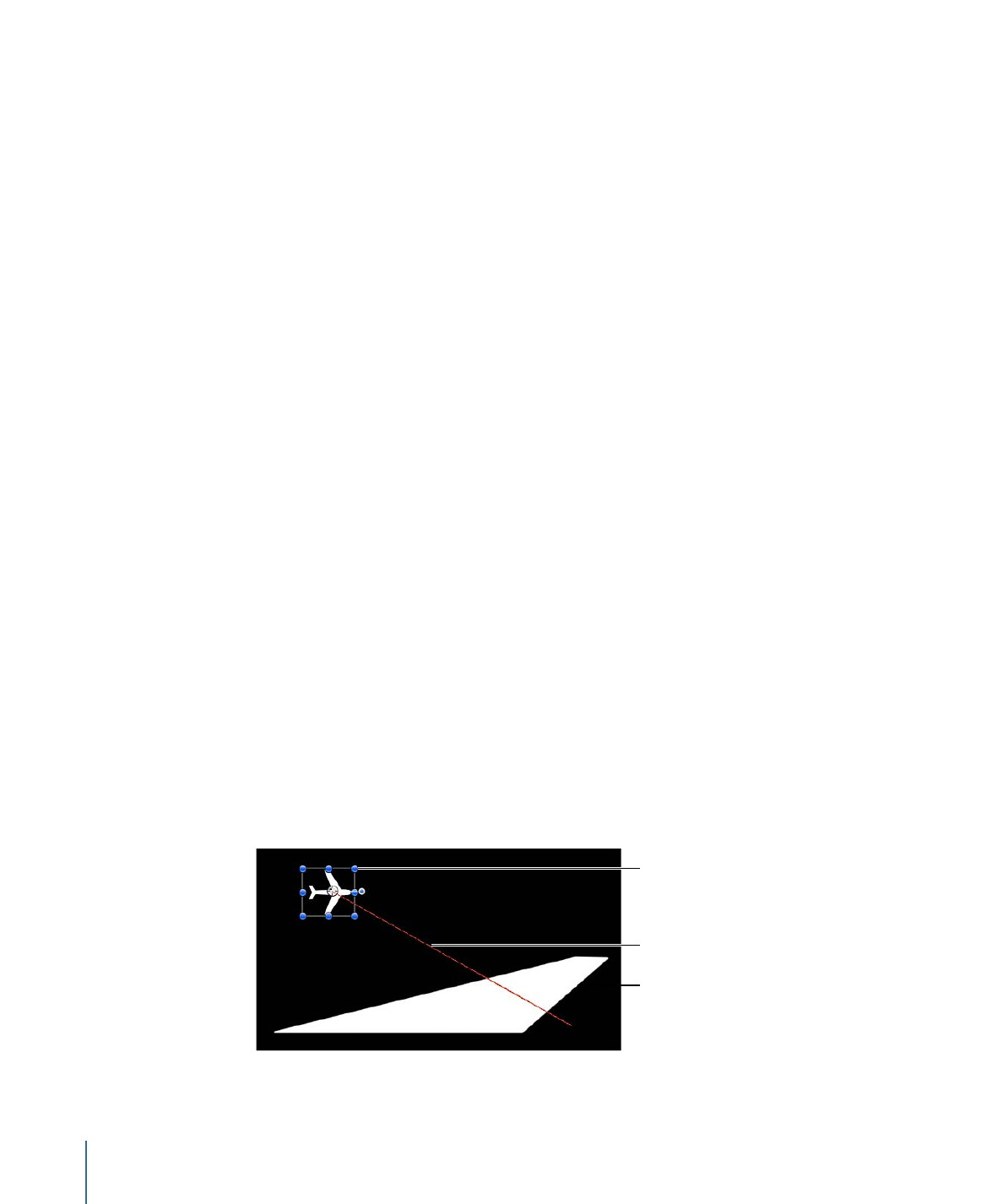
Attracted To
This behavior is part of a group of Simulation behaviors that let you create complex
animated relationships between two or more objects. These behaviors are extremely
powerful and allow complicated effects to be created with a minimum of steps.
An object with the Attracted To behavior moves toward a single specified target, the
object of attraction. Additional parameters allow you to adjust the area of influence that
defines how close an object must be to move toward the object of attraction, and how
strongly it is attracted.
Target object
Resulting animation path
Object with Attracted
To behavior
452
Chapter 9
Using Behaviors
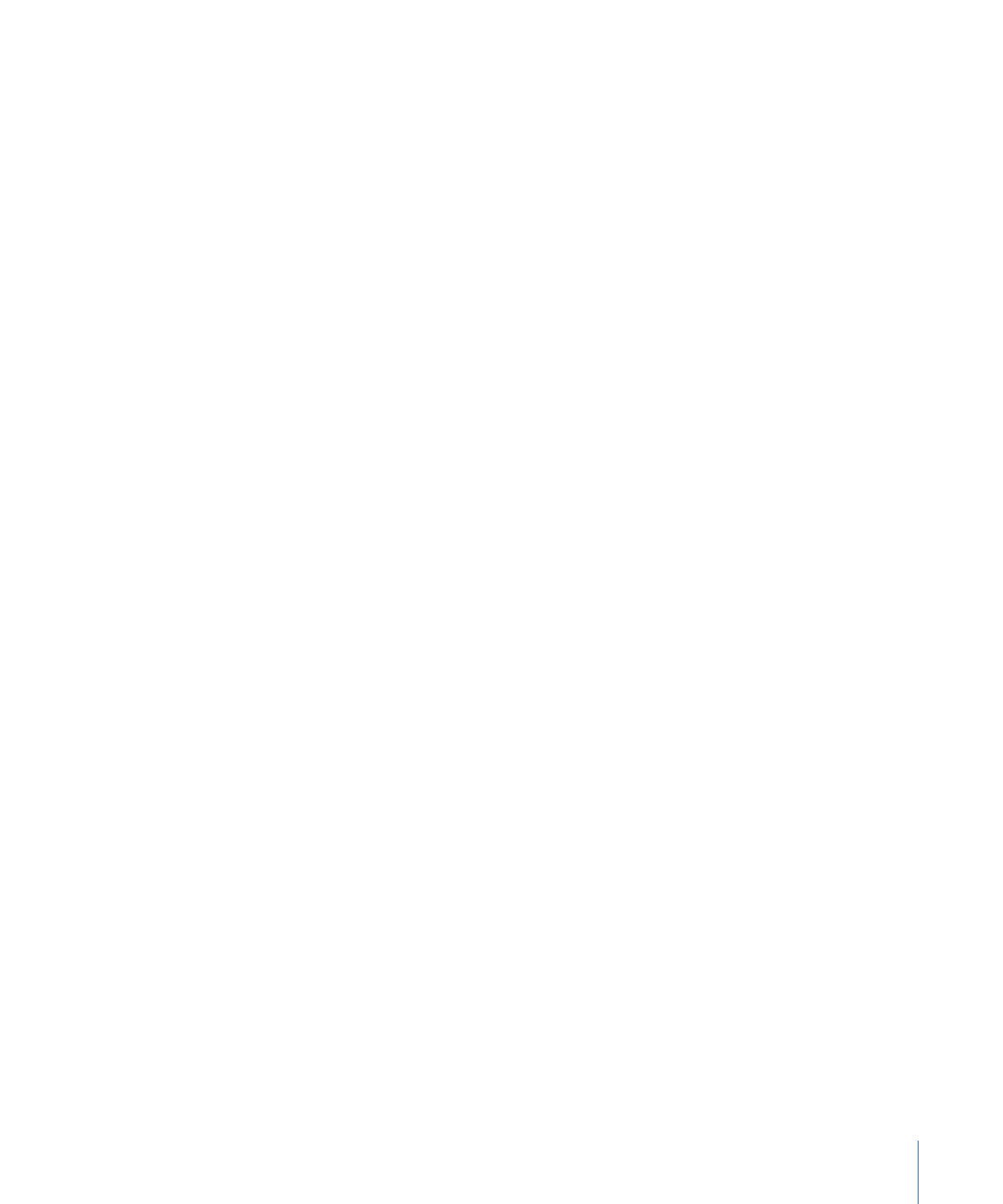
The Drag parameter lets you define whether attracted objects overshoot and bounce
about the attracting object, or whether they eventually slow down and stop at the position
of the target object.
You can apply two or more Attracted To behaviors to a single object, each with a different
object of attraction, to create tug-of-war situations where the object bounces among all
objects it’s attracted to.
Parameters in the Inspector
Affect Subobjects:
This parameter appears when this behavior is applied to an object
that contains multiple objects, such as a group, a particle emitter, a replicator, or a text
layer. When this checkbox is selected, all objects in the parent object are affected
individually. When this checkbox is deselected, all objects in the parent object are affected
by the behavior together.
Object:
An image well that defines the object of attraction. To set the defined target
object, drag the object from the Layers list to the Object well in the Attracted To HUD or
Inspector. In the Layers list, you can also drag the target object onto the Attracted To
behavior.
Strength:
A slider defining the speed at which the object moves toward the object of
attraction. With a value of 0, the object doesn’t move at all. The higher the value, the
faster the object moves.
Falloff Type:
A pop-up menu that determines whether the distance defined by the
Influence parameter falls off linearly or exponentially.
• Linear: Object attraction falls off in proportion to the object’s distance.
• Exponential: The closer an object is within the area of influence, the more strongly it
is attracted, and the faster it moves toward the object of attraction.
Falloff Rate:
This value determines how quickly the force of attraction between objects
affected by this behavior falls off. A low Falloff Rate value results in objects quickly getting
up to speed as they move toward the object of attraction. A high Falloff Rate causes
objects to accelerate much more slowly. When set to Exponential, the attraction falls off
more quickly than when set to Linear.
Influence:
A slider that defines the radius of the circle of influence, in pixels. Objects that
fall within the area of influence move toward the object of attraction. Objects outside
the area of influence remain in place.
Drag:
A slider that can be used to reduce the distance attracted objects overshoot the
object of attraction. Lower Drag values result in the object overshooting the object of
attraction, moving past and then careening back around toward the target object again
and again. Higher Drag values result in the object coming to rest sooner.
453
Chapter 9
Using Behaviors
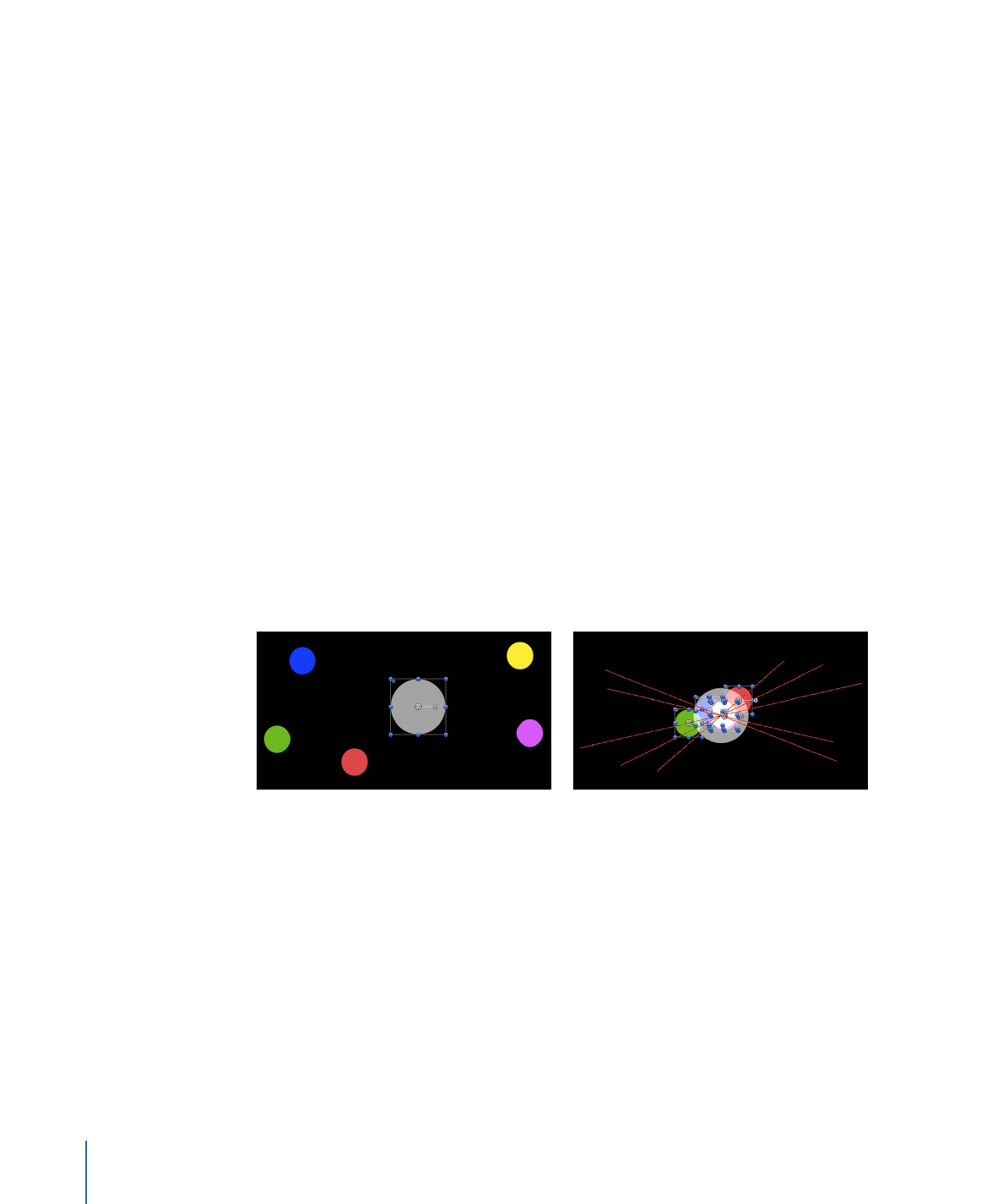
Include X, Y, and Z:
Buttons that allow you to specify the axes on which the affected
object (or objects) moves around the object to which it is attracted. When Z is enabled,
the object moves about its attractor object in Z space.
HUD Controls
The HUD has an Object well you can use to assign an object of attraction, as well as
Strength, Falloff Type, Falloff Rate, Influence, Drag, and axis assignment parameters. When
applied to an object that contains multiple objects (such as a group, particles, text, or the
replicator), the Affect Subobjects checkbox also appears in the HUD.
Related Behaviors
•
Attractor
•
Drift Attracted To
•
Drift Attractor
•
Orbit Around
•
Spring
•
Vortex