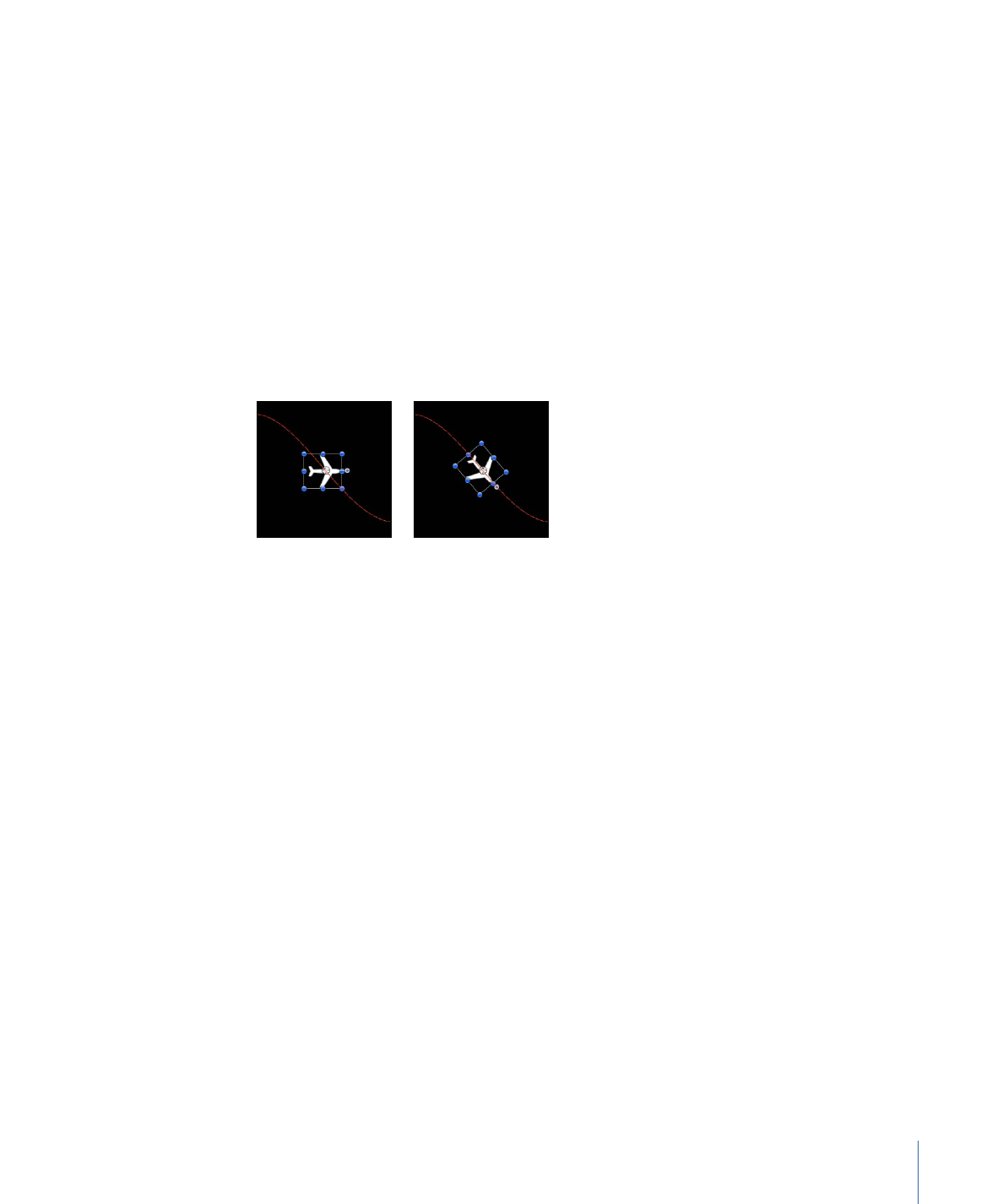
Align To Motion
The Align To Motion behavior changes the rotation of an object to match changes made
to its direction along an animation path. This behavior is meant to be combined with
Simulation behaviors that animate the position of an object or with a keyframed animation
path you create yourself.
Note: The Align to Motion behavior does not work on objects animated using the Motion
Path behavior. Instead, use the Snap Alignment to Motion behavior (in the Basic Motion
subcategory).
Before
After using Align
to Motion
Unlike the Snap Alignment to Motion behavior, which produces absolute changes in
rotation that precisely match changes in direction, Align To Motion has a springy reaction
and creates a more lively effect.
In the above example, the fish travels along the keyframed animation path, but it isn’t
aligned to the animation path (notice the rotation handle). Using the Align To Motion
behavior, its angle of rotation moves so it points in the direction of the animation path.
By adjusting the Drag parameter, you can make it careen wildly about its anchor point
as it goes around curves in the animation path.
Parameters in the Inspector
Affect Subobjects:
This parameter appears when this behavior is applied to an object
that contains multiple objects, such as a group, a particle emitter, a replicator, or a text
layer. When this checkbox is selected, all objects in the parent object are affected
individually. When this checkbox is deselected, all objects in the parent object are affected
by the behavior together.
Rotation Axis:
A pop-up menu that lets you rotate the object around the X, Y, or Z axis.
You can also select All to rotate the object around all three axes. The default rotation axis
is Z.
451
Chapter 9
Using Behaviors
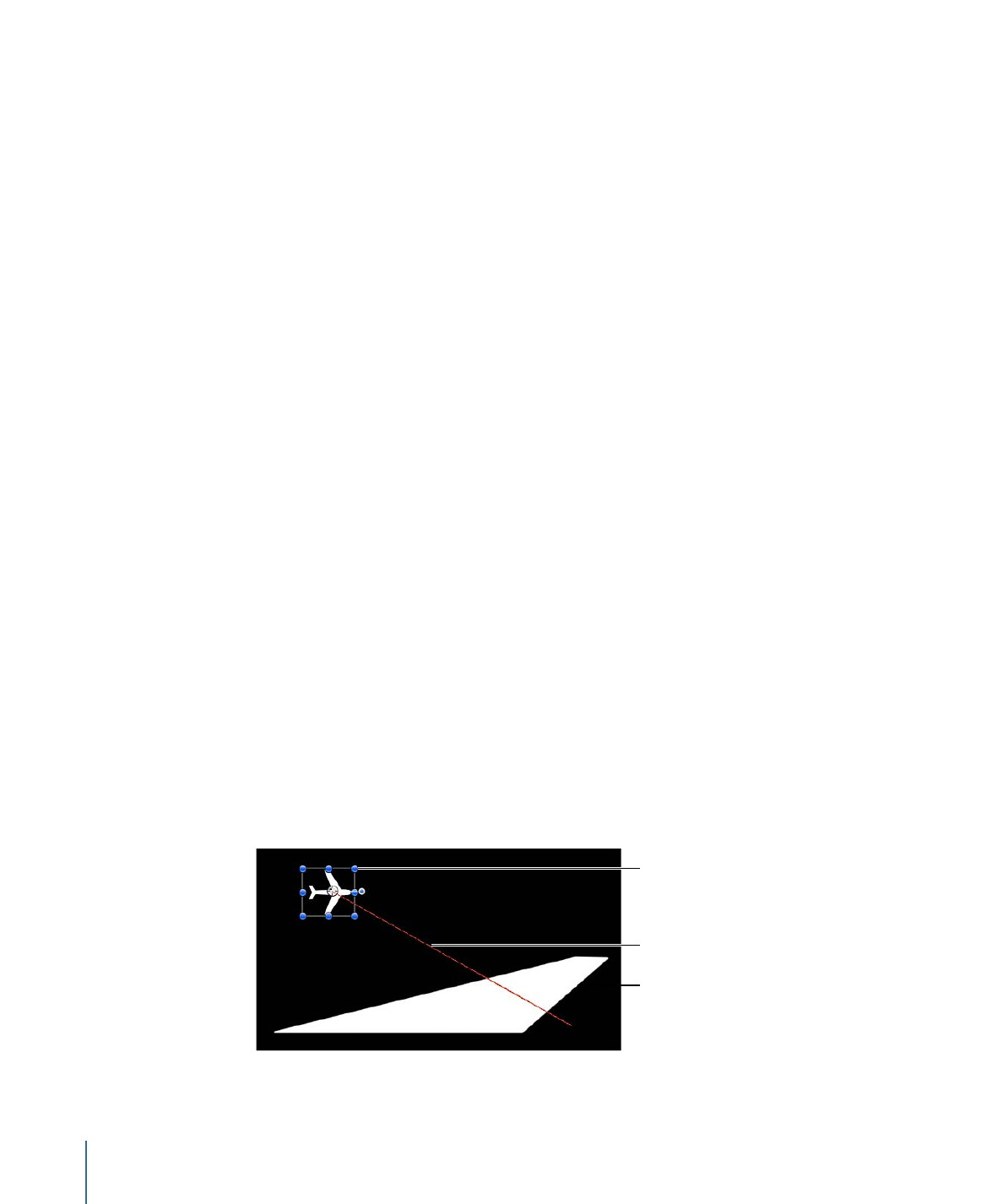
Axis:
A pop-up menu that lets you specify whether the object aligns to its horizontal or
vertical axis.
Invert Axis:
A checkbox that flips the orientation with which the object aligns to the
motion.
Spring Tension:
A slider that adjusts how quickly the object’s rotation changes to match
a change in the object’s direction. Lower values create a delay between a change to an
object’s position and its subsequent change in rotation. Higher values create more
responsive changes in rotation.
Drag:
A slider that adjusts whether the change in rotation made by this behavior
overshoots the new direction of the object. Low drag values result in springy changes in
rotation, where the object rotates back and forth as it overshoots changes in direction.
High drag values dampen this effect, making the object’s rotation stick more closely to
the changes made in rotation. Higher values also cause the object’s rotation to lag behind
the object’s change in position.
HUD Controls
The HUD has controls for the Rotation Axis, Axis, Invert Axis, Spring Tension, and Drag
parameters. When applied to a group or layer that contains multiple objects (such as
particles, text, or a replicator), the Affect Subobjects checkbox also appears in the HUD.
Related Behaviors
•
Snap Alignment to Motion