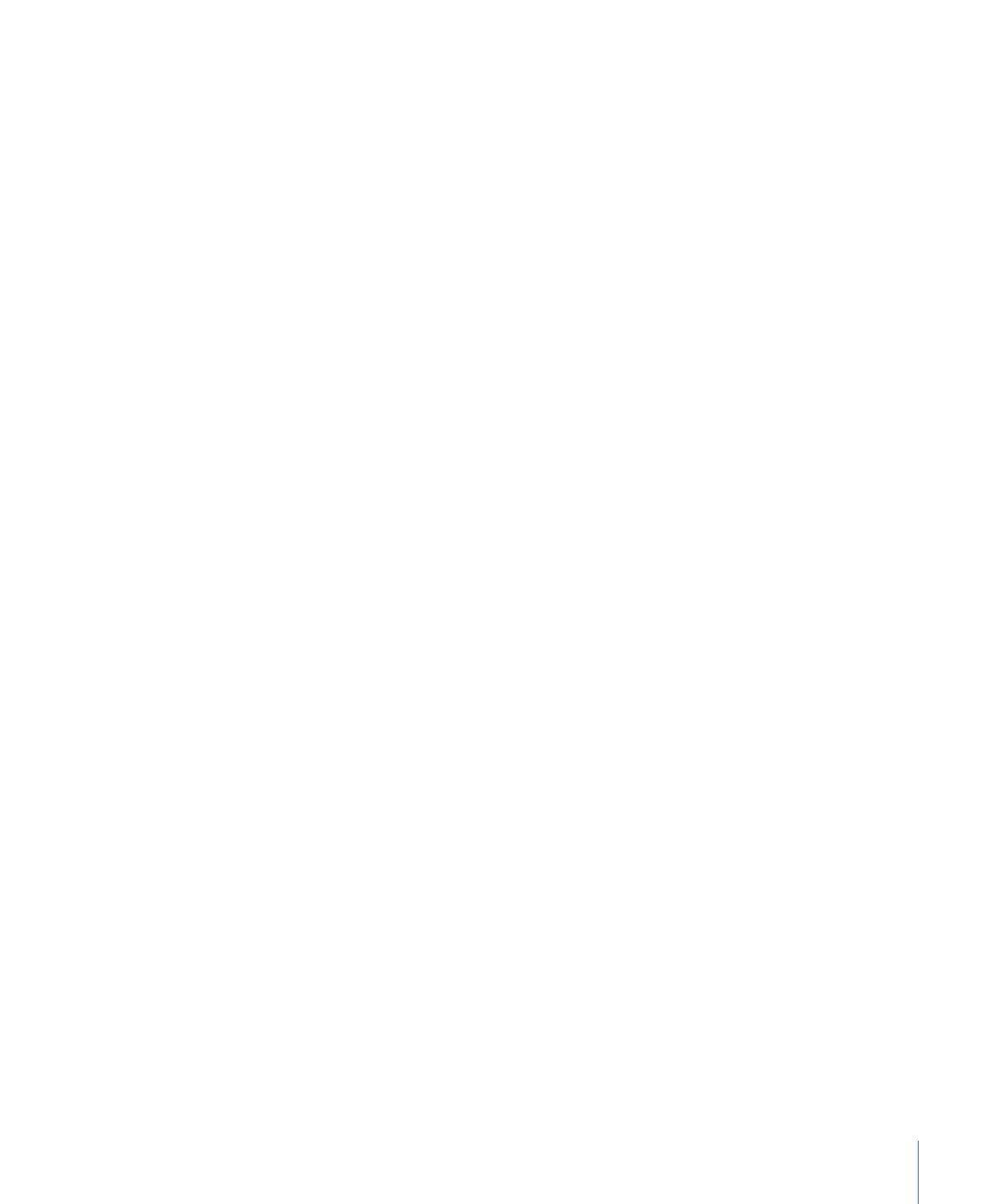
Rate
This behavior increases a parameter’s value over time, with the rate of increase determined
by the Rate slider. Unlike the Ramp behavior, this behavior has no end value, but continues
to increase or decrease the parameter it’s applied to until the end of the parameter.
Note: To decrease a parameter over time, enter a negative value into the Rate parameter.
Parameters in the Inspector
Rate:
A value slider that lets you set a rate of increase over time for the affected parameter.
Measured in percentage increase per second.
Curvature:
This parameter lets you ease the acceleration with which the Rate behavior
transitions from the Start Value to the End Value. Higher Curvature values result in an
ease in/ease out effect, where the value slowly begins the transition, gradually speeds
up as the behavior continues, then gradually slows down to a stop as it reaches the end.
Because Curvature is defined by the length of the behavior in the Timeline, it does not
affect the overall duration of the effect.
End Offset:
A slider that lets you offset the end of the behavior’s effect relative to the
last frame of its position in the Timeline, in frames. Adjust this parameter to make the
behavior stop before the actual end of the behavior in the Timeline. Using this slider to
stop the effect, instead of trimming the end of the behavior in the Timeline, freezes the
last random value generated by this behavior for the remaining duration of the object.
Trimming the end of the behavior resets the parameter to its original value.
Apply To:
The Apply To pop-up menu shows the parameter affected and can be used
to reassign the behavior to another parameter.
441
Chapter 9
Using Behaviors
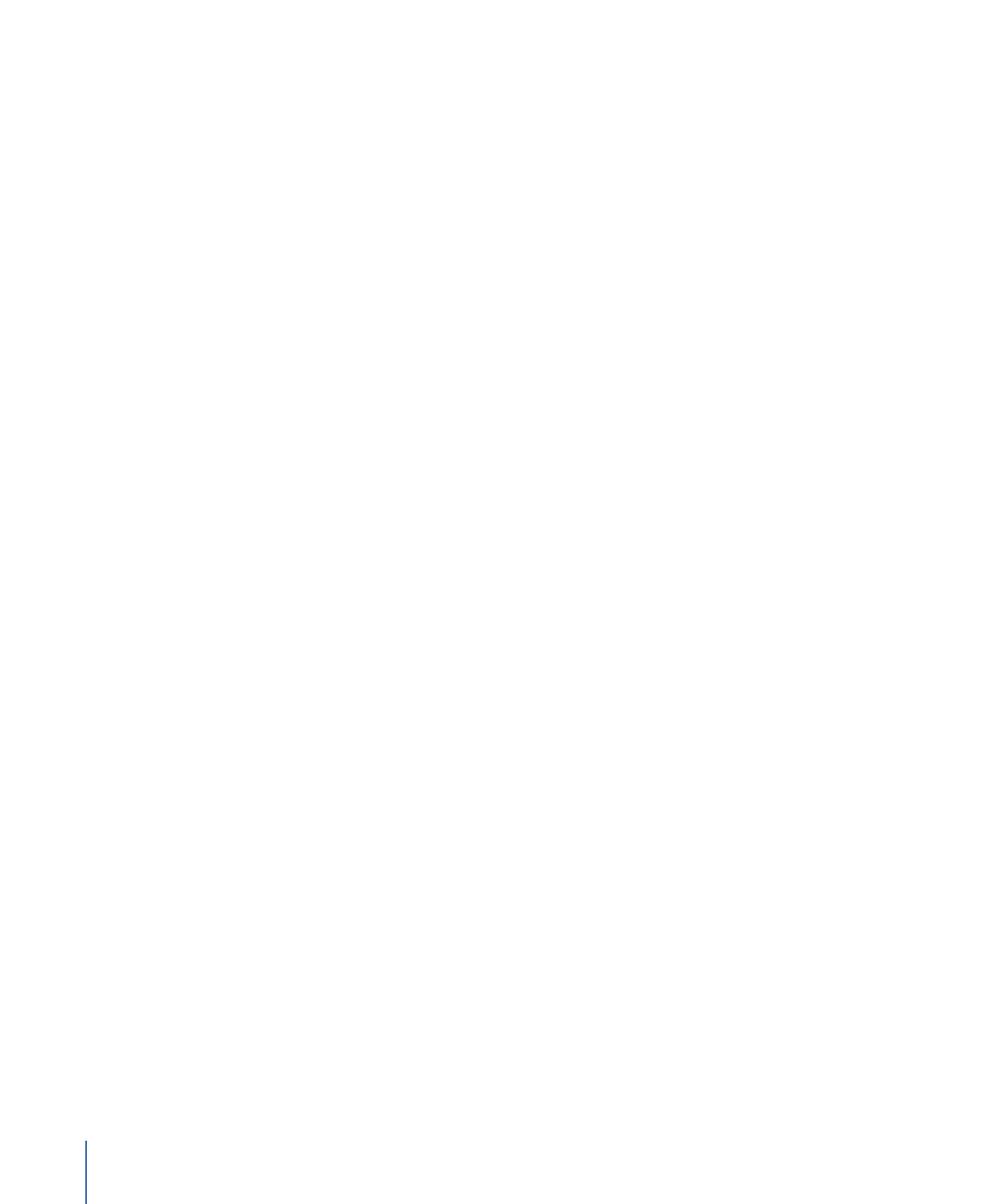
HUD Controls
The HUD has controls for Rate, Curvature, and parameter assignment.
Related Behaviors
•
Oscillate
•
Ramp