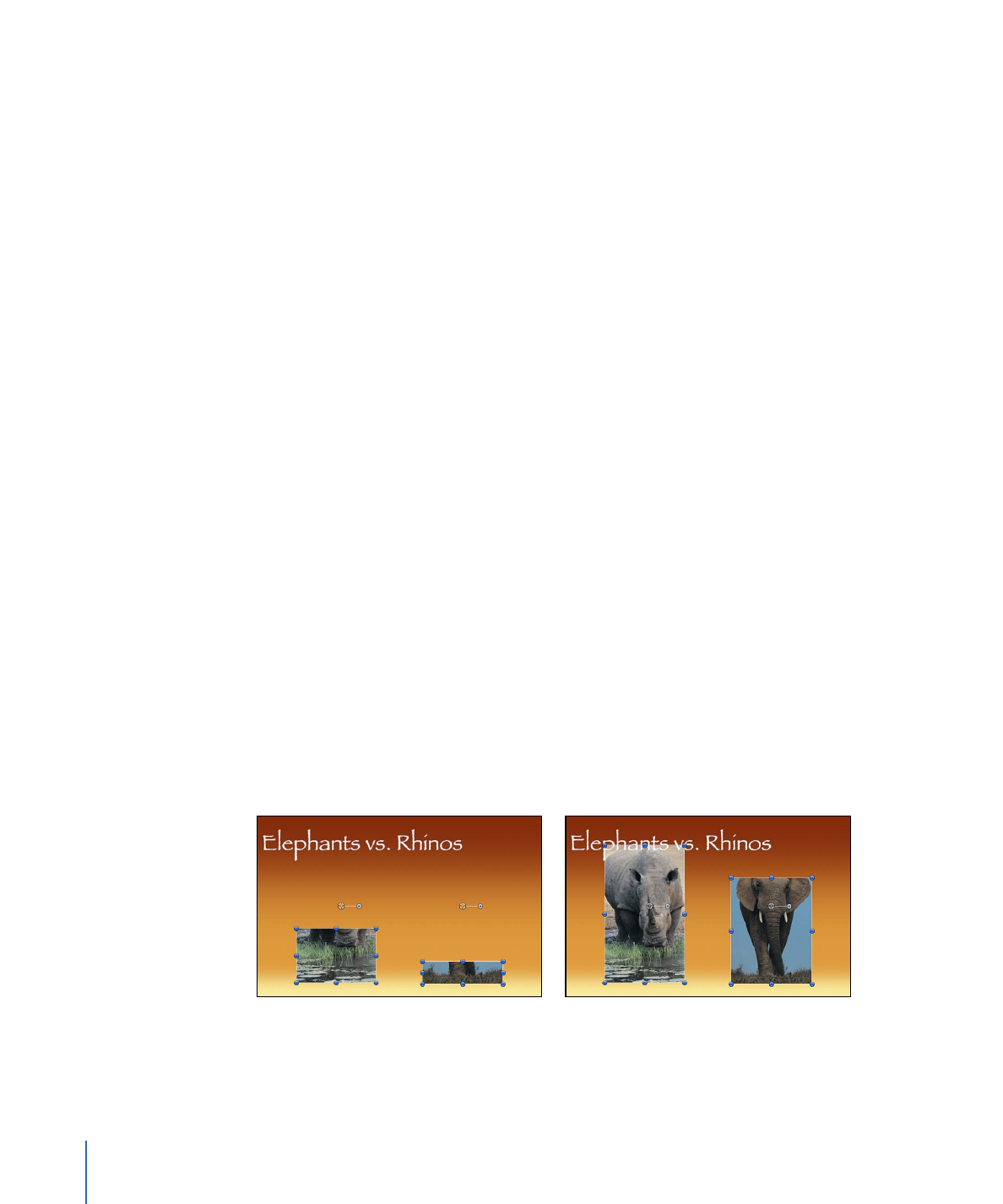
Ramp
The Ramp behavior lets you create a gradual transition in any parameter that can be
animated, from the Start Value to the End Value. The speed of the transition is defined
by the length of the Ramp behavior in the Timeline, and by the behavior’s end value.
Additional parameters allow you to define how the transition occurs, whether it’s at a
single continuous speed, or whether it accelerates over time.
Ramp is a versatile behavior. If you apply it to the Scale property, it works like the
Grow/Shrink behavior. If you apply it to the Opacity property, you can fade an object in
or out in different ways. Although you can use the Ramp behavior to mimic other Motion
behaviors, it can be applied to any parameter.
Note: This behavior is additive, meaning that the value it generates is added to the original
value of the parameter to which it’s applied.
For example, to animate different segments of a bar graph so each segment grows to a
specific length, apply the Ramp behavior to the each bar’s Crop parameter.
After you arrange the different bars with their starting Crop values, the Ramp behaviors
move the Top Crop parameter up, giving the illusion that each bar is growing. Set the
End Value parameter of each Ramp behavior to the length you want each bar to reach,
and you’re done!
Before
After using Ramp to animate
Top Crop parameters
438
Chapter 9
Using Behaviors
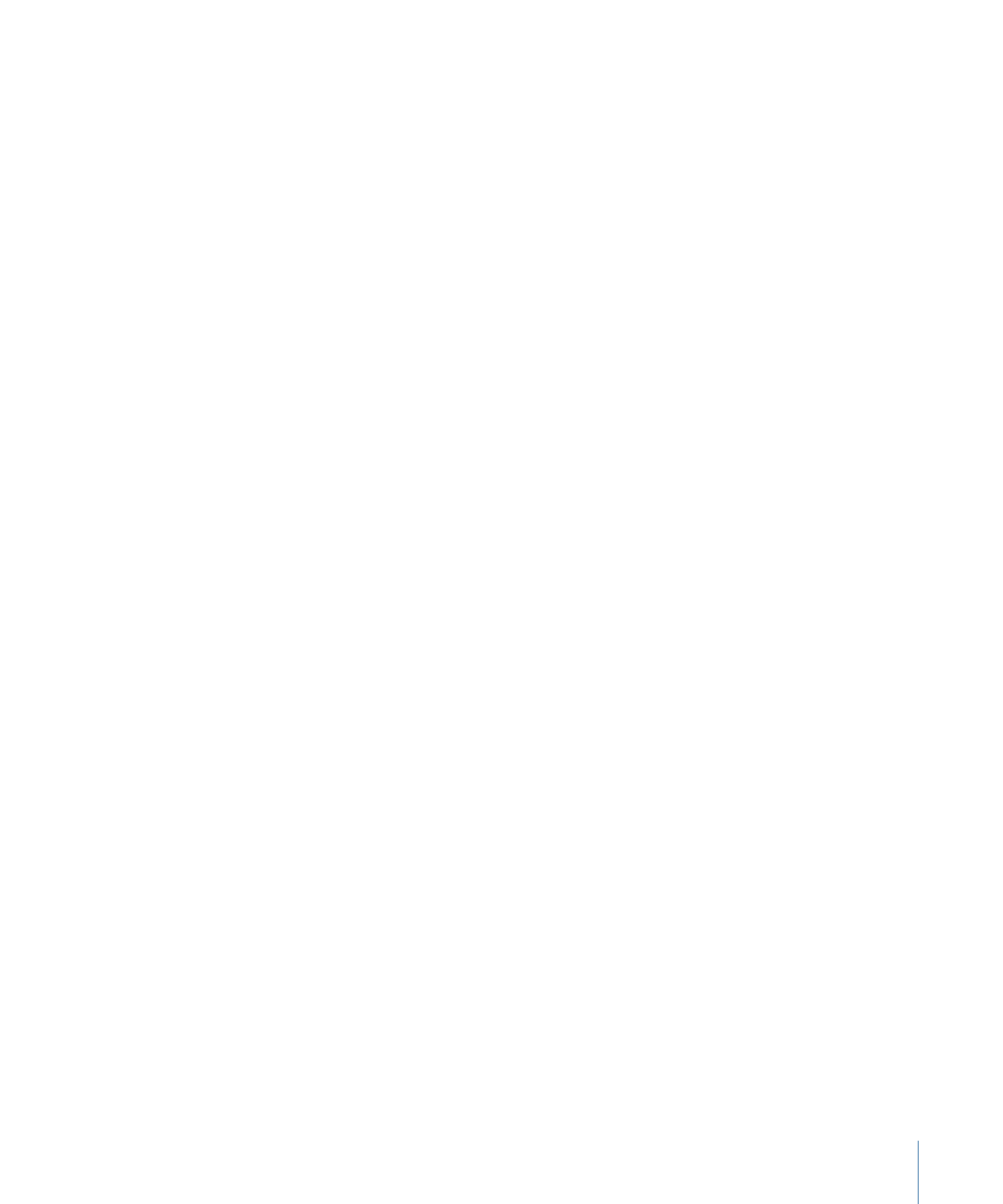
Parameters in the Inspector
Start Value:
The value that’s added to the parameter at the first frame of the Ramp
behavior.
End Value:
The value the Ramp behavior reaches at the last frame of the behavior. Over
the life of the behavior, the parameter the Ramp behavior is applied to makes a transition
from the Start Value to the End Value, plus the original value.
Curvature:
This parameter lets you ease the acceleration with which the Ramp behavior
transitions from the Start Value to the End Value. Higher Curvature values result in an
ease in/ease out effect, where the value slowly begins the transition, gradually speeds
up as the behavior continues, then gradually slows down to a stop as it reaches the end.
Because Curvature is defined by the length of the behavior in the Timeline, it does not
affect the overall duration of the effect.
Start Offset:
A slider that lets you delay the beginning of the behavior’s effect relative
to the first frame of its position in the Timeline. Adjust this parameter to make the behavior
start later. The units of this parameter are in frames.
End Offset:
A slider that lets you offset the end of the behavior’s effect relative to the
last frame of its position in the Timeline, in frames. Adjust this parameter to make the
behavior stop before the actual end of the behavior in the Timeline. Using this slider to
stop the effect, instead of trimming the end of the behavior in the Timeline, freezes the
end of the effect for the remaining duration of the object. Trimming the end of the
behavior resets the object to its original parameter.
Apply To:
The Apply To pop-up menu shows the parameter affected and can be used
to reassign the behavior to another parameter.
HUD Controls
The HUD lets you adjust the Ramp’s Start Value, End Value, and Curvature parameters,
as well as change the parameter assignment.
Related Behaviors
•
Oscillate
•
Rate