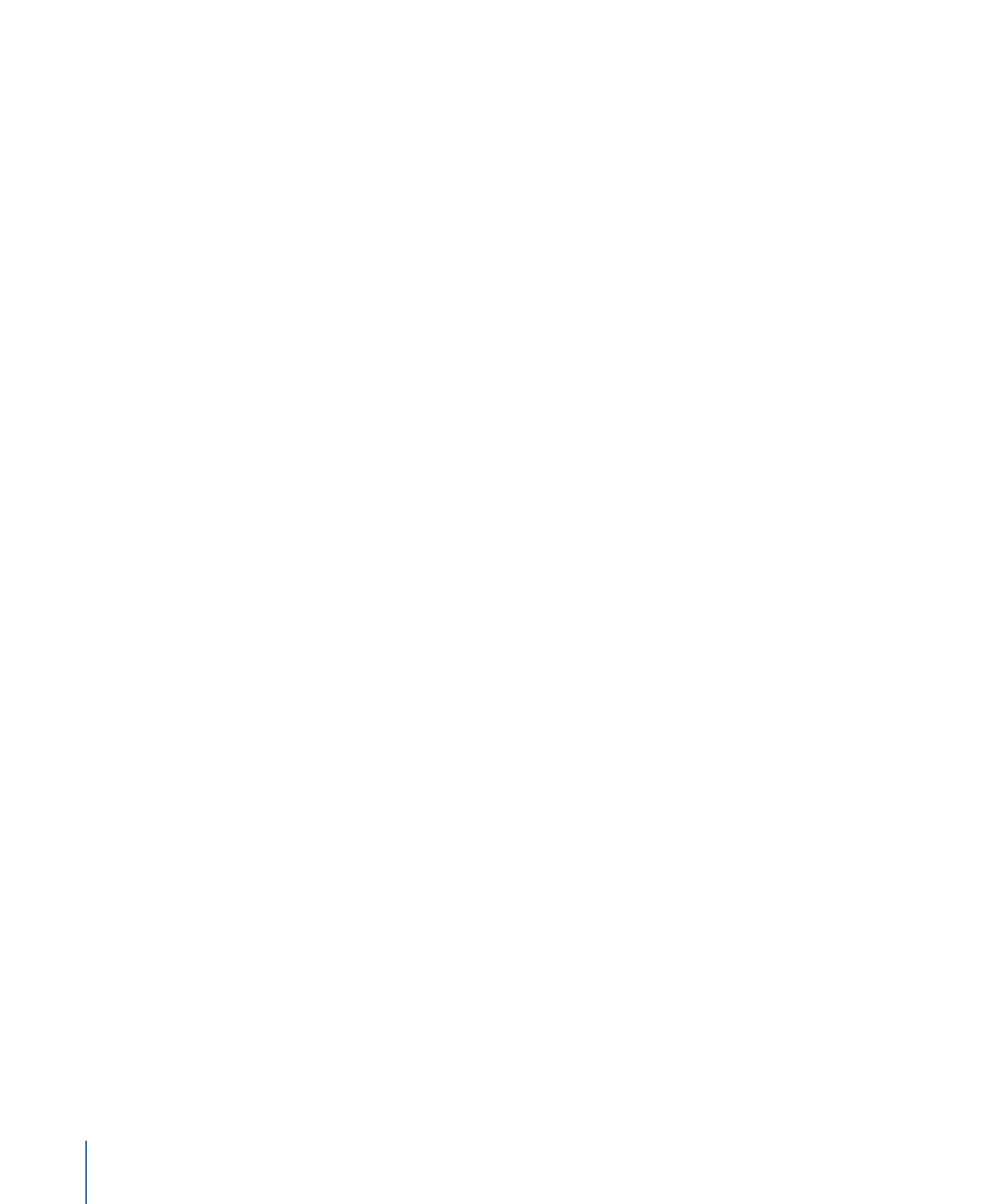
Logarithmic
The Logarithmic parameter behavior is the inverse of the Exponential behavior. Like the
Exponential behavior, it creates more natural animations when scaling objects, especially
when using high values. The Logarithmic parameter behavior applies a mathematical
function to create a logarithmic curve (rather than linear) between the two values—the
effect ramps up quickly, and then the effect slows down. This allows the animation to
progress slowly when the scale values are small and speed up when the scale values are
large.
The Logarithmic behavior can be applied to parameters animated with behaviors or
keyframes; however, Logarithmic does not affect the parameter unless the Start Values
or End Values are nonzero.
Tip: When applied to parameters other than Scale, the Logarithmic parameter behavior
creates more organic animations than other interpolation modes.
Note: You can also change the interpolation modes of keyframes to Logarithmic. For
more information, see
Modifying Curves
.
Parameters in the Inspector
Start Value:
The value that’s added to the parameter at the first frame of the Logarithmic
behavior.
End Value:
The value the Logarithmic behavior reaches at the last frame of the behavior.
Over the life of the behavior, the parameter that the Logarithmic behavior is applied to
makes a transition from the Start Value to the End Value, plus the original value.
Start Offset:
A slider that lets you delay the beginning of the behavior’s effect relative
to the first frame of its position in the Timeline. Adjust this parameter to make the behavior
start later. The units of this parameter are in frames.
End Offset:
A slider that lets you offset the end of the behavior’s effect relative to the
last frame of its position in the Timeline, in frames. Adjust this parameter to make the
behavior stop before the actual end of the behavior in the Timeline. Using this slider to
stop the effect, instead of trimming the end of the behavior in the Timeline, freezes the
end of the effect for the remaining duration of the object. Trimming the end of the
behavior resets the object to its original parameter.
Apply To:
The Apply To pop-up menu shows the parameter affected and can be used
to reassign the behavior to another parameter.
HUD Controls
The HUD lets you set the start and end values and change the parameter assignment.
Related Behaviors
•
Exponential
•
Ramp
430
Chapter 9
Using Behaviors