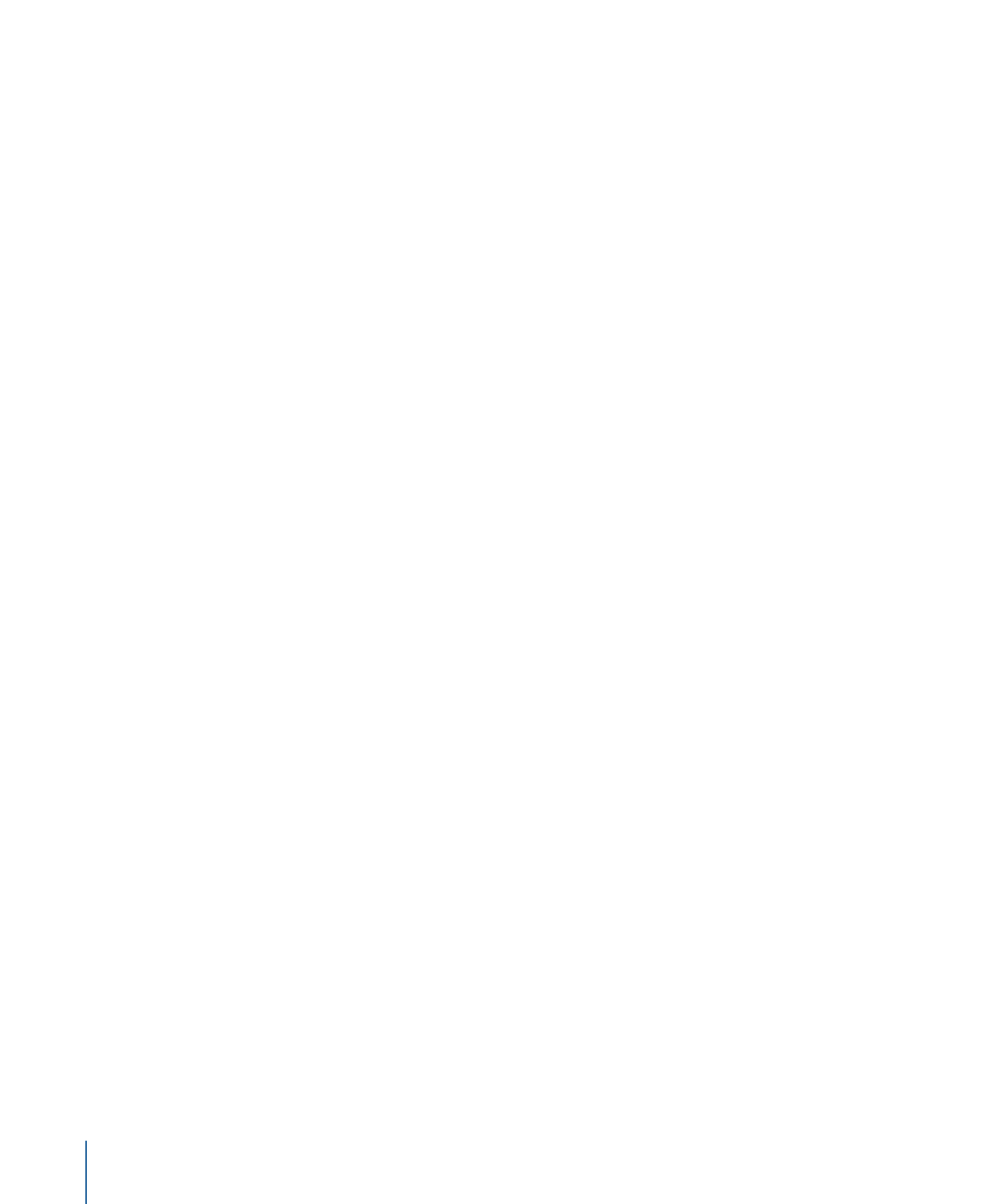
Creating a Decaying Oscillation
When you are oscillating an object’s rotation or position, a common effect is to “decay”
or “dampen” the animation over time. This means that the animation gradually slows or
comes to a stop. You can achieve this effect using keyframes to slow the amplitude of
the oscillation.
To decay an oscillating rotation using keyframes
1
Go to the frame where you want the animation to begin, then enable Record (press A).
2
Set the Amplitude to the maximum value you want to use in your project.
Note: When Record is enabled, any value change to a parameter using the Inspector,
HUD, or Canvas creates a keyframe.
3
Go to the frame where you want the animation to come to a stop and set the Amplitude
value to 0.
436
Chapter 9
Using Behaviors
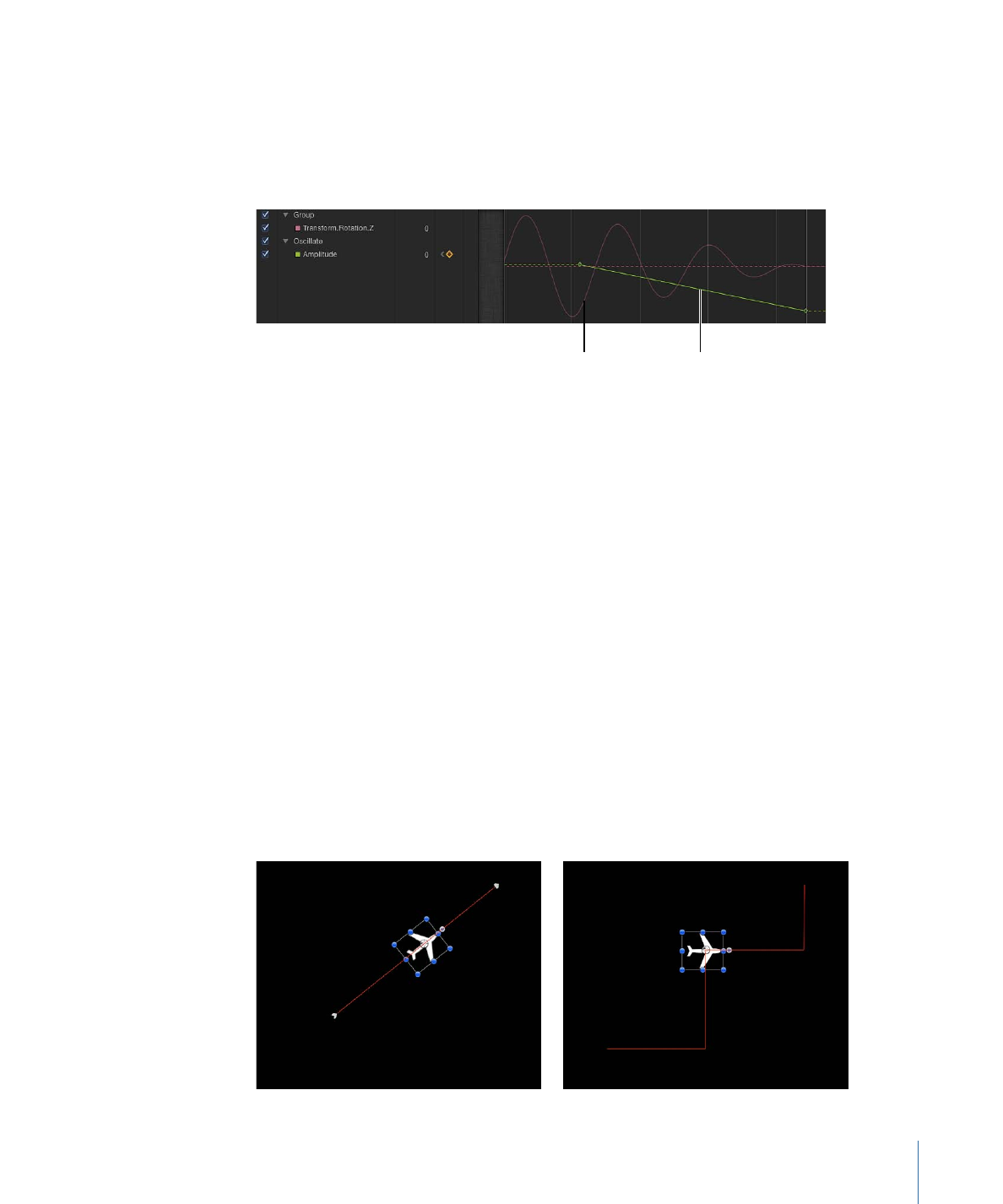
When the object is selected, you can see the dampening of the animation—caused by
the keyframed Amplitude parameter—in the Keyframe Editor (when Animated is chosen
from the pop-up menu above the Keyframe Editor). The following illustration shows the
keyframed Amplitude parameter of the Oscillate behavior superimposed over the resulting
change to the Oscillate curve itself.
Keyframed Amplitude
parameter
Affected Oscillate
behavior curve
Note: The Oscillate behavior must be selected for its curve to be visible in the Keyframe
Editor.