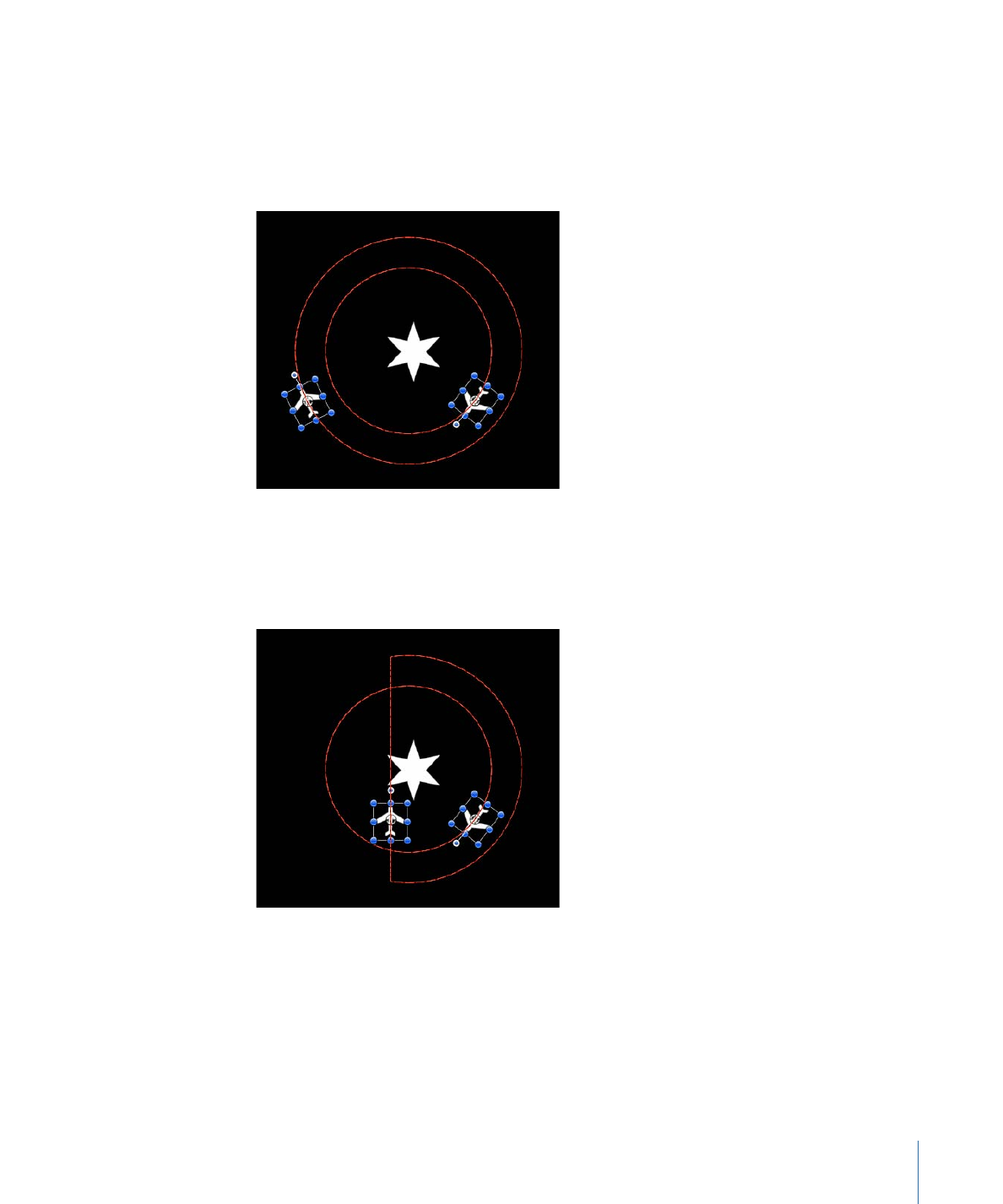
Clamp
This behavior allows you to define a minimum and maximum value for an animated
parameter. In the following illustration, the center star has an applied Vortex behavior
that’s set to affect the two airplane shapes. As a result, the airplanes circle around the
center star, as indicated by the red animation path.
In the following illustration, a Clamp behavior is applied to the X Position parameter of
the outer airplane shape. The Max value is set to 230 and the Min value is set to 0. The
result is that the animation path is “clamped,” because the image can travel up to 230
pixels to the right but does not move left past the 0 point, creating a half-circle animation.
The circle motion path is essentially cut in half. If a negative value is entered in the Min
value field, the image moves past the 0 point.
Parameters in the Inspector
Clamp At:
A pop-up menu in which you choose the option to clamp parameter values
at only the minimum, only the maximum, or both minimum and maximum.
421
Chapter 9
Using Behaviors
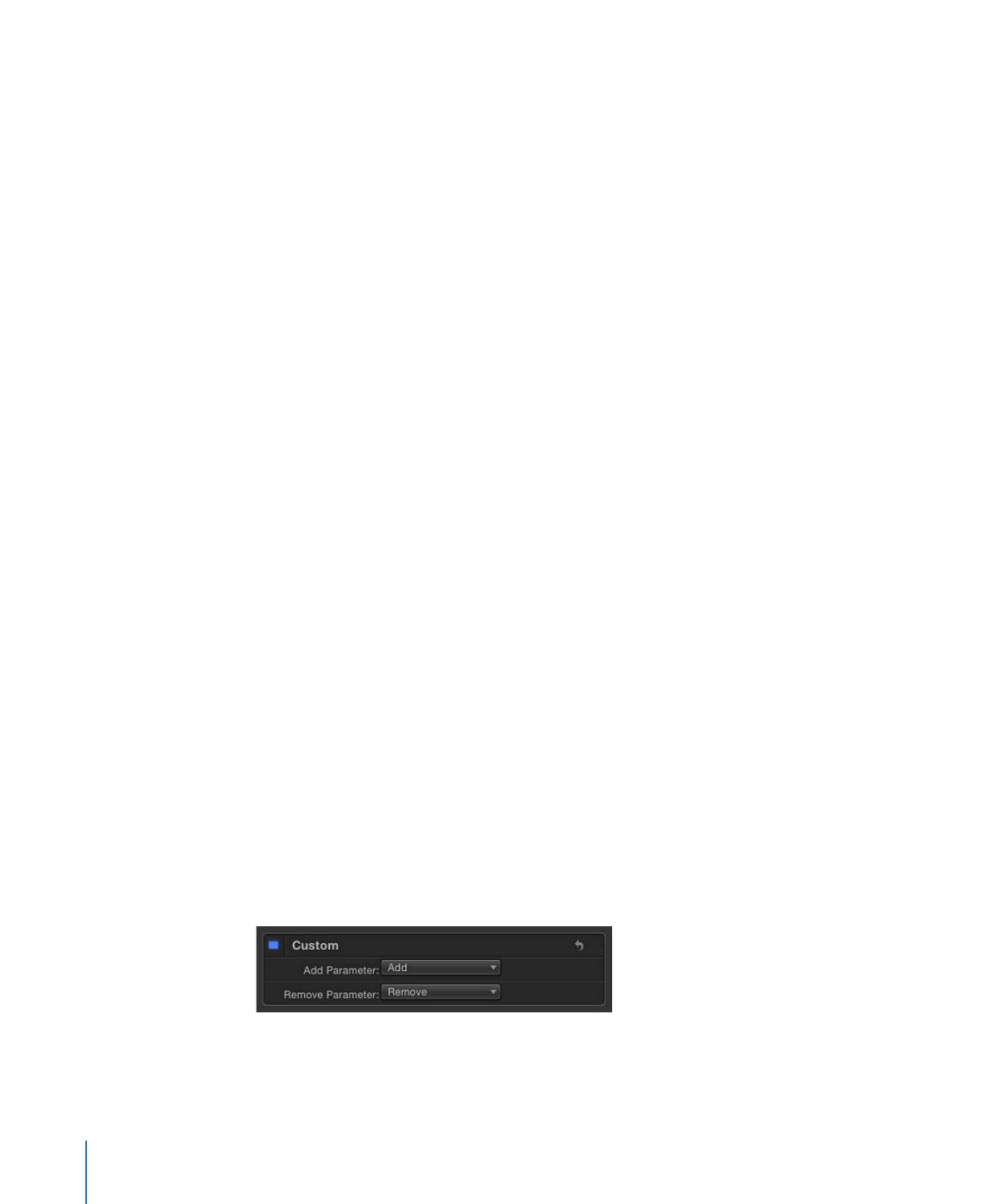
Min:
A value slider that lets you define the minimum amount of change for an animated
parameter.
Max:
A value slider that lets you define the maximum amount of change for an animated
parameter.
The value is represented as a percentage, in pixels, or in degrees, depending on the
parameter assignment. For example, if Clamp is applied to the Rotation parameter, the
Min and Max values are degrees. If Clamp is applied to the X Position parameter, the
values are in pixels.
Apply To:
The Apply To pop-up menu shows the parameter affected and can be used
to reassign the behavior to another parameter.
HUD Controls
The HUD lets you set the clamp to Min, Max, or Min and Max values, and also to change
the parameter assignment.
Related Behaviors
•
Quantize