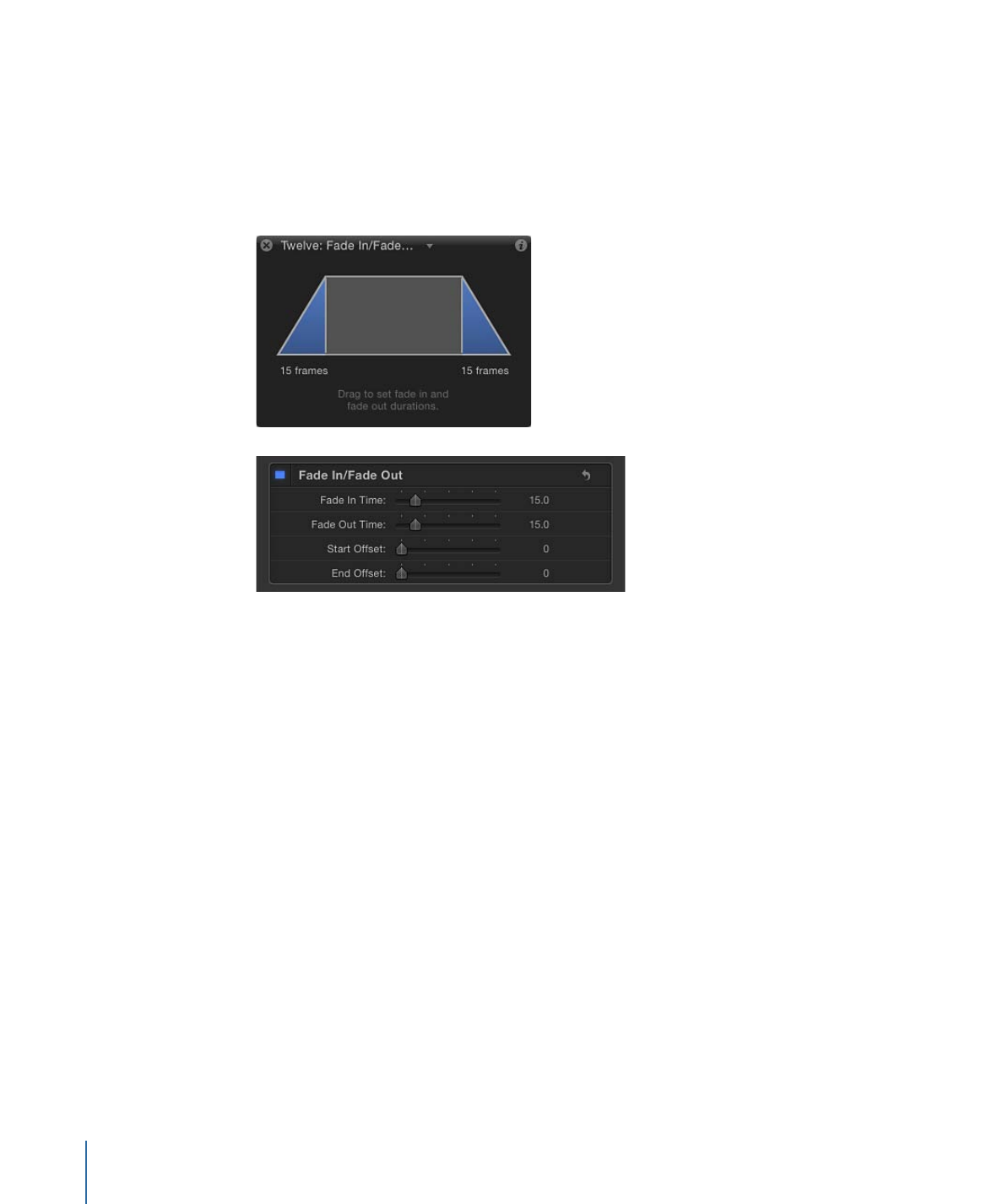
Modifying Parameters in the HUD
In general, the parameters that appear in the HUD are the most essential for modifying
that behavior’s effect. Frequently, the controls available in a behavior’s HUD are also more
descriptive and easier to use than those in the Behaviors Inspector, although the Behaviors
Inspector might contain more controls. For example, compare the controls for the Fade
In/Fade Out behavior in the Behaviors Inspector to those available in the HUD:
As you can see, the visual controls in the HUD consolidate two of the parameters available
in the Behaviors Inspector into a single, graphical control.
To display the HUD for a behavior
1
Do one of the following:
• Select the behavior to modify in the Layers list, Timeline, or Behaviors Inspector.
• Control-click an object in the Canvas, then choose a behavior from the Behaviors
submenu in the shortcut menu.
Note: If the HUD doesn’t appear, choose Window > Show HUD (or press F7 or D).
2
Make adjustments to the behavior using the controls in the HUD.
376
Chapter 9
Using Behaviors
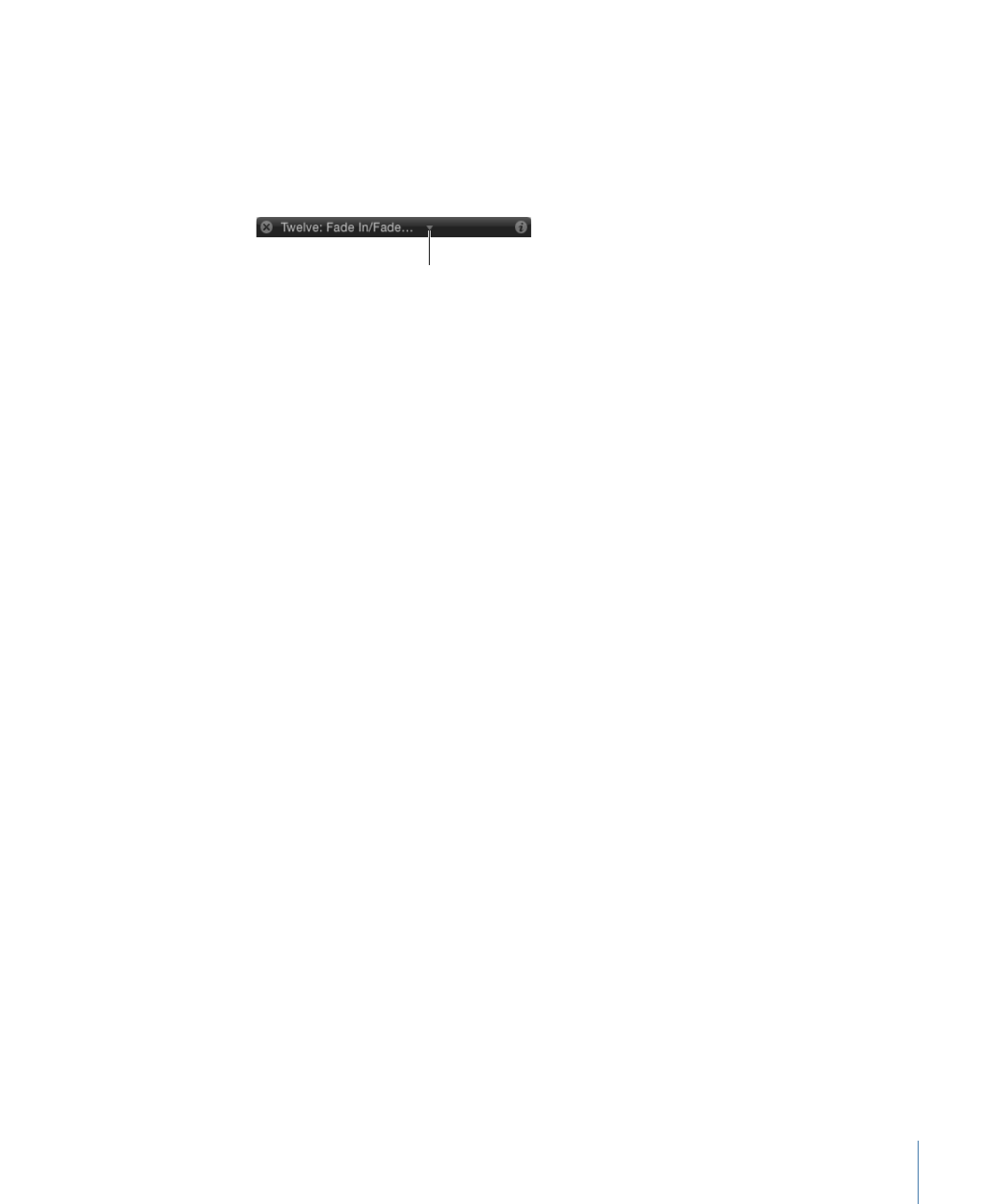
To cycle through the HUDs of an object
Do one of the following:
µ
Click the disclosure triangle in the title bar of the HUD (to the right of the title) to open
a pop-up menu that displays all behaviors and filters applied to that object. Choose an
item from this list to display its HUD.
Click to open pop-up
menu listing other
applied behaviors.
µ
Select an object in the Canvas, then press D to cycle forward through all available HUDs
for that object. To cycle in reverse, press Shift-D.