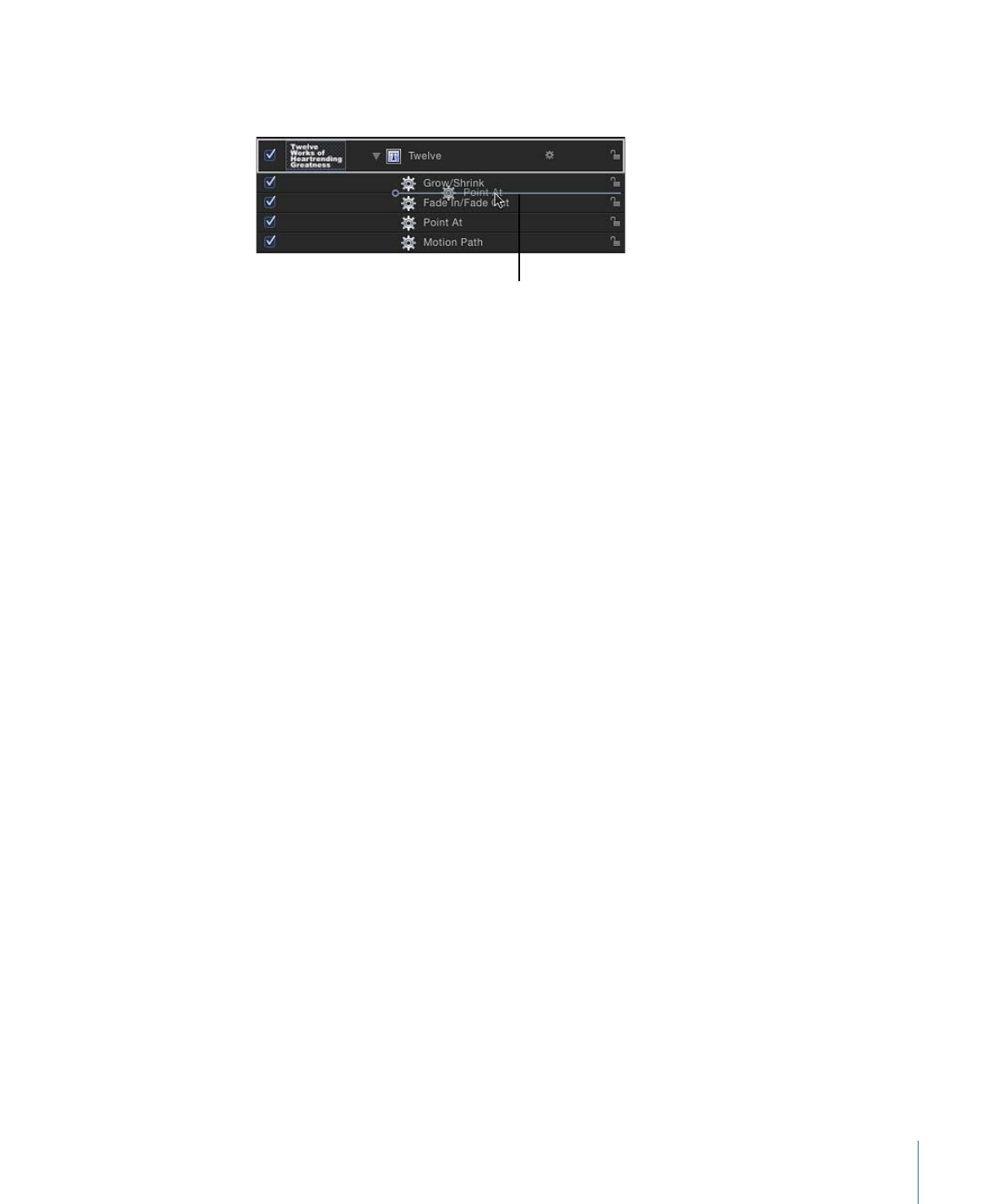
Using the Stop Behavior
The easiest way to control behavior timing is to use the Stop behavior (in the Parameter
category). The Stop behavior halts the animation occurring in any one parameter, whether
the animation is based on keyframes in the Keyframe Editor or behaviors applied to that
object.
As explained in
Applying Parameter Behaviors
, all Parameter behaviors can be applied
to a parameter of an object (such as opacity or position) or to an object (such as text or
an image). If the behavior is applied to an object, you must assign a specific parameter
to the behavior (in the Behaviors Inspector).
To stop a parameter from animating
1
Move the playhead to the frame where you want animation to stop.
2
Select the affected object, then open the Properties Inspector.
3
Control-click the parameter to stop, choose Add Parameter Behavior from the shortcut
menu, then choose Stop.
383
Chapter 9
Using Behaviors
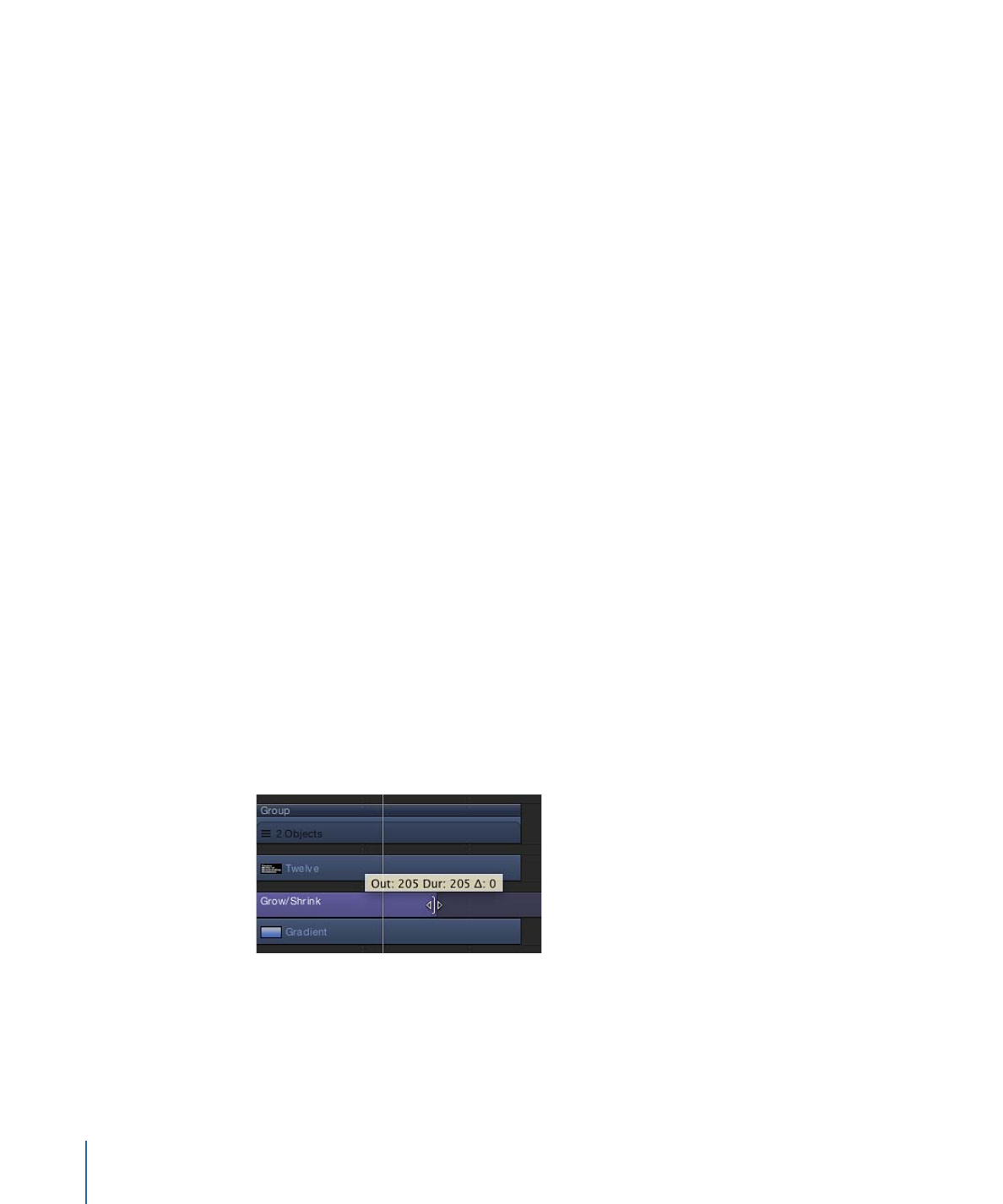
If the behavior was applied to one dimension of a multidimensional parameter, open
that parameter’s disclosure triangle and Control-click the dimensional parameter to access
the same shortcut menu, then choose Stop.
The parameter is animated until the frame where the Stop behavior begins.
Note: When applied in this manner, the Stop behavior takes effect at the current frame
(regardless of the Create Layers At Preference setting).
4
To assign the Stop behavior to a different parameter, choose a new parameter from the
Apply To pop-up menu.
The Stop behavior halts the animation of all behaviors that affect the selected parameter
of that object. For example, if the Gravity, Edge Collision, and Rotate behaviors are applied
to a shape and you apply the Stop parameter to the shape layer’s Position parameter,
the shape stops moving but continues rotating.
To control when animation affecting that parameter is stopped, trim the Stop behavior
in the Timeline. For more information on trimming behaviors, see
Trimming Behaviors
.
For more information about applying Parameter behaviors, see
Applying Parameter
Behaviors
.